If you want to regain full control of your Chromebook and remove LanSchool, a classroom management software used by teachers to monitor and control student devices, you’re in the right place. In this article, we will explore multiple methods to uninstall LanSchool from your Chromebook, allowing you to use your device freely.
Table of Contents
- Method 1 – Using Microsoft Process Explorer
- Method 2 – Creating a Bootable Linux USB Drive
- Method 3 – Using Keyboard Shortcuts
- Method 4 – Installing Clockwork
- Method 5 – Using LanSchool Blocker
- LanSchool’s Monitoring Capabilities and Privacy Concerns
- LanSchool’s Legality and Guidelines
- Removing LanSchool from Your Device
- Understanding LanSchool’s Intended Purpose
- Emphasizing the Importance of Privacy and Communication
- Conclusion
- FAQ
- How do I uninstall LanSchool from my Chromebook?
- How can I use Microsoft Process Explorer to uninstall LanSchool on my Chromebook?
- What is the method of creating a bootable Linux USB drive to remove LanSchool?
- Can keyboard shortcuts be used to uninstall LanSchool on a Chromebook?
- How does Clockwork help in removing LanSchool from a Chromebook?
- What is LanSchool Blocker, and how does it help in removing LanSchool software?
- Can LanSchool access the camera on my device?
- Is LanSchool a legal software for classroom management?
- What should I do if LanSchool was installed on my personal device?
- What is the intended purpose of LanSchool?
- How can schools address privacy concerns when using LanSchool?
- What is the importance of privacy and communication when using LanSchool?
Key Takeaways:
- There are several methods to uninstall LanSchool from your Chromebook, including using Microsoft Process Explorer, creating a bootable Linux USB drive, using keyboard shortcuts, installing Clockwork, or using LanSchool Blocker.
- It is important to understand LanSchool’s intended purpose as a classroom management software and the privacy guidelines set by your school.
- Communication and understanding between students, parents, and school administrators are vital to ensuring a positive and safe learning environment.
- Privacy is an important aspect, and schools should clearly communicate their policies and guidelines regarding the use of LanSchool.
- Removing LanSchool from your personal device should be done by contacting your school’s IT admin or principal.
Method 1 – Using Microsoft Process Explorer
If you’re looking for a way to remove LanSchool from your Chromebook, one method you can try is using Microsoft Process Explorer. This tool can help you shut down LanSchool and regain control of your device. Here’s how:
- Start by downloading Microsoft Process Explorer from the official website.
- Disconnect your Chromebook from the internet to prevent any network interference.
- Open Process Explorer and navigate to the “Processes” tab.
- Look for the “student.exe” process in the list and right-click on it.
- Select “Properties” and navigate to the “Security” tab.
- In the “Group or user names” section, select “SYSTEM” and click on the “Edit” button.
- Remove all permissions from the SYSTEM by unchecking the boxes.
- Click “Apply” and then “OK” to save the changes.
- Lastly, right-click on the “student.exe” process again and select “Kill Process” or “End Process”. This will terminate LanSchool on your Chromebook.
It’s important to note that this method may not work if your school has patched this fix. However, it’s worth a try to regain control of your device. If this method doesn’t work, don’t worry. There are other methods you can explore to uninstall LanSchool from your Chromebook.
“Using Microsoft Process Explorer can be an effective way to remove LanSchool from your Chromebook. By following these steps, you can shut down the LanSchool process and regain control of your device.”
Method 2 – Creating a Bootable Linux USB Drive
If you’re looking for another method to remove LanSchool from your Chromebook, creating a bootable Linux USB drive might be the solution you need. By following the instructions below, you can bypass LanSchool completely and regain control over your device.
- Create a Bootable Linux Flash Drive: Start by creating a bootable Linux flash drive. This process involves downloading a Linux distribution, such as Ubuntu, and using a tool like Rufus (for Windows) or Etcher (for Mac) to write the Linux image onto the USB drive.
- Boot from the USB Drive: Once you have your bootable Linux USB drive ready, insert it into your Chromebook. Restart your device and press the appropriate key (usually Esc, F2, or Delete) to access the BIOS or Boot Menu. From there, select the option to boot from the USB drive.
- Bypass LanSchool: After successfully booting into the Linux environment, you can use your Chromebook without any interference from LanSchool. This method allows you to use Linux without leaving any traces on your device, providing a clean and independent alternative.
Creating a bootable Linux USB drive gives you the freedom to use your Chromebook without LanSchool’s monitoring and control. It’s a reliable option for regaining full control over your device and ensuring an uninterrupted user experience.
Method 3 – Using Keyboard Shortcuts
Third source: If your teacher enables “Show Student” mode and you’re on a Windows PC, you can use the keyboard shortcut Ctrl+Alt+Del to access the Task Manager, which may give you temporary control of the mouse. By pressing Esc and then Ctrl+Alt+Del again, you can gain control of the computer’s mouse for a few seconds. This method can be effective when the teacher is monitoring your screen.
Method 4 – Installing Clockwork
If you’re looking for a way to bypass LanSchool on your Chromebook and regain control over your device, Clockwork might be the solution for you. Clockwork is a LanSchool hack that allows you to play games and browse the web even if LanSchool is blocked on your Chromebook.
To get started with Clockwork, follow these simple steps:
- Visit the Clockwork website.
- Download and install the Clockwork hacks.
- Choose the apps you want to install from Clockwork’s selection, which includes private web browsers and games.
With Clockwork, you’ll have access to a variety of apps that can help you bypass LanSchool on your Chromebook, giving you more control and freedom over your device.
Method 5 – Using LanSchool Blocker
If you’re looking for a simple and effective way to block LanSchool or LanSchool Air from starting on your Windows PC, LanSchool Blocker is the solution you need. With LanSchool Blocker, you can regain control of your device and prevent the software from interfering with your activities.
To get started, follow these steps:
- Download LanSchool Blocker from the provided link. (Insert hyperlink: LanSchool Blocker Download)
- Run the script to install the program on your computer.
- Once installed, LanSchool Blocker will automatically block LanSchool and LanSchool Air the next time you start your computer.
It’s important to note that LanSchool Blocker will only prevent LanSchool from starting on your device. It will not affect any web browser extensions or other software added by your school. LanSchool Blocker provides a hassle-free solution for quickly and effectively blocking LanSchool on your Windows PC, giving you full control over your device.
Take back control of your device and eliminate the interference of LanSchool with LanSchool Blocker.
LanSchool’s Monitoring Capabilities and Privacy Concerns
LanSchool is a classroom management software that provides teachers with the ability to monitor and control students’ desktops and web history during class sessions. It is designed to create a positive and productive learning environment. Let’s explore its monitoring capabilities and address any privacy concerns that may arise.
LanSchool does not have access to your device’s camera, and no features utilize it. This means that LanSchool cannot view or capture images or videos through your device’s camera. It is solely focused on monitoring and managing students’ desktop activity and web browsing within the classroom setting.
As a classroom management tool, LanSchool empowers teachers to keep track of students’ progress, guide their learning, and ensure active engagement in classroom activities. Teachers can view students’ screens to provide assistance, monitor their online behavior to maintain a safe learning environment, and encourage active participation in class discussions.
However, it is important to note that LanSchool should not be used to monitor students’ devices outside of school hours. It is meant for classroom use and should only be utilized during scheduled class sessions under the supervision of teachers.
Teachers play a crucial role in maintaining students’ privacy and fostering a respectful learning environment. They should communicate clear guidelines and expectations regarding the use of LanSchool to ensure both privacy and academic progress are prioritized. Students and parents should feel comfortable reaching out to school administrators if they have any concerns or questions regarding LanSchool’s monitoring capabilities or their privacy rights.
Ultimately, LanSchool’s focus lies in supporting teachers’ ability to facilitate effective classroom management and improve student learning outcomes. It is important to strike a balance between leveraging the benefits of LanSchool’s monitoring capabilities and safeguarding student privacy.
Key Points:
- LanSchool allows teachers to monitor students’ desktops and web history during class sessions.
- The software does not have access to the device’s camera.
- LanSchool should only be used within the classroom setting during scheduled class sessions.
- Privacy concerns should be addressed through clear communication and guidelines set by the school.
“LanSchool’s monitoring capabilities are focused on providing teachers with the tools they need to create a productive learning environment while respecting student privacy.” – [Teacher’s Name], [School Name]
LanSchool’s Legality and Guidelines
When it comes to using LanSchool, it’s important to understand its legality and the guidelines surrounding its usage. LanSchool is a legal classroom management software that is widely used by teachers to create a safe and collaborative learning environment.
LanSchool should only be used during school hours and should not be used to monitor students outside of the classroom. This ensures that privacy is respected and that students have a comfortable learning experience both inside and outside the school premises.
Schools should provide clear guidelines and policies regarding the use of LanSchool. These guidelines should emphasize privacy and online safety, ensuring that students’ personal information is protected and that their online activities are monitored in a responsible manner.
“LanSchool is designed to be a tool that supports teaching and learning. It is essential that educators and schools respect students’ privacy and use the software responsibly, in accordance with established guidelines.”
By adhering to these guidelines, schools can strike a balance between effective classroom management and safeguarding students’ privacy. It is vital for educators to understand the ethical implications of using LanSchool and exercise responsible use to foster a positive and secure learning environment.
The Importance of Privacy and Security
In today’s digital age, privacy and security concerns are paramount. Schools must prioritize the protection of students’ personal information and ensure that LanSchool is utilized in a way that respects their privacy rights.
“By implementing strong privacy measures and policies, schools can build trust among students, parents, and the wider community. Open communication and transparency play a key role in addressing privacy concerns and ensuring a safe learning environment.”
Teachers should communicate with students and parents about the use of LanSchool, addressing any concerns or questions that may arise. This open dialogue fosters transparency and helps build trust in the use of classroom management software like LanSchool.
LanSchool Guidelines
| Guideline | Description |
|---|---|
| Use during school hours | LanSchool should only be used while students are in the classroom and actively engaging in learning activities. |
| Respect privacy rights | Students’ personal information and online activities should be protected, and LanSchool should not be used to infringe upon their privacy. |
| Clear communication | Schools should communicate with students and parents about the use of LanSchool, addressing any concerns and providing information about privacy measures in place. |
| Adhere to ethical standards | Teachers should use LanSchool responsibly, focusing on creating a positive and secure learning environment while respecting students’ rights and well-being. |
Removing LanSchool from Your Device
If LanSchool was installed on your personal device and you are transferring schools or graduating, it is important to have the software removed by your school’s IT administrator. If this hasn’t already happened, you should reach out to your IT admin or principal to request the uninstallation of LanSchool from your device. It’s essential to follow the proper channels to ensure a clean and complete removal.
However, if LanSchool was installed on a school-owned device, it is not recommended to attempt to remove it yourself. Instead, contact your school’s IT department or administrator and let them handle the uninstallation process. This will ensure that all necessary steps are taken to remove LanSchool without causing any issues or complications.
Remember, it is always best to consult with the appropriate professionals in your educational institution when it comes to management software like LanSchool to ensure the correct procedures are followed.
Understanding LanSchool’s Intended Purpose
LanSchool is an effective and intuitive classroom management software designed to empower teachers in monitoring and guiding student device usage. It serves as a powerful tool for creating a collaborative and safe learning environment in the digital era. With LanSchool, teachers can seamlessly view student screens, guide their learning, and ensure active student engagement in classwork.
By providing teachers with real-time visibility into student activities, LanSchool enables educators to identify areas where additional support may be needed and tailor instruction accordingly. It facilitates interactive lessons, promoting student participation and fostering a positive educational experience.
Understanding LanSchool’s intended purpose is vital for students and parents alike. By recognizing its role in enhancing classroom management, student engagement, and learning outcomes, individuals can feel more comfortable with its use and appreciate the benefits it offers.
“LanSchool allows teachers to monitor student devices and guide their learning, creating a collaborative and productive classroom environment.”
Emphasizing the Importance of Privacy and Communication
Privacy is an important aspect when using any technology in the classroom. It is crucial for schools to prioritize privacy and online safety in their policies and guidelines regarding the use of LanSchool. Students and parents should feel confident that their privacy is protected while using this classroom management software.
Schools should proactively communicate their privacy measures and ensure that students and parents are well-informed about the data collected and how it is used. Transparency is key to fostering trust and maintaining a positive learning environment.
If students or parents have any concerns or questions about the use of LanSchool and its impact on their privacy, they should reach out to school administrators. Open communication channels help address individual privacy needs and ensure that students can learn and collaborate effectively while feeling secure.
Quotes:
“Privacy is not an option, and it shouldn’t be the price we accept for just getting on the internet.”
– Gary Kovacs
“Privacy, like other civil liberties, is not absolute, but must be balanced against other important and competing interests.”
– Samuel Alito
| Importance of Privacy and Communication | |
|---|---|
| Privacy | Protects students’ personal information |
| Communication | Fosters trust and understanding |
| Transparency | Ensures clear policies and guidelines |
| Trust | Creates a positive learning environment |
Conclusion
In conclusion, removing LanSchool from your Chromebook can be done using various methods. The first method involves using Microsoft Process Explorer to shut down LanSchool by removing permissions and killing the LanSchool process. Another option is to create a bootable Linux USB drive, allowing you to bypass LanSchool completely. Additionally, you can try using keyboard shortcuts to gain temporary control of your device’s mouse or install Clockwork, a hack that enables you to access blocked apps and websites. Lastly, you can utilize LanSchool Blocker to prevent LanSchool from starting on your Windows PC.
However, it is important to keep in mind LanSchool’s intended purpose and the privacy guidelines set by your school. LanSchool is designed to create a positive and productive learning environment, and it is crucial to use it accordingly. Schools should provide clear guidelines on LanSchool’s usage and prioritize privacy and online safety. Open communication and understanding between students, parents, and school administrators are essential to ensure a harmonious and secure learning atmosphere.
By following the appropriate procedures for LanSchool removal and embracing the intended purpose of the software, students can make the most out of their educational experience while respecting their privacy and online safety. Together, we can foster a positive learning environment that empowers students and promotes effective collaboration.
FAQ
How do I uninstall LanSchool from my Chromebook?
There are several methods you can try to uninstall LanSchool from your Chromebook. These methods include using Microsoft Process Explorer, creating a bootable Linux USB drive, using keyboard shortcuts, installing Clockwork, or using LanSchool Blocker.
How can I use Microsoft Process Explorer to uninstall LanSchool on my Chromebook?
To use Microsoft Process Explorer, download the tool, disconnect from the internet, open Process Explorer, find the “student.exe” process, remove all permissions from the SYSTEM, and kill the LanSchool process.
What is the method of creating a bootable Linux USB drive to remove LanSchool?
By creating a bootable Linux USB drive, you can boot your Chromebook from the USB drive and use Linux to bypass LanSchool completely. This method allows you to use Linux without leaving any traces on your device.
Can keyboard shortcuts be used to uninstall LanSchool on a Chromebook?
Yes, if the “Show Student” mode is enabled and you’re on a Windows PC, you can use the keyboard shortcut Ctrl+Alt+Del to access the Task Manager, which may give you temporary control of the mouse. This method can be effective when the teacher is monitoring your screen.
How does Clockwork help in removing LanSchool from a Chromebook?
Clockwork is a LanSchool hack that allows you to play games and browse the web even if it’s blocked on your Chromebook. By visiting the Clockwork website, installing the Clockwork hacks, and choosing the apps you want to install, you can bypass LanSchool on your device.
What is LanSchool Blocker, and how does it help in removing LanSchool software?
LanSchool Blocker is a tool that can prevent LanSchool or LanSchool Air from starting on a Windows PC. By downloading LanSchool Blocker and running the script to install the program, you can effectively block LanSchool from launching when you start your computer.
Can LanSchool access the camera on my device?
No, LanSchool does not have access to your device’s camera, and no features utilize it. The software is designed for classroom use and focuses on creating a positive and productive learning environment.
Is LanSchool a legal software for classroom management?
Yes, LanSchool is a legal classroom management software used by teachers to ensure a safe and collaborative learning environment. It should only be used during school hours and not to monitor students outside of the classroom.
What should I do if LanSchool was installed on my personal device?
If LanSchool was installed on your personal device and you are transferring schools or graduating, you should contact your school’s IT admin or principal to request its removal. It is not recommended to try to remove it yourself on a school-owned device.
What is the intended purpose of LanSchool?
LanSchool is designed as a classroom management software that helps teachers monitor and guide student device usage, creating a collaborative and safe learning environment. It allows teachers to view student screens, guide learning, and ensure student engagement in classwork.
How can schools address privacy concerns when using LanSchool?
Schools should clearly communicate their policies and guidelines regarding the use of LanSchool, ensuring that privacy and online safety are prioritized. Students and parents can reach out to school administrators if they have any concerns or questions about the use of LanSchool and its impact on their privacy.
What is the importance of privacy and communication when using LanSchool?
Privacy is an important aspect when using any technology in the classroom. Open communication and understanding between students, parents, and school administrators are vital to ensuring a positive and safe learning environment.

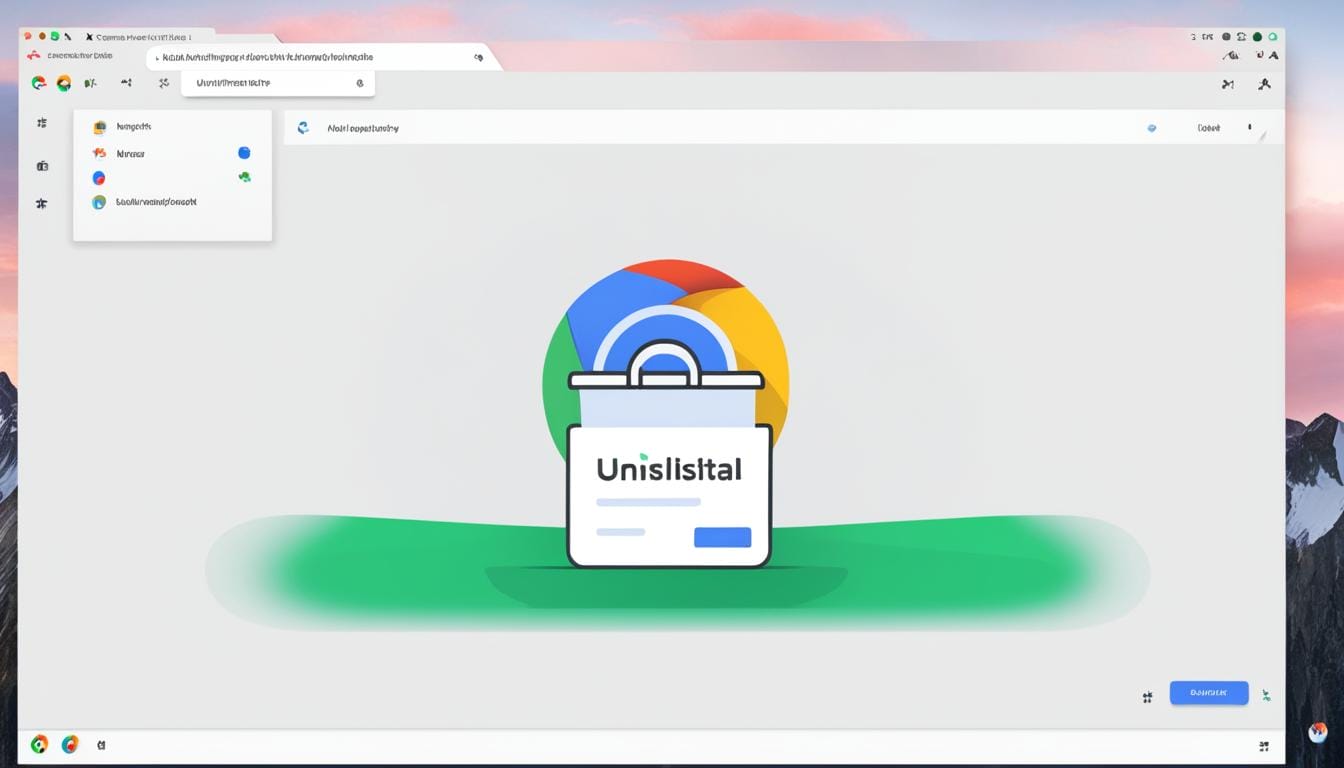
Leave a Reply