Are you a Chromebook user who values privacy and anonymity while browsing the internet? You may be wondering if it’s possible to use Tor, the renowned browser known for its commitment to freedom and online security, on your Chromebook. While Tor does not have a direct download link for Chromebooks, there is a way to install and use it on your device. Let’s explore how you can make Tor available on your Chromebook and enjoy a truly anonymous browsing experience.
Table of Contents
- What is Tor and How Does it Work?
- Is Tor Safe to Use?
- How to Activate Linux on Chromebook
- Installing Tor on Chromebook using Linux
- How to Uninstall Tor from Chromebook
- Summary of Steps to Uninstall Tor from Chromebook
- Enhancing Tor’s Security on Chrome OS
- Advantages of Using Tor on Chromebook
- Limitations and Future Possibilities
- Conclusion
- FAQ
- Is Tor available for Chromebook?
- How can I install Tor on a Chromebook?
- Is Tor safe to use?
- How do I activate Linux on my Chromebook?
- What are the steps for installing Tor on a Chromebook using Linux?
- How do I uninstall Tor from my Chromebook?
- How can I enhance Tor’s security on Chrome OS?
- What are the advantages of using Tor on a Chromebook?
- Are there any limitations to using Tor on a Chromebook?
- Can I get Tor for my Chromebook in the future?
Key Takeaways:
- You can install Tor on a Chromebook using the Linux subsystem.
- Linux is an open-source operating system that enables users to install additional software.
- Activating Linux on your Chromebook allows you to access and use Tor.
- Tor provides complete anonymity by encrypting data and routing it through multiple servers.
- Using Tor on your Chromebook enhances privacy and security while browsing the internet.
What is Tor and How Does it Work?
The Tor browser is an open-source onion-routing service that allows users to browse the internet with complete anonymity. Onion routing is a technique that involves encrypting data and routing it through multiple layers of servers to ensure privacy. The Tor network, consisting of volunteer-run servers, helps users access restricted online information and bypass censorship. By using Tor, users can browse the internet without revealing their IP address or location.
Onion Routing Explained
Tor browser is based on the concept of onion routing, which adds layers of encryption to the user’s internet traffic. When a user accesses a website through Tor, their data is encrypted and then re-encrypted multiple times as it passes through various Tor nodes or servers. Each node decrypts a layer of encryption, revealing the next node in the circuit that the data should be forwarded to. This process continues until the data reaches its destination, creating a virtual tunnel that protects the user’s identity and ensures online anonymity.
The Tor Network and Volunteer Servers
The Tor network consists of thousands of volunteer-operated servers called Tor relays. These relays help in the anonymization process by encrypting and forwarding internet traffic between nodes. By running a Tor relay, volunteers contribute to maintaining the infrastructure that enables online anonymity for users around the world. The decentralized nature of the Tor network makes it difficult for any single entity to monitor or control users’ internet activities.
“The Tor network provides a vital tool for individuals who value their online privacy and seek to bypass censorship. By routing data through multiple servers and encrypting it at each step, Tor ensures that users can browse the internet without leaving a trace.”
Benefits of Using Tor
Using the Tor browser offers several advantages for those seeking online privacy and anonymity:
- Complete anonymity: Tor allows users to hide their IP address and location, making it challenging for websites and online services to track their online activities.
- Bypassing censorship: The Tor network enables users to access websites and online information that may be restricted or blocked in their geographical location.
- Protection against surveillance: By encrypting internet traffic and routing it through multiple servers, Tor protects users from surveillance by governments, ISPs, and other entities.
- Access to the Dark Web: Tor provides access to the Dark Web, a part of the internet that is not accessible through regular browsers. While the Dark Web contains both legal and illegal content, it can be a valuable resource for those who require anonymity or want to explore uncensored information.
| Advantages of Using Tor | Description |
|---|---|
| Online Anonymity | Hide your IP address and location, ensuring privacy. |
| Bypassing Censorship | Access restricted websites and information. |
| Surveillance Protection | Encrypt internet traffic and prevent monitoring. |
| Dark Web Access | Explore anonymous parts of the internet. |
Is Tor Safe to Use?
While the Tor browser itself is not malicious or dangerous, it operates on the Dark Web, an intricate network that contains both legitimate and illicit content. Users must exercise caution and be aware of the potential risks associated with accessing the Dark Web. Prior research and understanding of the Dark Web’s nature are crucial before venturing into this hidden realm.
Implementing additional security measures can further enhance online safety when using Tor. One effective precaution is to utilize a virtual private network (VPN). A VPN encrypts your internet traffic and masks your IP address, providing an extra layer of privacy and protection. By using aVPN in conjunction with Tor, you can safeguard your online activities and reduce the risk of exposure to potential security threats.
Security Measures for Tor Users
- Install a reliable antivirus program and keep it up to date.
- Regularly update your Tor browser to ensure you have the latest security patches.
- Enable the built-in security features of the Tor browser, such as disabling JavaScript and blocking unwanted content.
- Use a reputable VPN service to further disguise your online identity and protect your data.
By taking these precautions, you can maximize your safety while exploring the Dark Web through Tor.
Remember, caution should always be exercised when accessing sensitive or prohibited content. Respect legal and ethical boundaries and use Tor responsibly.
To summarize:
1. Tor is generally safe to use but operates within the Dark Web, which contains both legitimate and illicit content.
2. Prior research and understanding of the Dark Web are crucial before using Tor.
3. Implementing additional security measures, such as using a VPN, can enhance online safety when using Tor.
How to Activate Linux on Chromebook
If you’re looking to install the Tor browser on your Chromebook, you’ll need to activate the Linux subsystem. By following a few simple steps, you can easily enable Linux on your device and gain access to a whole new world of possibilities.
To get started, navigate to your Chromebook settings. You can do this by clicking on the gear icon in the bottom-right corner of your screen. Once in the settings menu, search for “Linux” using the search bar at the top.
Click on the “Linux (Beta)” option that appears in the search results. This will take you to the Linux settings page, where you can enable the Linux Development Environment.
Click on the “Turn On” button to begin the setup process. Your Chromebook will then download the necessary files and install Linux. This may take a few minutes, so be patient.
Once Linux is activated, a Linux terminal will be available for you to use. This terminal allows you to execute commands and install applications, including the Tor browser.
In the next section, we’ll guide you through the process of installing Tor on your Chromebook using Linux. Get ready to enjoy anonymous browsing and enhanced privacy!
Installing Tor on Chromebook using Linux
Once you have successfully activated Linux on your Chromebook, you can now proceed with the installation of Tor. This process involves entering a series of commands in the Linux terminal. By following these simple steps, you will be able to enjoy the benefits of using Tor for enhanced privacy and security on your Chromebook.
To begin the installation process, you need to add the Tor repository to the sources list. This will allow you to access the necessary files for installation. Enter the following command in the Linux terminal:
sudo add-apt-repository ppa:webupd8team/tor-browser
After executing the command, you will be prompted to enter your password. Once the repository has been added, you can proceed to update the packages and install the Tor browser launcher. Enter the following command in the Linux terminal:
sudo apt-get update && sudo apt-get install tor-browser
This command will update the packages in your system and install the Tor browser launcher. It may take a few moments to complete the installation process, depending on your internet connection speed.
Once the installation is complete, you can launch the Tor browser by entering the following command in the Linux terminal:
torbrowser-launcher
This command will open the Tor browser, enabling you to browse the internet with complete anonymity. To make accessing the Tor browser more convenient in the future, you can also add a shortcut to the app library on your Chromebook.
With Tor successfully installed on your Chromebook, you can now enjoy a secure and private browsing experience. Remember to always prioritize your online safety and consider using additional security measures, such as a VPN, for added protection.
How to Uninstall Tor from Chromebook
If you have decided to remove Tor from your Chromebook, the process is straightforward. By following a few simple steps, you can completely uninstall Tor and ensure that it is no longer present on your device.
Step 1: Locate the “Tor” File
To begin, access your file library on the Chromebook. Search for the “Tor” file, which contains the Tor browser and its related files. Once you have located the file, select it.
Step 2: Delete the “Tor” File
With the “Tor” file selected, press the delete key on your keyboard or right-click and choose the “Delete” option. Confirm your action when prompted to remove the file permanently.
Step 3: Empty the Trash Bin
After deleting the “Tor” file, it is essential to empty your trash bin to ensure that all associated files are completely removed from your Chromebook. To do this, right-click on the trash bin icon and select the “Empty Trash” option.
By following these steps, you can successfully uninstall Tor from your Chromebook.
Summary of Steps to Uninstall Tor from Chromebook
| Step | Description |
|---|---|
| Step 1 | Locate the “Tor” file in your file library. |
| Step 2 | Delete the “Tor” file. |
| Step 3 | Empty the trash bin to remove all associated files. |
Removing Tor from your Chromebook is a simple process that ensures the complete removal of the Tor browser. By following the steps outlined above, you can uninstall Tor and clear any traces of it from your device.
Enhancing Tor’s Security on Chrome OS
To ensure maximum security while using the Tor browser on Chrome OS, you can adjust the privacy settings within the browser. By customizing these settings, you can optimize your browsing experience and protect your online activities from prying eyes. One essential step you can take is to set the security level to “Safest” mode by following these simple steps:
- Open the Tor browser on your Chromebook.
- Click on the three horizontal lines in the top-right corner to access the menu.
- Select “Preferences” from the dropdown menu.
- In the preferences window, navigate to the “Security” tab.
- Choose the “Safest” option from the security level dropdown menu.
- Save the changes and restart the Tor browser.
By selecting the “Safest” security level, you can ensure that Tor employs the most stringent security measures, enhancing your privacy and protecting your online identity.
In addition to adjusting the privacy settings, using a virtual private network (VPN) alongside Tor can provide an extra layer of protection. A VPN encrypts your internet traffic, making it nearly impossible for anyone to intercept or monitor your online activities. When combined with Tor’s anonymizing capabilities, a VPN can significantly enhance your security and privacy.
To further configure your Tor browser and maximize your security, you can explore advanced configurations and settings. These can include customizing your Tor circuit, managing cookies and trackers, and disabling certain browser features that may compromise your anonymity. The Tor browser offers a wide range of configuration options, allowing you to tailor your browsing experience to your specific security requirements.
Note: Keep in mind that configuring the Tor browser requires a certain level of technical know-how. It’s recommended to familiarize yourself with the official Tor documentation or consult with experts if you’re unsure about specific configurations.
By implementing these security measures and continuously staying informed about the latest updates and advancements in Tor security, you can ensure a safer and more private browsing experience on your Chromebook.
| Enhancing Tor’s Security on Chrome OS |
|---|
Advantages of Using Tor on Chromebook
Using Tor on your Chromebook can provide several benefits, enhancing both your privacy and security while browsing the internet. By taking advantage of Tor’s advanced features, Chromebook users can enjoy a more anonymous and protected online experience.
Enhanced Privacy
When you use Tor on your Chromebook, you gain the ability to browse the internet anonymously. This means that websites and online services will find it difficult to track or identify you. Whether you live in a repressive regime or simply value your privacy, Tor can help safeguard your online activities.
With Tor’s robust encryption and onion routing technology, your internet traffic passes through multiple servers, making it nearly impossible to trace back to your original location. This not only protects your personal information but also allows you to access websites and content that may be blocked or censored in your region.
Heightened Security
In addition to privacy, Tor also provides increased security for Chromebook users. The Tor network, consisting of volunteer-operated servers, helps protect against surveillance and monitoring by minimizing the risk of interception or tracking.
By using Tor on your Chromebook, you can effectively shield your IP address and digital footprint from prying eyes. This makes it significantly harder for hackers, cybercriminals, and other malicious actors to exploit your personal information or compromise your online security.
Access to Onion Sites
Tor not only offers privacy and security but also gives you the ability to access onion sites on the Dark Web. These sites, with addresses ending in .onion, are not accessible through traditional search engines, and regular browsers cannot connect to them. However, with Tor, you can access this hidden part of the internet.
Whether you’re conducting research or seeking unique opportunities available only on the Dark Web, Tor enables you to explore these onion sites safely and anonymously.
| Advantages of Using Tor on Chromebook |
|---|
|
By leveraging Tor on your Chromebook, you can enjoy the benefits of enhanced privacy, heightened security, and access to onion sites on the Dark Web. Whether you have specific privacy concerns, live in a region with restricted access, or simply want to explore the internet anonymously, Tor provides a valuable tool for Chromebook users.
Limitations and Future Possibilities
While it is currently possible to install and use Tor on a Chromebook using Linux, there are some limitations to consider. Unlike other operating systems, the Tor project does not provide an official client for Chrome OS. This means that Chromebook users may not have the same seamless experience as users on other devices when accessing the Tor browser.
However, despite these limitations, it’s important to note that technology is constantly evolving. As advancements are made, there is the possibility of future updates or developments that may make Tor more readily available for Chromebook users. This could include the development of an official Tor client for Chrome OS or the simplification of the installation process through alternative methods.
Stay tuned for any updates on Tor availability for Chromebook users, as the future holds exciting possibilities for enhancing online privacy and security on these devices.
Conclusion
In conclusion, the direct availability of Tor on Chromebooks may be limited, but you can still use the Tor browser on your Chromebook by utilizing Linux. By following a few simple steps, you can enhance your privacy and security while browsing the internet. Although there are potential risks associated with accessing the Dark Web, taking necessary precautions will help protect your online identity.
Installing Tor on Chromebook using Linux opens up a world of possibilities for enhanced privacy and security. With the ability to browse the internet anonymously, Tor allows users to evade tracking and surveillance. This is particularly beneficial for individuals living in repressive regimes or those who value their online privacy.
While the process of installing Tor on Chromebook through Linux may not be as seamless as on other operating systems, it is a viable solution for users seeking to enhance their online anonymity. As technology continues to evolve, there may be future updates or developments to make Tor more readily available for Chromebook users, ensuring even broader access to enhanced privacy and security.
FAQ
Is Tor available for Chromebook?
No, the Tor project does not have a direct download link for Chromebooks. However, it is still possible to install the Tor browser on a Chromebook using Linux.
How can I install Tor on a Chromebook?
To install Tor on a Chromebook, you need to activate the Linux subsystem and follow a few simple commands in the Linux terminal. This will allow you to install the Tor browser on your Chromebook.
Is Tor safe to use?
While the Tor browser itself is not malicious or dangerous, it operates on the Dark Web, which contains both legitimate and illicit content. Users must be cautious and aware of the potential risks associated with accessing the Dark Web. Implementing additional security measures, such as using a VPN, can further enhance online safety when using Tor.
How do I activate Linux on my Chromebook?
You can activate Linux on your Chromebook by accessing the Chromebook settings, searching for “Linux,” and turning on the Linux Development Environment. A setup process will guide you through the installation of Linux on your Chromebook.
What are the steps for installing Tor on a Chromebook using Linux?
After activating Linux on your Chromebook, you can proceed with the installation of Tor by entering a series of commands in the Linux terminal. These commands add the Tor repository to the sources list, update the packages, and install the Tor browser launcher. Once installed, you can launch the Tor browser through the Linux terminal and add a shortcut for easy access in the future.
How do I uninstall Tor from my Chromebook?
To uninstall Tor from your Chromebook, locate the “Tor” file in your file library and delete it. Don’t forget to empty your trash bin to completely remove the Tor browser from your device.
How can I enhance Tor’s security on Chrome OS?
To enhance the security of the Tor browser on Chrome OS, you can adjust the privacy settings within the browser. By selecting the “Safest” security level in the preferences menu, you can ensure that your browsing experience is as secure as possible. Additionally, using a VPN alongside Tor can provide an extra layer of protection for your online activities.
What are the advantages of using Tor on a Chromebook?
Using Tor on a Chromebook offers several advantages, including enhanced privacy and security. Tor allows users to browse the internet anonymously, making it difficult for websites to track or identify them. This is especially beneficial for individuals who live in repressive regimes or need to bypass censorship. Tor can also be used to access onion sites on the Dark Web, which may contain valuable information or provide unique opportunities for research.
Are there any limitations to using Tor on a Chromebook?
While it is currently possible to use Tor on a Chromebook using Linux, the process may not be as seamless as on other operating systems. The Tor project does not provide an official client for Chrome OS, which limits the accessibility for Chromebook users. However, as technology evolves, there is always a possibility for future updates or developments that may make Tor more readily available for Chromebook users.
Can I get Tor for my Chromebook in the future?
While Tor is currently not directly available for Chromebooks, future updates or developments may make Tor more readily accessible for Chromebook users. It’s always recommended to stay up-to-date with the latest developments and news from the Tor project to know if any changes occur regarding Chromebook compatibility.

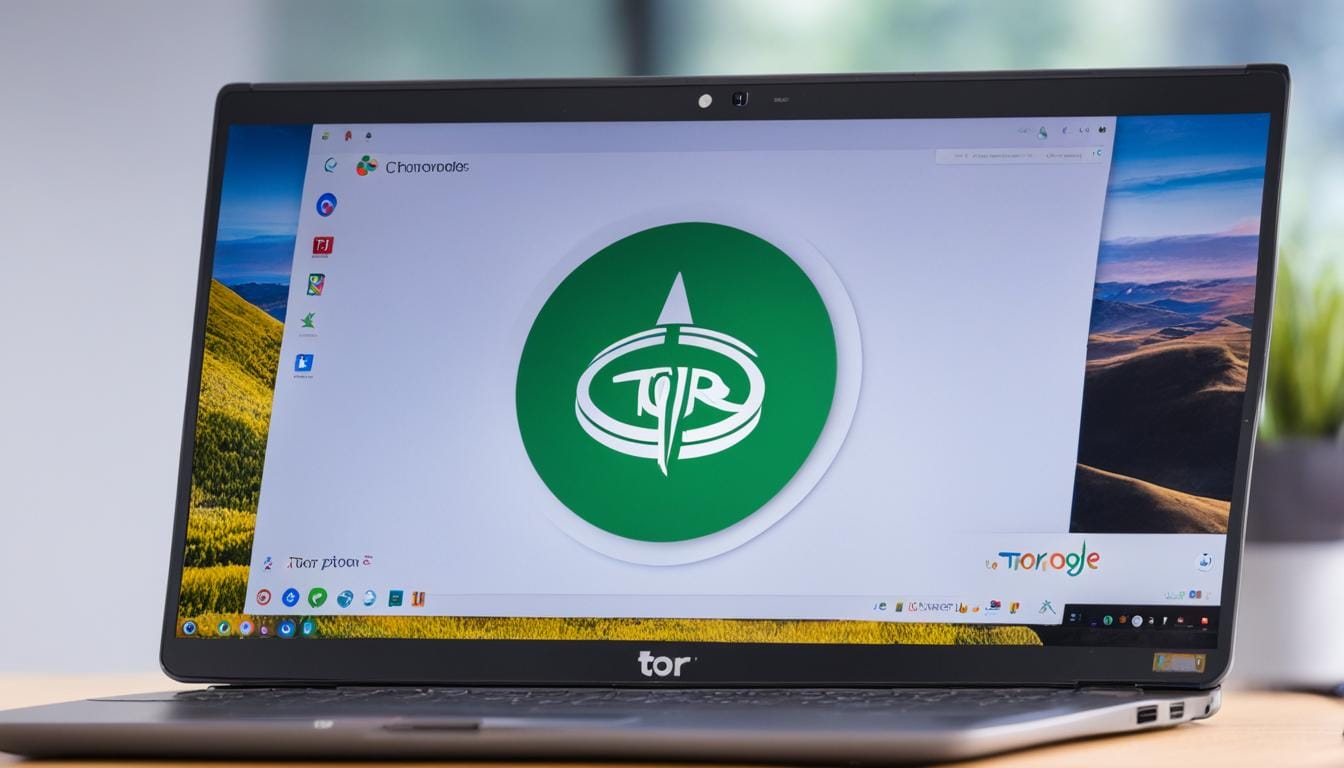
Leave a Reply