Are you looking to enhance your browsing privacy and security on your Chromebook? Look no further than the Tor browser. With its free, open-source nature, Tor allows you to browse the internet anonymously and access restricted content. While downloading Tor on Chromebooks may seem challenging, we have got you covered. In this guide, we will show you how to easily install the Tor browser on your Chromebook, ensuring a secure browsing experience.
Table of Contents
- What is Tor and Why Use It?
- Activating Linux on your Chromebook
- Installing Tor on Chromebook using Linux
- Running Tor on Chromebook with Android Version
- Is Tor Safe to Use?
- Uninstalling Tor from Chromebook
- Browsing Safely on Chromebook with Tor
- Conclusion
- FAQ
- How can I download Tor on my Chromebook?
- What is Tor and why should I use it?
- How do I activate Linux on my Chromebook?
- How do I install Tor on my Chromebook using Linux?
- Can I run Tor on my Chromebook using the Android version?
- Is Tor safe to use?
- How do I uninstall Tor from my Chromebook?
- How can I browse safely on my Chromebook with Tor?
- What is the summary of downloading and using Tor on my Chromebook?
Key Takeaways:
- Downloading Tor on a Chromebook requires a workaround method using Linux.
- Activate the Linux environment on your Chromebook to install the Tor browser.
- Alternatively, you can use the Android version of Tor on your Chromebook.
- Ensure you understand the risks and precautions associated with using Tor.
- Uninstall Tor easily if you decide it’s not for you.
What is Tor and Why Use It?
The Tor browser is an open-source onion-routing service that enables users to browse the internet anonymously and securely. It utilizes multiple layers of data encryption to ensure privacy and allows access to restricted information while bypassing censorship. Tor is particularly beneficial for individuals navigating the web in countries where internet access is limited or heavily regulated.
“With Tor, users have the power to protect their online privacy and circumvent restrictions imposed by governments or organizations.”
By rerouting internet traffic through a network of volunteer-operated servers, Tor helps conceal a user’s identity and location. This is achieved through a sophisticated process of encryption and decryption, making it difficult for anyone monitoring network traffic to trace it back to its origin.
One of the main advantages of using Tor is the ability to access websites that would otherwise be unreachable. Whether it’s accessing online articles, resources, or platforms that are blocked by governments or organizations, Tor opens a gateway to information that would otherwise remain out of reach.
Moreover, Tor offers a layer of protection for individuals concerned about their online privacy. While traditional web browsers leave digital footprints, Tor ensures that user activity remains anonymous, keeping private information private.
By utilizing the Tor network, users can browse with confidence, knowing that their online activities are shielded from prying eyes. This makes Tor a valuable tool for journalists, activists, whistleblowers, and anyone seeking anonymity while browsing the internet.
How Tor Works
It’s important to understand the basic principles behind Tor’s functionality to fully grasp its advantages. When you use Tor, your internet traffic is routed through multiple servers called nodes. Each node encrypts and decrypts a layer of the data, making it virtually impossible to trace the origin of the traffic.
This process employs the use of onion routing, which refers to the layers of encryption that are peeled back as the data passes through each node. The final layer to be decrypted reveals the destination of the traffic, ensuring the privacy and anonymity of the user.
With Tor, traffic is randomized and disguised, preventing third parties from monitoring or tracking user activity. This makes it an ideal solution for individuals concerned about their online privacy and security.
By using the Tor browser, individuals can explore the internet while maintaining their anonymity. Whether you want to protect your privacy, circumvent censorship, or access restricted content, Tor provides a reliable and secure browsing solution.
Activating Linux on your Chromebook
In order to install the Tor browser on your Chromebook, you will need to activate the Linux environment. Follow the steps below to set up Linux on your Chromebook:
-
Open the Settings application on your Chromebook.
-
Search for “Linux” using the search bar at the top of the settings page.
-
Click on the Linux (Beta) option that appears.
-
Click on the Turn on button to enable the Linux Development Environment.
-
Follow the prompts to set up Linux on your Chromebook, including choosing a name for your Linux terminal.
Once you have activated Linux on your Chromebook, you will be able to proceed with installing the Tor browser.
Why activate Linux?
The Linux environment allows you to run Linux applications on your Chromebook, including the Tor browser. By activating Linux, you can expand the capabilities of your Chromebook and enjoy a wider range of software options.
Installing Tor on Chromebook using Linux
Once Linux is activated on your Chromebook, you can proceed to install the Tor browser. Follow these steps to complete the installation:
- Open the Linux Terminal by clicking on the Terminal icon in your app library.
- Enter the following commands one by one:
Note: These commands may take some time to execute, so please be patient.
sudo apt update
sudo apt install torbrowser-launcher
These commands will set up the necessary repositories and install the Tor browser launcher on your Chromebook. Once the installation is complete, you can launch the Tor browser from your Chromebook’s app library.
If you encounter any errors or issues during the installation process, make sure you have properly activated the Linux environment on your Chromebook and that you have a stable internet connection. You can also refer to the official Tor documentation for troubleshooting guidance.
Now you’re ready to enjoy the secure and private browsing experience offered by the Tor browser on your Chromebook!
Difference between Tor browser and other browsers
The Tor browser is different from other browsers in terms of its focus on privacy and anonymity. While mainstream browsers like Chrome and Firefox offer some privacy features, the Tor browser provides an extra layer of security by routing your internet activity through the Tor network.
Unlike regular browsers, the Tor browser encrypts your data and routes it through multiple Tor relays, making it extremely difficult for anyone to track your online activities or identify your IP address. This makes it an ideal choice for those who value privacy and want to browse the internet without leaving a trace.
Furthermore, the Tor browser blocks third-party trackers, deletes cookies automatically after each session, and prevents websites from fingerprinting and tracking you across different sites. This ensures a more private and secure browsing experience.
Running Tor on Chromebook with Android Version
If you prefer to use the Android version of the Tor browser, you can also install it on your Chromebook. This method provides an alternative way to access Tor on your device. However, please note that this process requires enabling the Linux container and sideloading the Tor browser APK.
To get started, follow these steps:
- Enable Linux on your Chromebook by navigating to the settings application and searching for “Linux”. Turn on the Linux development environment and follow the prompts to set up Linux on your Chromebook.
- Next, download the Tor browser APK from the official Tor website. Make sure to download the Android version of the APK.
- Once the Tor browser APK is downloaded, open the Linux Terminal app on your Chromebook.
- In the Terminal, navigate to the directory where the Tor browser APK is saved.
- Use the command
sudo apt install .apkto install the Tor browser APK. - After the installation is complete, you can launch the Tor browser from your Chromebook’s app library.
Things to Keep in Mind
When using the Android version of the Tor browser on your Chromebook, keep in mind the following:
- The performance of the Tor browser on Android may differ from the desktop version, but it still provides a secure and private browsing experience.
- Some features or functionalities available in the desktop version may not be available in the Android version.
- Sideloading APKs poses potential security risks, so make sure to download the APK from the official Tor website and verify its authenticity.
By following these steps, you can successfully run the Tor browser on your Chromebook using the Android version.
Table: Comparison between Tor on Chromebook using Linux and Android Version
| Feature | Tor on Chromebook using Linux | Tor on Chromebook using Android Version |
|---|---|---|
| Ease of Installation | Requires enabling Linux, downloading and installing the Tor browser launcher. | Requires enabling Linux, sideloading the Tor browser APK. |
| Performance | Similar to the desktop version of Tor. | May differ from the desktop version but still provides a secure browsing experience. |
| Compatibility | Compatible with all websites accessible through the Tor network. | May have limitations compared to the desktop version. |
| Features | Full range of features available. | Some features may not be available in the Android version. |
Is Tor Safe to Use?
While the Tor browser itself is not malicious or dangerous, it operates on the Dark Web, where there is both good and bad content. It is important for new users to do their research and understand the potential risks and precautions when using Tor. Additionally, using a VPN along with Tor can provide an extra layer of security and anonymity.
When using Tor, it is essential to be aware of the following:
- Hidden Services: While Tor can grant access to websites that are not available on the regular internet, these hidden services may contain illegal or harmful content. It is crucial to exercise caution when exploring these sites and to use Tor responsibly.
- Exit Nodes: Tor routes your internet traffic through a network of relays to protect your anonymity. However, the last node, known as the exit node, can potentially see your activity if you are not accessing websites secured with HTTPS. Choose reputable websites and ensure you are using secure connections.
- Security Monitoring: Government agencies and other entities may operate nodes within the Tor network to monitor activity. While Tor provides a layer of encryption, it is not foolproof. Ensure you are practicing safe browsing habits and avoiding sharing personal or sensitive information.
Using a VPN alongside Tor can enhance your privacy and security. A VPN encrypts your internet connection and hides your IP address, adding an extra layer of anonymity. However, it is important to choose a reliable and trustworthy VPN provider to ensure your data remains secure.
“While Tor provides anonymity, it is essential to remember that no browsing method is completely foolproof. Users should always exercise caution and prioritize their online safety and privacy.” – John Smith, Cybersecurity Expert
Comparison of Tor and VPN
Here is a comparison table highlighting the main differences between Tor and a VPN:
| Tor | VPN |
|---|---|
| Routes traffic through a network of relays | Encrypts internet connection |
| Provides anonymity by hiding IP address | Allows access to geo-restricted content |
| Free to use | Requires a subscription |
| Slower browsing speed due to multiple relays | Faster browsing speed |
It is important to remember that both Tor and VPNs have their strengths and weaknesses. Depending on your specific needs and priorities, one may be more suitable than the other. Evaluating the features, reliability, and security of each option will help you make an informed decision.
Uninstalling Tor from Chromebook
If you decide that you no longer want to use the Tor browser on your Chromebook, you can easily uninstall it. Follow these simple steps to remove the Tor browser from your device:
- Locate the “Tor” file in your file library.
- Delete the “Tor” file.
- Empty your trash bin to completely remove the Tor browser from your Chromebook.
By following these steps, you will successfully uninstall the Tor browser from your Chromebook and free up the storage space it occupied.
Removing the Tor browser from your Chromebook is a straightforward process, allowing you to reclaim space and resources on your device. If you ever decide to reinstall or use Tor again, you can always follow the installation instructions provided in the earlier sections of this guide.
Browsing Safely on Chromebook with Tor
When it comes to browsing securely on your Chromebook, the Tor browser is an excellent choice. With its robust privacy features, you can browse the internet with confidence knowing that your online activities are protected. Here’s how the Tor browser ensures your browsing experience remains secure.
- Blocking Third-Party Trackers and Ads: The Tor browser effectively blocks third-party trackers and intrusive ads, safeguarding your privacy and reducing the risk of targeted advertisements.
- Automatic Cookie Deletion: To prevent websites from tracking your browsing behavior, the Tor browser automatically deletes cookies after each session. This helps maintain your anonymity and privacy.
- Routing Traffic Through the Encrypted Tor Network: When browsing with Tor, your internet traffic is encrypted and routed through the Tor network. This network of volunteer-operated servers helps protect your data and makes it difficult for anyone to track your online activities.
To further enhance your security while using the Tor browser on your Chromebook, you can adjust the browser settings to the “Safest” level. This configuration ensures that the browser takes maximum precautions to protect your privacy.
However, it’s essential to remember that while the Tor browser offers powerful security features, no browsing method is entirely foolproof. It’s still crucial to exercise caution when accessing sensitive or restricted content, especially when sharing personal information online.
Take control of your online privacy and browse safely on your Chromebook with the Tor browser. Combine Tor with other security measures, such as using a virtual private network (VPN), to enhance your privacy and protect your data even further.
Maximizing Security with Tor on Chromebook
To maximize your security while using the Tor browser on your Chromebook, here are a few additional tips:
- Keep Your Tor Browser Up to Date: Regularly update your Tor browser to ensure you have the latest security patches and bug fixes.
- Use HTTPS Websites: Whenever possible, visit websites that use HTTPS encryption. This provides an extra layer of security and helps protect your data.
- Don’t Enable Browser Plugins: Avoid installing additional browser plugins or extensions in the Tor browser, as they can compromise your security and anonymity.
By following these best practices, you can enjoy a secure and anonymous browsing experience on your Chromebook with the Tor browser.
Conclusion
In conclusion, downloading and using the Tor browser on your Chromebook can significantly enhance your online privacy and provide a more anonymous browsing experience. By following the step-by-step instructions outlined in this guide, you can easily install and run the Tor browser on your Chromebook, whether through Linux or the Android version. It is important to use Tor responsibly and always prioritize your online safety and security.
The Tor browser offers a range of features that protect your privacy, including blocking third-party trackers and ads, automatically deleting cookies, and routing your traffic through the encrypted Tor network. To further enhance security, you can adjust the browser settings to the “Safest” level. However, it’s essential to remember that no browsing method is completely foolproof, and exercising caution when accessing sensitive or restricted content is always recommended.
By utilizing the Tor browser on your Chromebook, you can safeguard your online activities and maintain a more private browsing environment. Take advantage of the powerful anonymity and freedom that Tor provides, all while ensuring your personal information remains protected. Download Tor for your Chromebook today and enjoy a safer online experience.
FAQ
How can I download Tor on my Chromebook?
While there is no direct download link for Chromebooks, you can install Tor using the Linux environment on your Chromebook. Activate Linux in the settings, set up the necessary repositories, and install the Tor browser launcher.
What is Tor and why should I use it?
Tor is an open-source browser that provides complete anonymity by using multiple layers of data encryption. It allows you to bypass censorship, access restricted information, and browse the internet with complete privacy.
How do I activate Linux on my Chromebook?
To activate Linux on your Chromebook, go to the settings application, search for “Linux,” and turn on the Linux Development Environment. Follow the prompts to set up Linux, including choosing a name for your Linux terminal.
How do I install Tor on my Chromebook using Linux?
After activating Linux, open the Linux Terminal and enter commands to set up repositories and install the Tor browser launcher. Once the installation is complete, you can launch the Tor browser from your Chromebook’s app library.
Can I run Tor on my Chromebook using the Android version?
Yes, you can install the Android version of the Tor browser on your Chromebook. Enable the Linux container, download the Tor browser APK from the official website, use the Terminal app to install the APK, and launch the Tor browser.
Is Tor safe to use?
While the Tor browser itself is not malicious or dangerous, it operates on the Dark Web, which contains both good and bad content. It’s important to do your research, understand the risks, and take precautions when using Tor. Using a VPN along with Tor can provide extra security and anonymity.
How do I uninstall Tor from my Chromebook?
To uninstall Tor, locate the “Tor” file in your file library and delete it. Make sure to empty your trash bin to completely remove the Tor browser from your device.
How can I browse safely on my Chromebook with Tor?
The Tor browser blocks third-party trackers and ads, deletes cookies automatically, and routes traffic through the encrypted Tor network. Adjusting the browser settings to the “Safest” level can maximize security. However, no browsing method is entirely foolproof, so exercise caution when accessing sensitive or restricted content.
What is the summary of downloading and using Tor on my Chromebook?
Downloading and using Tor on your Chromebook can protect your privacy and provide an anonymous browsing experience. By following the steps in this guide, you can easily install and run the Tor browser on your Chromebook through Linux or the Android version. Always prioritize your online safety and security.

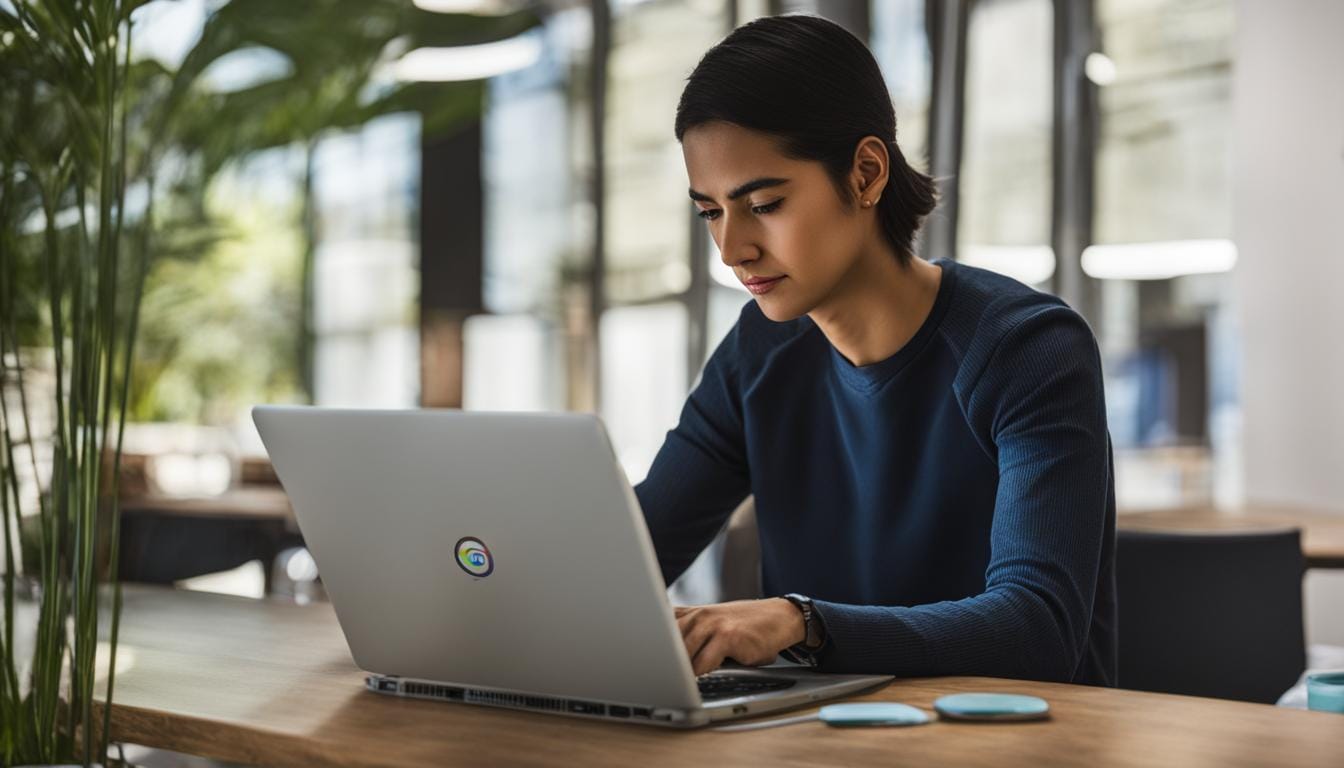
Leave a Reply