Welcome to our quick and easy guide on how to play The Sims on a Chromebook. If you’re a fan of this popular game franchise but are wondering if it’s possible to enjoy it on your Chromebook, you’ve come to the right place. In this guide, we’ll provide you with all the necessary information and steps to get you started on building your virtual world on your Chromebook.
Table of Contents
- Which Sims games work on Chromebooks?
- Which Sims games won’t work on Chromebooks?
- How to Play The Sims FreePlay on Chromebook
- How to play The Sims Mobile on Chromebook
- Other Simulation Games for Chromebook
- Play Sims on Chromebook using Chrome Remote Desktop
- Play Sims on Chromebook using Linux and WINE
- Conclusion
- FAQ
- What Sims games can I play on a Chromebook?
- Which Sims games are not compatible with Chromebooks?
- How do I play The Sims FreePlay on a Chromebook?
- How do I play The Sims Mobile on a Chromebook?
- What are some other games similar to The Sims that I can play on a Chromebook?
- How can I play Sims games on a Chromebook using Chrome Remote Desktop?
- Can I play Sims games on a Chromebook using Linux and WINE?
- Can I play all Sims games on a Chromebook?
Key Takeaways:
- Only The Sims FreePlay and The Sims Mobile are officially supported on Chromebooks.
- These games can be downloaded from the Play Store and run as emulated games on Chrome OS.
- The Sims 2, The Sims 3, and The Sims 4 are not compatible with Chromebooks.
- Alternative methods like Chrome Remote Desktop and Linux with WINE can be used for playing unsupported Sims games on a Chromebook.
- Consider exploring other simulation games available on the Play Store if you enjoy The Sims.
Which Sims games work on Chromebooks?
If you’re a fan of The Sims and own a Chromebook, you’ll be glad to know that there are two officially supported Sims games available for Chromebooks – The Sims FreePlay and The Sims Mobile.
These games can be easily downloaded from the Play Store and run as emulated games on Chrome OS. However, it’s important to keep in mind that there may be some performance issues and awkward controls when playing these games on a Chromebook.
“The Sims FreePlay and The Sims Mobile offer a fun and immersive experience on Chromebooks, allowing you to dive into the world of simulations and create your virtual life.”
Despite the potential limitations, many players enjoy the convenience of having these games accessible on their Chromebooks, providing them with the opportunity to enjoy The Sims on a device that is lightweight and portable.
For those who prefer the convenience of mobile gaming, The Sims FreePlay and The Sims Mobile on Chromebooks are great options to explore.
Comparison of Sims games compatible with Chromebooks
| Sims Game | Compatibility | Performance | Controls |
|---|---|---|---|
| The Sims FreePlay | Officially supported | Possible performance issues | Awkward controls |
| The Sims Mobile | Officially supported | Possible performance issues | Awkward controls |
As shown in the table above, both The Sims FreePlay and The Sims Mobile are officially supported on Chromebooks. However, it’s important to be aware of the potential performance issues and awkward controls when playing these games on a Chromebook.
Despite these limitations, many players still enjoy the experience of playing The Sims on their Chromebooks, allowing them to indulge in the world of virtual life and simulation.
Now that we’ve covered which Sims games work on Chromebooks, let’s explore the ones that won’t be compatible in the next section.
Which Sims games won’t work on Chromebooks?
Unfortunately, popular Sims games such as The Sims, The Sims 2, The Sims 3, and The Sims 4 are not compatible with Chromebooks. These games have not been developed or released for Chrome OS, and there is no official support from EA for running these games on Chromebooks. However, there are alternative methods you can try, although they are not guaranteed to work effectively.
| Sims Game | Compatibility |
|---|---|
| The Sims | Not compatible |
| The Sims 2 | Not compatible |
| The Sims 3 | Not compatible |
| The Sims 4 | Not compatible |
Even though you can’t directly play these Sims games on your Chromebook, don’t worry! There are other ways you can enjoy the Sims experience on your device.
How to Play The Sims FreePlay on Chromebook
To enjoy The Sims FreePlay on your Chromebook, you’ll need access to the Play Store. If your Chromebook meets the requirements, follow these simple steps:
- Open the Play Store on your Chromebook.
- Search for “sims freeplay” using the search bar.
- Click on the game when it appears in the search results.
- Press the “Install” button to download and install the game on your device.
If you’re unable to access the Play Store on your Chromebook, there are a couple of things you can try:
- Update your Chromebook to the latest version of Chrome OS.
- Check if your Chromebook is eligible for an operating system update that enables Play Store access.
By following these steps, you’ll be able to play The Sims FreePlay on your Chromebook and enjoy all the fun and excitement it has to offer!
“Playing The Sims FreePlay on my Chromebook has been a game-changer! I can now enjoy my favorite simulation game on a larger screen and with the convenience of a laptop.” – Sarah, Sims enthusiast
How to play The Sims Mobile on Chromebook
Playing The Sims Mobile on a Chromebook is a seamless process that mirrors the experience of playing on a smartphone. If your Chromebook has access to the Play Store, you can easily download and install The Sims Mobile to begin your virtual life adventures.
To get started, follow these steps:
- Open the Play Store app on your Chromebook.
- Type “sims mobile” in the search bar.
- Select “The Sims Mobile” from the search results.
- Click on the “Install” button to download the game.
Once the installation is complete, The Sims Mobile will be added to your apps list. You can launch the game from the app launcher or by searching for it in the app drawer.
Once you start playing The Sims Mobile on your Chromebook, you’ll have access to all the exciting features and gameplay that the game has to offer. Create your dream Sims, build and design their homes, make new friends, pursue careers, and fulfill their aspirations. Enjoy the immersive world of The Sims Mobile on your Chromebook!
Tips for playing The Sims Mobile on Chromebook:
- Connect a mouse to your Chromebook for better control and navigation within the game.
- Take advantage of the larger screen size of your Chromebook to fully appreciate the details in your Sims’ lives.
- Ensure that your Chromebook is updated to the latest version of Chrome OS for optimal performance.
Now you can enjoy The Sims Mobile right on your Chromebook and experience limitless possibilities in this popular simulation game.
| Sims Game | Available on Chromebook | Performance | Controls |
|——————|————————-|————-|—————————–|
| The Sims FreePlay| Yes | * | Adequate, but may be awkward|
| The Sims Mobile | Yes | * | UI optimized for touch |
| The Sims 2 | No | – | Not compatible |
| The Sims 3 | No | – | Not compatible |
| The Sims 4 | No | – | Not compatible |
Note: *Performance may vary based on Chromebook model and specifications.
Other Simulation Games for Chromebook
If you’re a fan of The Sims and you’re looking for more simulation games to enjoy on your Chromebook, you’re in luck! The Play Store offers a variety of exciting options that provide similar gameplay mechanics and immersive experiences. Whether you’re interested in building a city or embarking on magical adventures, these games are sure to keep you entertained.
The Simpsons: Tapped Out
Join the residents of Springfield in The Simpsons: Tapped Out, a humorous and addictive simulation game. As the city is in ruins, it’s up to you to rebuild and restore it to its former glory. Customize your Springfield, complete quests, and interact with iconic characters from the hit TV show. With its charming visuals and witty dialogue, this game is a must-play for fans of The Simpsons.
Harry Potter: Hogwarts Mystery
Step into the magical world of Harry Potter with Hogwarts Mystery. Embark on your own Hogwarts journey, attend classes, learn spells, and uncover the mysteries of the wizarding world. Interact with beloved characters, make choices that shape your story, and forge friendships or rivalries. With its captivating narrative and stunning visuals, this game is perfect for Harry Potter enthusiasts.
Animal Crossing: Pocket Camp
Experience the peaceful and charming virtual world of Animal Crossing: Pocket Camp. As a campsite manager, you’ll decorate your own campsite, complete quests for adorable animal friends, and participate in seasonal events. With its relaxing gameplay and cute characters, this game is a delightful escape for players of all ages.
Home Street – Home Design
Unleash your creativity and design dream homes in Home Street – Home Design. Build and decorate houses, customize furniture, and interact with neighbors in a friendly community. Show off your interior design skills, participate in events, and make your mark in the virtual home design industry. If you enjoy home renovation and decoration, this game is a fantastic choice.
These are just a few examples of the many simulation games available on the Play Store for your Chromebook. Whether you’re craving the charm of The Simpsons, the magic of Harry Potter, the tranquility of Animal Crossing, or the creativity of home design, there’s a game that will suit your tastes. So, get ready to immerse yourself in these captivating virtual worlds and let your imagination run wild.
Play Sims on Chromebook using Chrome Remote Desktop
Another option to play Sims games on a Chromebook is to use Chrome Remote Desktop (CRD). This software allows you to remotely connect to your Windows PC and mirror the desktop on your Chromebook. By launching Sims games on your PC and accessing them through CRD on your Chromebook, you can play the games seamlessly. Make sure to download and set up CRD on both devices for this method to work.
With Chrome Remote Desktop, you can enjoy the full Sims gaming experience on your Chromebook without compromising performance or controls. Simply follow these steps:
- Ensure that both your Chromebook and Windows PC are connected to the internet.
- Download and install the Chrome Remote Desktop app from the Chrome Web Store on your Chromebook.
- Follow the on-screen instructions to set up remote access on both your Chromebook and Windows PC.
- Once set up, launch the Chrome Remote Desktop app on your Chromebook and select your Windows PC from the list of available devices.
- Enter your PIN or use another authentication method to establish the remote connection.
- Once connected, you will see your Windows PC’s desktop on your Chromebook screen.
- Open your preferred Sims game on your Windows PC and start playing as you would normally.
With Chrome Remote Desktop, you can enjoy the freedom to play Sims games on your Chromebook from anywhere in your home, as long as both devices are connected to the internet. So go ahead and dive into the exciting virtual world of The Sims without any limitations.
Play Sims on Chromebook using Linux and WINE
For users who are technically inclined and have a powerful laptop, it is possible to run Sims games on a Chromebook using Linux and WINE. This method involves installing Ubuntu, downloading and configuring WINE, and then installing the supported Sims game. However, it’s important to note that performance may be subpar, and not all Sims games may be compatible with this setup.
Running Sims games on a Chromebook using Linux and WINE requires a bit of technical know-how, but it can provide an alternative for those who want to play Sims games that are not officially supported on Chrome OS. Here’s a step-by-step guide to help you get started:
- Install Linux on your Chromebook: To use Linux and WINE on your Chromebook, you’ll first need to install a Linux distribution like Ubuntu. There are several guides available online that can help you with this process. Once Linux is installed, you’ll have access to a full-fledged operating system on your Chromebook.
- Download and configure WINE: WINE is a compatibility layer that allows you to run Windows-based applications and games on Linux. You’ll need to download and install WINE on your Linux installation. There are different versions of WINE available, so make sure to choose the one that works best for your Chromebook.
- Install the supported Sims game: After configuring WINE, you can proceed to install the Sims game of your choice. Not all Sims games may be compatible with WINE, so it’s important to check compatibility lists and user forums to see if the game you want to play will work.
- Launch the game and enjoy: Once the game is installed, you can launch it through WINE and start playing. Keep in mind that performance may vary depending on your Chromebook’s hardware specifications and the compatibility of the game with WINE.
While this method provides a workaround for playing Sims games on a Chromebook, it’s important to note that it may not deliver optimal performance and compatibility. Some Sims games may not work at all, or you may encounter glitches and issues during gameplay. Additionally, setting up Linux and configuring WINE can be a complex process, requiring technical expertise.
Before attempting to play Sims games on a Chromebook using Linux and WINE, make sure to carefully research compatibility, consider the limitations of the method, and assess whether it’s worth the effort for your specific needs and preferences. If you’re not comfortable with technical configurations or if optimal performance is crucial to your gaming experience, it may be better to explore other options like the ones mentioned in previous sections.
Capturing the Magic of Sims on a Chromebook
“The Sims games have captivated gamers worldwide with their immersive gameplay and endless possibilities. While Chromebooks may not have direct support for all Sims games, there are workarounds available for those who are eager to experience the magic on their Chromebooks. Linux with WINE is one such option, allowing tech-savvy users to install and play Sims games on their Chromebooks. With the right setup and a bit of patience, you can immerse yourself in the virtual worlds of The Sims and create your own unique stories.”- [Author Name]
Conclusion
While it may not be possible to play all Sims games on a Chromebook, there are still options available for fans of the franchise. The Sims FreePlay and The Sims Mobile can be downloaded from the Play Store and played on a Chromebook, although they may have performance issues. Additionally, using Chrome Remote Desktop or Linux with WINE can provide alternatives for playing Sims games on a Chromebook. It’s important to explore these options and find the method that works best for your device and preferences.
FAQ
What Sims games can I play on a Chromebook?
Currently, the two Sims games officially supported on Chromebooks are The Sims FreePlay and The Sims Mobile. These games can be downloaded from the Play Store and played as emulated games on Chrome OS.
Which Sims games are not compatible with Chromebooks?
Popular Sims games such as The Sims, The Sims 2, The Sims 3, and The Sims 4 are not compatible with Chromebooks. There is no official support from EA for running these games on Chrome OS.
How do I play The Sims FreePlay on a Chromebook?
To play The Sims FreePlay on your Chromebook, ensure that your device has access to the Play Store. If eligible, search for “sims freeplay” in the Play Store, click on Install, and the game will be added to your device.
How do I play The Sims Mobile on a Chromebook?
Playing The Sims Mobile on a Chromebook is similar to playing The Sims FreePlay. If your Chromebook has access to the Play Store, search for “sims mobile,” install the game, and launch it from the app launcher to play.
What are some other games similar to The Sims that I can play on a Chromebook?
If you enjoy Sims games, you may also like The Simpsons: Tapped Out, Harry Potter: Hogwarts Mystery, Animal Crossing: Pocket Camp, and Home Street – Home Design. These games offer similar gameplay mechanics and can be played on your Chromebook.
How can I play Sims games on a Chromebook using Chrome Remote Desktop?
To play Sims games on a Chromebook using Chrome Remote Desktop, you need to connect to your Windows PC remotely. Launch Sims games on your PC and access them through Chrome Remote Desktop on your Chromebook for seamless gameplay.
Can I play Sims games on a Chromebook using Linux and WINE?
If you have a powerful laptop and are technically inclined, it’s possible to run Sims games on a Chromebook using Linux and WINE. This method involves installing Ubuntu, configuring WINE, and installing the supported Sims game. However, performance may be subpar, and not all Sims games may be compatible.
Can I play all Sims games on a Chromebook?
While it may not be possible to play all Sims games on a Chromebook, there are still options available. The Sims FreePlay and The Sims Mobile can be downloaded from the Play Store and played on a Chromebook. Additionally, using Chrome Remote Desktop or Linux with WINE can provide alternatives for playing Sims games. Explore these options to find the method that works best for your device and preferences.

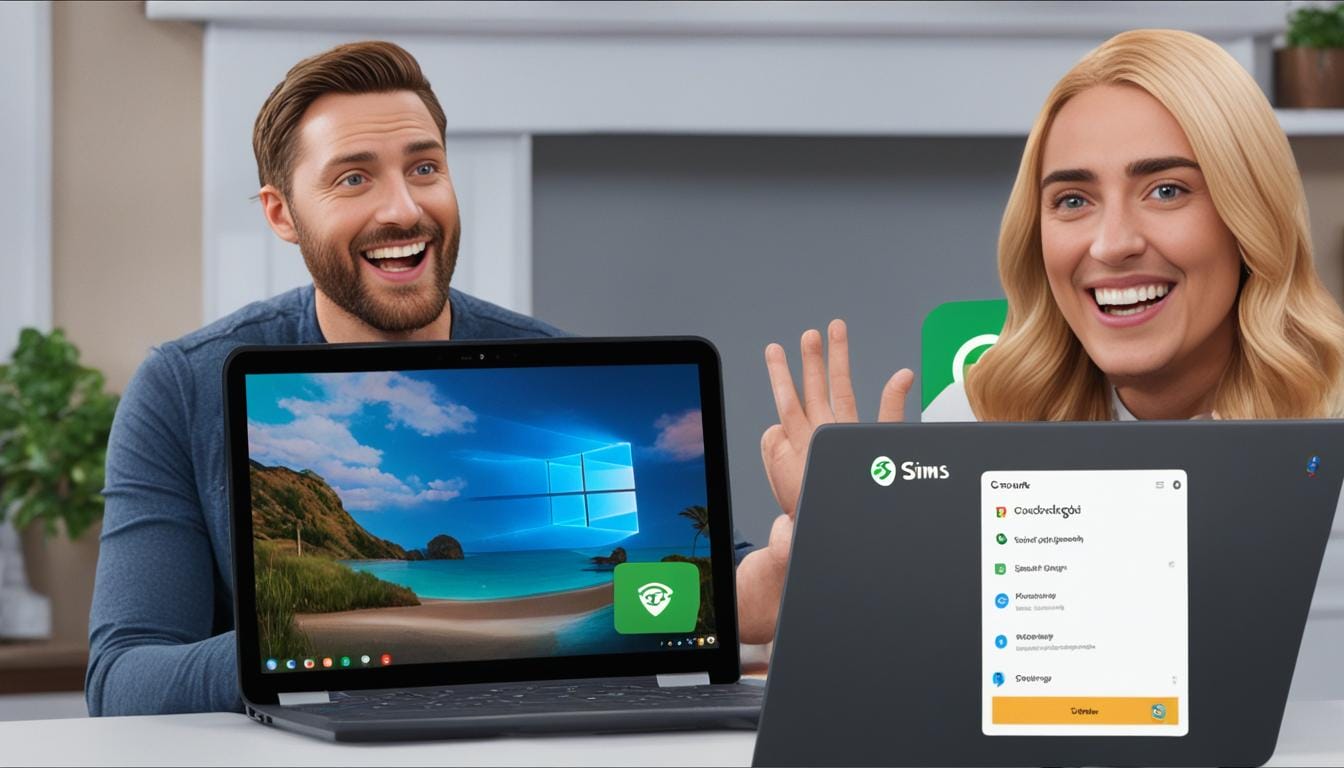
Leave a Reply