If you own a Chromebook, it’s important to know how to find its unique serial number. Whether you need it for warranty purposes or proving ownership, the serial number plays a crucial role in maintaining the security and authenticity of your device. In this article, we will explore different methods to locate the serial number of your Chromebook.
Table of Contents
- Why is the Chromebook Serial Number Important?
- Different Ways to Find the Chromebook Serial Number
- Finding the Model Number of a Chromebook
- Safely Sharing the Chromebook Serial Number
- Finding Serial Numbers of Other Google Devices
- Conclusion
- FAQ
- How can I find the serial number on my Chromebook?
- Why is the Chromebook serial number important?
- What are the different ways to find the Chromebook serial number?
- How can I find the model number of my Chromebook?
- Is it safe to share my Chromebook serial number?
- How do I find the serial numbers of other Google devices?
Key Takeaways:
- The serial number is essential for warranty information and proving ownership of your Chromebook.
- You can locate the serial number by checking the device’s box or sticker, accessing the system information through the search button, or using the virtual terminal.
- It is important to keep the serial number safe and only share it when necessary.
Why is the Chromebook Serial Number Important?
The serial number of a Chromebook holds significant importance in various aspects, ranging from accessing warranty information to proving ownership of the device. Let’s explore the key reasons why the Chromebook serial number is crucial:
- Warranty Information: The serial number allows hardware manufacturers to identify the specific components, manufacturing process, and repair history of your Chromebook. When you need to claim warranty services or request repairs, providing the serial number helps expedite the process and ensures accurate identification of your device.
- Proving Ownership: The serial number serves as a unique identifier for your Chromebook, giving you concrete evidence of ownership. In cases where your device is lost or stolen, having the serial number on record is vital for reporting it to the police and assisting in its recovery.
“The serial number of a Chromebook provides essential information for warranty claims and ownership verification.”
Given these reasons, it is crucial to keep your Chromebook’s serial number secure and only share it when necessary. Protecting your personal information is a top priority, and ensuring privacy can help prevent fraudulent activities.
Continuing to the next section, we will discuss different methods to locate the serial number of your Chromebook.
Different Ways to Find the Chromebook Serial Number
If you’ve ever needed to locate the serial number of your Chromebook, you’ll be glad to know that there are multiple methods available. Whether you’re checking the original packaging or diving into the system settings, here are a few ways to find that all-important Chromebook serial number:
- Check the Sticker: The easiest way to find the serial number is to check the sticker on the original packaging or on the bottom of the Chromebook itself. This sticker typically displays the serial number along with other important information about the device. Make sure to keep the packaging or take note of the serial number for future reference.
- Access System Information: Another method is to access the system information directly through your Chromebook. Simply press the search button on your keyboard, type in “chrome://system,” and hit enter. This will open a page displaying various system details, including the serial number of your Chromebook.
- Use the Virtual Terminal: For those who are tech-savvy and willing to dive a bit deeper, you can put your Chromebook into developer mode and use the virtual terminal. This method requires a bit more technical knowledge and may void your warranty, so proceed with caution. Once in developer mode, you can access the virtual terminal and run a command to retrieve the serial number.
These methods should help you find the serial number of your Chromebook without much trouble. Just remember to exercise caution when trying new methods, especially those that involve developer mode, as making any changes may void your warranty. Now that you know how to find the serial number, you can easily access warranty information and prove ownership of your Chromebook when necessary.
| Method | Difficulty | Warranty Void Risk |
|---|---|---|
| Checking the Sticker | Easy | Low |
| Accessing System Information | Moderate | None |
| Using the Virtual Terminal | Advanced | High |
Finding the Model Number of a Chromebook
In addition to the serial number, every Chromebook has a unique model number that helps identify its specific product type. Knowing the model number can be useful when searching for specific information or troubleshooting for a particular Chromebook model. There are multiple ways to locate the model number of your Chromebook:
- Check the stickers attached to the original box: One of the most common places to find the model number is on the stickers attached to the original packaging. These stickers usually contain important information about the device, including the model number.
- Look on the bottom of the Chromebook: Another place to find the model number is on the bottom of the device itself. Turn the Chromebook over and check for any labels or markings that indicate the model number.
- Access the system information: You can also find the model number by accessing the system information of your Chromebook. Simply type “chrome://system” in the search box, and it will display the system information, including the model number.
Once you have located the model number, make a note of it for future reference. This number will come in handy when seeking support or looking for specific instructions related to your particular Chromebook model.
Example:
Let’s say you have purchased a new Chromebook and want to find its model number. You can follow these steps:
- Check the stickers on the original box or the bottom of the Chromebook.
- If you can’t find it there, type “chrome://system” in the search box to access the system information.
- Once you have found the model number, such as “CB-ABC123”, write it down for future reference.
By following these steps, you will be able to locate the model number of your Chromebook and use it when needed.
Image: Illustration of a Chromebook with a model number sticker on the bottom.
Safely Sharing the Chromebook Serial Number
While there are legitimate situations when sharing your Chromebook’s serial number is necessary, it’s important to be cautious and mindful of privacy concerns. The serial number is typically required when getting repairs or registering for a product warranty. However, there’s no need to share it indiscriminately. Keeping your serial number private is crucial to avoid potential fraud or unauthorized access to warranty services.
Here are a few instances where sharing your Chromebook’s serial number is appropriate:
- Submitting your device for repairs at an authorized service center.
- Registering your Chromebook for a product warranty.
- Assisting technical support or customer service with troubleshooting.
These situations require sharing the serial number to ensure proper identification and service for your Chromebook.
Privacy Concerns and Best Practices
While the risk of malicious use is generally low, it’s still wise to take precautions when sharing your Chromebook’s serial number:
- Only provide the serial number to trusted and authorized individuals or service centers.
- Avoid sharing the serial number on public platforms, such as social media or online forums.
- If you’re uncertain about the legitimacy of a request for your serial number, contact the manufacturer or authorized support channels directly to verify.
- Always be cautious of phishing attempts or suspicious websites asking for your serial number.
By following these privacy best practices, you can ensure the safety and security of your Chromebook’s serial number.
Finding Serial Numbers of Other Google Devices
In addition to Chromebooks, other Google devices like Nest thermostats and Chromecasts also come with unique serial numbers. These serial numbers serve various purposes and can be crucial when it comes to identifying and troubleshooting specific devices. If you’re wondering how to find the serial numbers of your Nest thermostat or Chromecast, we’ve got you covered.
Finding the Serial Number of a Nest Thermostat
If you have a Nest thermostat and need to locate its serial number, there are a few different methods you can try:
- Physical Device: Check the device itself, as the serial number is often located on the back or bottom of the thermostat.
- Original Packaging: If you still have the box that your Nest thermostat came in, the serial number may be printed on a sticker or label.
- Home or Nest App: Another way to find the serial number is by accessing the Home or Nest app on your smartphone or tablet. Once you’re in the app, navigate to the settings or device information section to locate the serial number.
By using one of these methods, you should be able to easily find the serial number of your Nest thermostat without any hassle.
Finding the Serial Number of a Chromecast
Locating the serial number of your Chromecast is equally straightforward. Here are a few ways you can find it:
- Physical Device: Check the back of your Chromecast device itself. The serial number is typically printed there.
- Original Packaging: If you still have the box that your Chromecast came in, the serial number may be printed on a sticker or label.
- On-Screen Settings: You can also find the serial number of your Chromecast by accessing the device’s on-screen settings. Navigate to the settings menu on your TV screen to locate the serial number information.
With these simple methods, you can easily locate the serial number of your Chromecast whenever you need it.
Having access to the serial numbers of your Google devices, including Nest thermostats and Chromecasts, is vital for device identification, troubleshooting, and warranty-related purposes. Make sure to keep these numbers safe and easily accessible for any future reference.
Conclusion
Locating the serial number of your Chromebook is crucial for warranty purposes and proving ownership. Fortunately, there are multiple methods to find this important identifier. You can check the box or locate the sticker on the bottom of your device. Alternatively, access the system information by pressing the search button on your keyboard and typing in “chrome://system.” For more advanced users, the virtual terminal can be used by putting the Chromebook into developer mode.
Remember, it is essential to keep your serial number safe and only share it when necessary. While the risk of malicious use is low, it’s best to exercise caution to protect your device and warranty services. By following these practices, you can ensure the security and longevity of your Chromebook.
Furthermore, it’s worth noting that other Google devices, such as Nest thermostats and Chromecast, also have unique serial numbers. These can be found on the device itself, the original packaging, or through the respective apps or settings. Knowing these serial numbers is useful for specific purposes and can contribute to a seamless experience with your Google devices.
FAQ
How can I find the serial number on my Chromebook?
There are several methods to locate the serial number on your Chromebook. You can check the sticker on the original packaging or on the bottom of the device. Alternatively, access the system information by pressing the search button on the keyboard and typing “chrome://system.” Another option is to use the virtual terminal by putting the Chromebook into developer mode.
Why is the Chromebook serial number important?
The Chromebook serial number is crucial for accessing warranty information and proving ownership of the device. It allows hardware manufacturers to identify the components, manufacturing process, and repair history of the Chromebook. Additionally, knowing the serial number is important if the device is lost or stolen and needs to be reported to the police.
What are the different ways to find the Chromebook serial number?
There are multiple methods to find the Chromebook serial number. You can check the sticker on the original packaging or on the bottom of the device. Additionally, you can access the system information by pressing the search button on the keyboard and typing “chrome://system.” Another option is to use the virtual terminal by putting the Chromebook into developer mode.
How can I find the model number of my Chromebook?
The model number of your Chromebook can be found on stickers attached to the original box and the bottom of the device. It can also be accessed by typing “chrome://system” in the search box. Knowing the model number is useful when searching for specific information or troubleshooting for a particular Chromebook model.
While there are legitimate situations when you might need to share your Chromebook’s serial number, such as getting repairs or registering for a product warranty, it’s important to be cautious and only share the serial number when necessary. The risk of malicious use is low, but it’s best to keep the serial number private to avoid potential fraud or unauthorized access to warranty services.
How do I find the serial numbers of other Google devices?
Google devices, such as Nest thermostats and Chromecast, also have unique serial numbers. The serial number of a Nest thermostat can be found on the device itself, the box, or by using the Home or Nest app. The serial number of a Chromecast can be found on the back of the device, the box, or through the on-screen settings. Each Google device has a specific method for finding its serial number, which can be useful for various purposes.

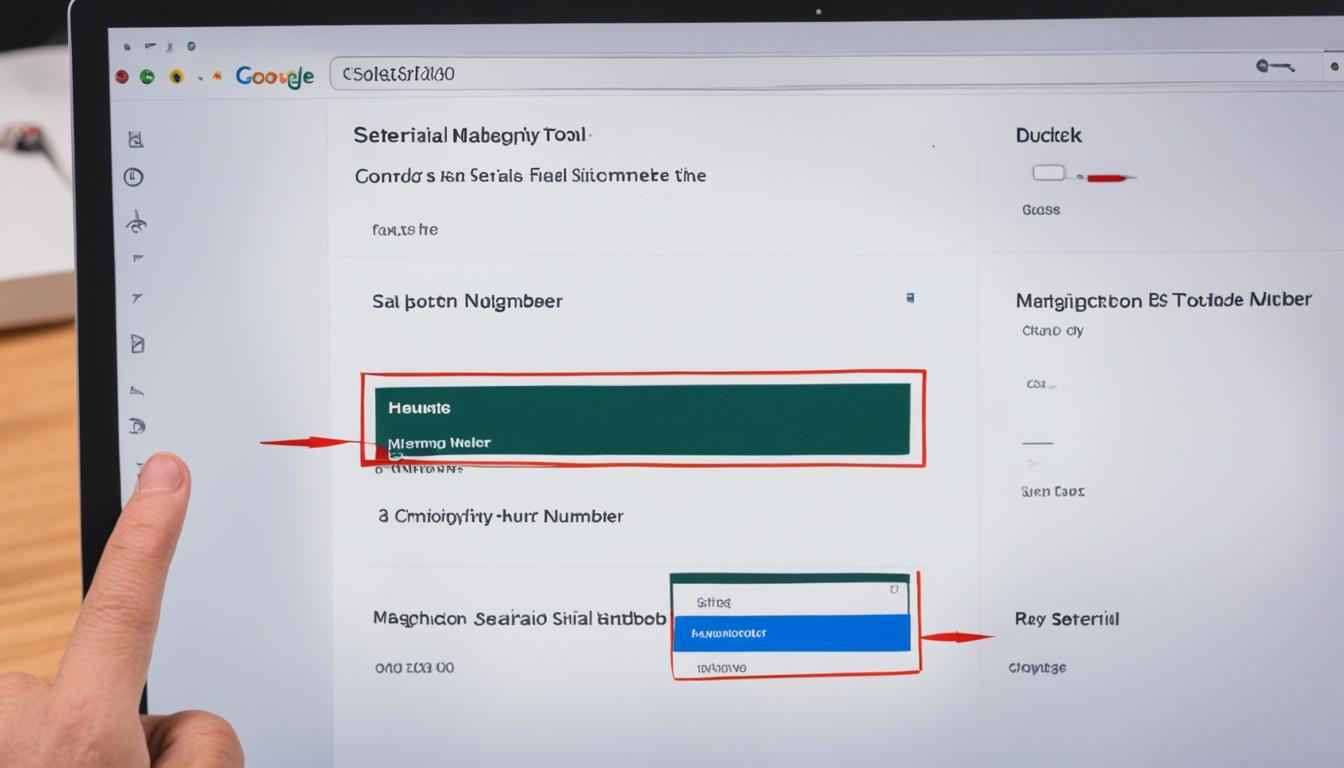
Leave a Reply