Welcome to our step-by-step Tor installation guide for Chromebook. If you’re looking for a way to enhance your online privacy and security, installing Tor on your Chromebook is a great option. While there is no official Tor client for ChromeOS, we’ll show you how to install and use Tor on your Chromebook using the Linux subsystem available in ChromeOS.
With Tor, you can browse the internet anonymously and access websites on the Tor network. Whether it’s for personal use or to protect sensitive information, Tor offers a simple and effective solution. Follow our easy Tor setup guide for Chromebook, and you’ll be up and running in no time!
Table of Contents
Key Takeaways
- Installing Tor on your Chromebook can enhance your online privacy and security.
- While there is no official Tor client for ChromeOS, you can use the Linux subsystem to install and use Tor.
- Follow our step-by-step guide for easy Tor installation on your Chromebook.
- Tor allows you to browse the internet anonymously and access websites on the Tor network.
- Take care when using Tor and make sure to only visit trusted websites for a safe browsing experience.
What is Tor Browser and Why You Should Use It
The Tor Browser is a highly secure and private browser that allows users to maintain their privacy online. It offers several privacy-preserving features, making it an ideal choice for individuals concerned about protecting their identity and data from tracking and surveillance.
One of the key benefits of using the Tor Browser is its ability to block third-party trackers and ads by default. This means that when using Tor, you can browse the internet without constantly being targeted by intrusive advertisements or having your online activities tracked by various entities.
Additionally, the Tor Browser automatically deletes cookies after each browsing session, further enhancing your privacy. Cookies are small text files that websites store on your computer to remember your preferences and track your activities. By deleting cookies, the Tor Browser helps prevent the accumulation of data that could be used to identify you or track your online behavior.
Furthermore, the Tor Browser routes your internet traffic through the Tor network, which is made up of thousands of volunteer-operated servers located around the world. This routing process adds an additional layer of encryption and anonymity to your online activities. The Tor network effectively obscures your IP address, making it difficult for anyone to trace your online activities back to your physical location.
Using the Tor Browser can be especially beneficial for individuals living in countries with strict censorship or surveillance regimes. By connecting to the Tor network, users can access the internet without restrictions and enjoy a greater degree of freedom of information.
“The Tor Browser is a game-changer when it comes to online privacy. It provides an unprecedented level of security and anonymity, allowing users to browse the internet without leaving a trace. Whether you’re concerned about targeted advertising, government surveillance, or simply value your privacy, the Tor Browser is a powerful tool that can help you regain control over your online presence.”
With its privacy-preserving features and commitment to user anonymity, the Tor Browser has gained a reputation as one of the most secure browsers available. By using the Tor Browser, you can enjoy a more private and anonymous browsing experience, free from the prying eyes of trackers and surveillance entities.
| Benefits of Using Tor Browser |
|---|
| Blocks third-party trackers and ads by default |
| Automatically deletes cookies after browsing |
| Routes internet traffic through the encrypted Tor network |
| Allows access to the internet without censorship or restrictions |
Protecting Your Privacy Online
To maintain your privacy online, it’s crucial to adopt tools and practices that protect your personal information from being exploited or tracked. The Tor Browser offers a comprehensive solution by encompassing various privacy-preserving features in one secure browser.
By blocking third-party trackers and ads, the Tor Browser helps prevent advertisers and other entities from collecting information about your browsing habits. This feature not only enhances your privacy but also improves your browsing experience by eliminating intrusive advertisements.
The automatic deletion of cookies after each browsing session helps prevent websites from tracking your online activities and collecting data that could be used to identify you. With the Tor Browser, you can browse the internet without leaving a trail of cookies behind.
Routing your internet traffic through the encrypted Tor network adds an extra layer of protection to your online activities. This network obscures your IP address and makes it more difficult for anyone to monitor or trace your online behavior.
Whether you’re concerned about government surveillance, data tracking, or simply value your online privacy, the Tor Browser is a powerful tool that can help safeguard your personal information and protect your online identity.
Installing Tor on Chromebook using Linux
To install Tor on your Chromebook using Linux, follow these step-by-step instructions. By utilizing the Linux subsystem, you can easily set up and use Tor for enhanced privacy and security.
- Activate Linux: Go to the settings on your Chromebook and enable Linux by following the on-screen instructions.
- Update the Linux container: Once Linux is enabled, open the Terminal app and enter the command “sudo apt-get update” to update the Linux container.
- Add the Debian Backports package repository: In the Terminal, enter the command “sudo sh -c ‘echo deb http://ftp.debian.org/debian stretch-backports main >> /etc/apt/sources.list.d/backports.list’” to add the Debian Backports package repository.
- Install the Tor browser launcher: In the Terminal, enter the command “sudo apt-get install torbrowser-launcher” to install the Tor browser launcher package.
- Launch Tor: After the installation is complete, you can launch the Tor browser from your Chromebook’s app library. Look for the Tor icon and click on it to start browsing with Tor.
Once Tor is installed and launched, you can enjoy enhanced online privacy and anonymity on your Chromebook. The Tor browser routes your traffic through the Tor network, ensuring your data is encrypted and your identity is protected.
“By utilizing the Linux subsystem, Chromebook users can easily install and use Tor for a secure browsing experience. Follow the steps outlined above to set up Tor and enjoy enhanced privacy on your Chromebook.” — Chromebook Expert
Installing Tor Browser Android App on Chromebook
If you prefer to use the Android version of Tor Browser on your Chromebook, you can install it using the Linux container. This method involves sideloading the Tor Browser APK onto your Chromebook, allowing you to enjoy Tor’s privacy and security features.
To begin, follow these steps:
- Enable Linux on your Chromebook through the settings.
- Once Linux is enabled, locate and download the Tor Browser APK from a trusted source.
- Move the downloaded APK file to the Linux files section of your Chromebook.
- Open the Terminal app on your Chromebook.
- In the Terminal, navigate to the location where you saved the Tor Browser APK file.
- Run the command
sudo apt install ./tor-browser.apkto install the Tor Browser. - Wait for the installation to complete.
- Once installed, you can find the Tor Browser in your Chromebook’s app drawer. Launch the app to start browsing.
Congratulations! You have successfully installed the Tor Browser Android app on your Chromebook. You can now enjoy secure and private browsing on your device.
Don’t forget to regularly update the Tor Browser to ensure you have the latest security patches and features.
Benefits of Sideloading Tor Browser
Sideloading the Tor Browser APK on your Chromebook allows you to leverage the full capabilities of the Android app. With the Android version, you can take advantage of features designed specifically for mobile devices, such as touch optimization and intuitive navigation.
Website Compatibility
It’s important to note that not all websites are optimized for the Tor Browser Android app on Chromebook. Some websites may not display properly or encounter compatibility issues. However, the majority of websites should work seamlessly, allowing you to browse the internet anonymously and securely.
| Pros | Cons |
|---|---|
| Access to Tor’s privacy and security features on your Chromebook | Potential compatibility issues with certain websites |
| Full functionality of the Tor Browser Android app | Requires sideloading the APK file |
| Continued support and updates from the Tor Project | Some performance differences compared to the desktop version |
Can I Uninstall Tor from my Chromebook?
Yes, you can uninstall Tor from your Chromebook by following a few simple steps. To remove the Tor browser, locate the file labeled “Tor” in your Chromebook’s file library. This is where the Tor browser is installed on your device.
To delete the Tor browser, right-click on the “Tor” file and select “Move to Trash” or “Delete.” Once you have done this, navigate to the trash bin on your Chromebook and empty it to permanently remove the Tor browser from your device.
Removing Tor from your Chromebook ensures that all the associated files, settings, and data are completely eliminated from your device, freeing up storage space and removing any traces of the Tor browser.
If you no longer wish to use Tor on your Chromebook, uninstalling it is a straightforward process. However, please note that uninstalling the Tor browser does not impact the security or privacy settings of your Chromebook itself. It only removes the specific browser application from your device.
For more information on uninstalling applications from your Chromebook or troubleshooting any issues, refer to your Chromebook’s user manual or the manufacturer’s website.
Using Tor Browser on Chromebook
Once you have installed the Tor browser on your Chromebook, you can start exploring the internet with enhanced privacy and anonymity. The Tor browser routes your traffic through the Tor network, ensuring that your online activities remain private and secure.
With the Tor browser on your Chromebook, you can access websites on the Tor network as well as the clear web. This opens up a world of possibilities for browsing anonymously and accessing content that may be restricted or censored in your region.
While using the Tor browser on your Chromebook offers many advantages, it’s important to note that not all websites are optimized for Tor. As a result, you may experience slight differences in the user interface and functionality compared to regular browsers.
When using the Tor browser, exercise caution when accessing the dark web. The dark web contains a mix of helpful and harmful content, and it’s essential to navigate with care. Stick to reputable and trustworthy sources and avoid engaging in any illegal activities.
“The dark web is often associated with illicit activities, but it’s important to remember that it also serves as a platform for whistleblowers, journalists, and activists seeking to communicate anonymously and share important information.”
Additionally, ensure that the websites you visit are compatible with the Tor browser on your Chromebook. Some websites may have security measures or scripts in place that can detect and block Tor connections. If you encounter any compatibility issues, consider accessing the website from a regular browser or using alternative methods to maintain your privacy.
To sum up, using the Tor browser on your Chromebook allows you to enjoy enhanced privacy and anonymity while browsing the internet. However, it’s important to be mindful of website compatibility and exercise caution when accessing the dark web. With responsible usage, the Tor browser can be a powerful tool in protecting your online identity and maintaining your privacy.
Conclusion
In conclusion, installing and using Tor on your Chromebook can greatly enhance your online privacy and anonymity. By following the step-by-step guide provided in this article, you can easily install Tor using the Linux subsystem available in ChromeOS. Whether you opt for the Tor browser or the Android version, it is essential to prioritize your online security and limit your website visits to trusted sources. With Tor, you can confidently browse the internet on your Chromebook, knowing that your privacy is protected.
In summary, Tor offers a range of privacy-preserving features, such as blocking third-party trackers, deleting cookies, and routing traffic through the encrypted Tor network. These measures help safeguard your identity and protect your personal data from tracking and surveillance. Whether you are accessing the Tor network or the regular web, using Tor on your Chromebook ensures that your online activities remain confidential.
Final thoughts: It is important to exercise caution when using the Tor browser, especially when accessing the dark web. While Tor can provide a higher level of anonymity, it is crucial to remember that the dark web contains both helpful and harmful content. By adopting responsible browsing habits and staying vigilant, you can enjoy the benefits of Tor while minimizing potential risks. Stay safe, be mindful of your online privacy, and browse securely with Tor on your Chromebook.
FAQ
How do I install Tor on a Chromebook?
To install Tor on a Chromebook, you can use the Linux subsystem available in ChromeOS. Follow the steps in the installation guide to set up Tor on your Chromebook.
What is Tor Browser and why should I use it?
The Tor Browser is a highly secure and private browser that helps maintain your online privacy. It offers features like blocking third-party trackers and ads, deleting cookies after browsing, and routing traffic through the encrypted Tor network.
How do I install Tor on a Chromebook using Linux?
To install Tor on a Chromebook using Linux, enable Linux in your Chromebook settings, update the Linux container, add the Debian Backports package repository, and install the Tor browser launcher. Launch the Tor browser from your Chromebook’s app library after installation.
How do I install the Tor Browser Android app on Chromebook?
To install the Tor Browser Android app on a Chromebook, enable the Linux container, sideload the Tor Browser APK onto your Chromebook, move the APK to the Linux files section, and install it using the Terminal app. Launch the Tor Browser from your app drawer after installation.
Can I uninstall Tor from my Chromebook?
Yes, you can uninstall Tor from your Chromebook. Locate the Tor file in your file library, delete it, and empty the trash bin to completely remove the Tor browser from your Chromebook.
How do I use Tor Browser on a Chromebook?
After installing Tor Browser on your Chromebook, you can use it to access websites on the Tor network and clear web. It routes your traffic through the Tor network, enhancing privacy and anonymity. However, note that some websites may not be optimized for Tor, and caution should be exercised when accessing the dark web.

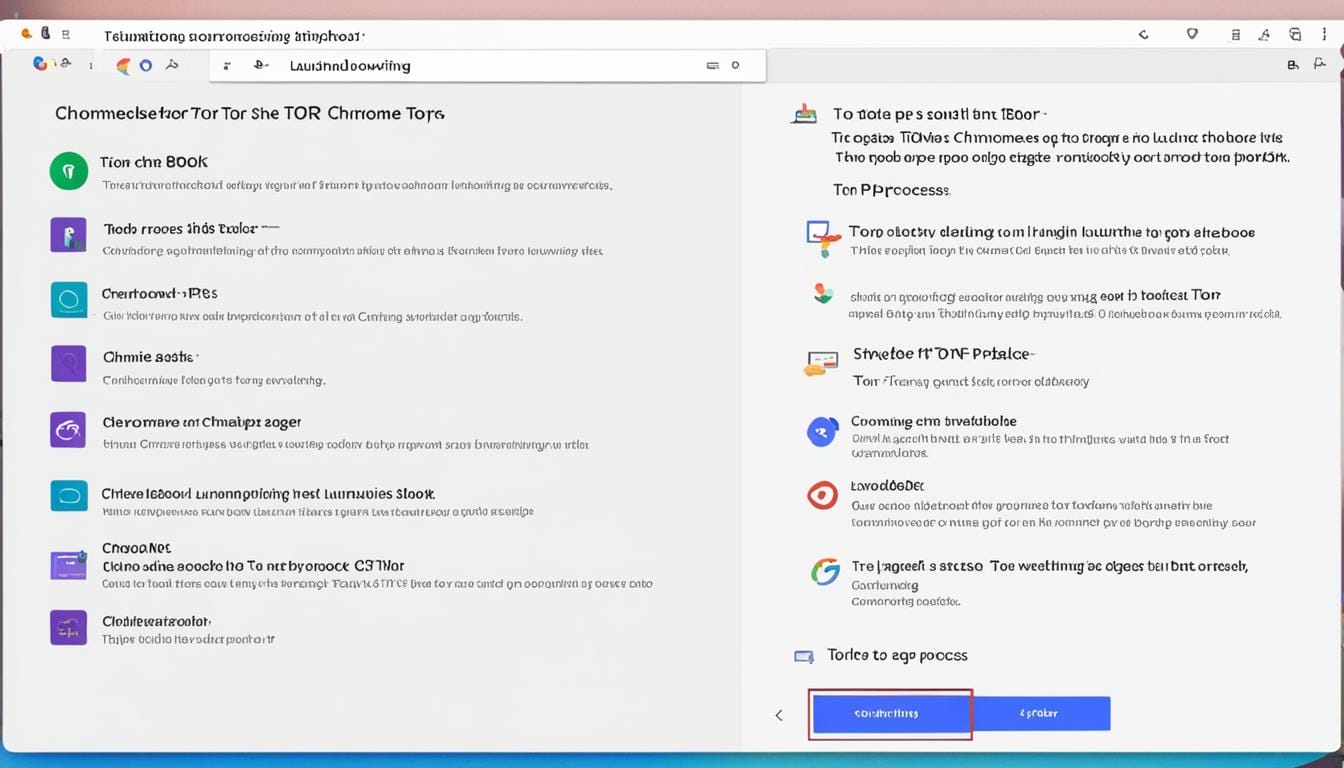
Leave a Reply