-
-
How do I check if my Chromebook is compatible with RuneScape?
-
Can I install RuneScape directly from the Google Play Store on my Chromebook?
-
What should I do if I encounter issues while installing or playing RuneScape on my Chromebook?
-
Are there any additional steps I can take to enhance my gameplay experience on a Chromebook?
-
Did you know that over 2.5 billion people play video games worldwide? If you’re one of the many gaming enthusiasts and happen to own a Chromebook, you might have wondered how to access popular games like Runescape. The good news is, it’s possible! In this guide, we’ll explore the step-by-step process of entering and playing Runescape on your Chromebook, unlocking a world of adventure right at your fingertips.
Table of Contents
- Key Takeaways
- Understanding RuneScape Compatibility
- Preparing Chromebook for RuneScape
- Installing RuneScape on Chromebook
- Setting Up Steam for RuneScape
- Troubleshooting Common Issues
- Enhancing Gameplay Experience
- Maintaining Account Security
- Exploring RuneScape Features
- Closing Thoughts
- Frequently Asked Questions
- How do I check if my Chromebook is compatible with RuneScape?
- Can I install RuneScape directly from the Google Play Store on my Chromebook?
- Do I need to use Steam to play RuneScape on my Chromebook?
- What should I do if I encounter issues while installing or playing RuneScape on my Chromebook?
- Are there any additional steps I can take to enhance my gameplay experience on a Chromebook?
Key Takeaways
- Ensure your Chromebook’s compatibility with RuneScape by understanding the system requirements and limitations.
- Prepare your Chromebook for RuneScape by updating the operating system and enabling developer mode if necessary.
- Install RuneScape on your Chromebook using the official client or through the Linux version available on the Chrome OS.
- Set up Steam for RuneScape by installing the Steam client and adding the game to your library for easy access.
- Troubleshoot common issues by checking for updates, clearing cache, and adjusting in-game settings to optimize performance.
- Enhance your gameplay experience by customizing graphics settings, using external peripherals, and exploring additional game features.
- Maintain account security by enabling two-factor authentication, avoiding unofficial third-party software, and being cautious with personal information.
- Explore various RuneScape features such as quests, skills, and multiplayer interactions to fully immerse yourself in the game world.
Understanding RuneScape Compatibility
Browser Support
RuneScape can be played on a Chromebook using the Chrome browser. To ensure smooth gameplay, it’s crucial to keep the browser updated. If you encounter any compatibility issues, consider trying out other browsers like Firefox or Opera for an optimal gaming experience.
It’s important to note that different browsers may offer varying levels of support for certain game features and functionalities. For instance, while one browser might excel in rendering graphics smoothly, another might provide better performance in handling complex in-game tasks.
Chromebook Limitations
When playing RuneScape on a Chromebook, it’s essential to understand the hardware limitations of these devices for gaming. Since Chromebooks often have lower specifications compared to traditional gaming computers, exploring workarounds such as adjusting in-game settings or utilizing external solutions like cloud-based gaming platforms can help enhance the overall gaming performance.
While some advanced games may require high-end hardware configurations for seamless gameplay, RuneScape is designed to be relatively lightweight and accessible across a wide range of devices, including Chromebooks with modest specifications.
Game Client Safety
To play RuneScape safely on your Chromebook, always download the game client from official and secure sources. Avoid using unofficial game clients as they may pose potential security risks such as malware or unauthorized access to your device. Keeping the game client updated ensures that essential security patches are in place to safeguard your gaming environment against potential threats.
Remember that maintaining a secure game client not only protects your device but also contributes to an enjoyable and uninterrupted gameplay experience.
Preparing Chromebook for RuneScape
System Requirements
To ensure a smooth RuneScape experience on your Chromebook, it’s crucial to check and meet the minimum system requirements. This includes having enough RAM, processing power, and storage space. If you’re experiencing performance issues, consider upgrading your hardware to improve gameplay.
For example, if your Chromebook meets the minimum requirements but struggles with lag or slow performance during gameplay, adding more RAM can significantly enhance its ability to handle RuneScape. Understanding how system specifications impact gameplay performance is essential for optimizing your gaming experience.
Enabling Linux
Exploring the option of enabling Linux on your Chromebook can expand its gaming capabilities by allowing access to a wider range of games, including RuneScape. By following step-by-step guides tailored to specific Chromebook models, you can seamlessly enable Linux and unlock a new world of gaming possibilities.
It’s important to research compatibility with RuneScape and other games when using Linux on your Chromebook. While this process may require some technical know-how, it opens up opportunities for enjoying various games beyond what’s traditionally available on a standard Chrome OS.
Updating Chrome OS
Regularly updating your Chrome OS is vital in accessing new features and improvements that can enhance overall system performance. Staying informed about updates that may affect game compatibility or performance ensures that you’re always ready for an optimal gaming experience.
Installing RuneScape on Chromebook
Using Linux Terminal
If you’re tech-savvy, Linux Terminal offers a powerful method to install RuneScape on your Chromebook. By delving into the command line installation process, you can access game-related software tailored for Chromebook usage. However, it’s crucial to follow accurate instructions from reputable sources and exercise caution when executing commands.
Creating desktop shortcuts is another handy trick for quick access to the RuneScape client or related tools. Organizing these shortcuts effectively streamlines your gaming experience on a Chromebook, allowing efficient navigation within the game client using keyboard shortcuts.
Installing via Google Play
For those preferring a more straightforward approach, utilizing Google Play presents an accessible option. By leveraging the app store search function, you can easily locate the official RuneScape client or related apps based on relevance and user ratings. If encountering limitations in the primary store, exploring alternative app stores could provide additional options.
Following step-by-step instructions for installing the RuneScape app ensures a hassle-free process. Troubleshooting any installation issues by verifying network connectivity and available storage space is essential for successful installation. Tapping into community forums might uncover valuable tips for overcoming potential hurdles during app installation.
Setting Up Steam for RuneScape
Steam Installation
To play RuneScape on a Chromebook, you may need to explore the possibility of installing Steam through compatible methods. However, it’s important to understand that running Steam on certain Chromebook models may have limitations. If installing Steam is not feasible, consider alternative platforms for accessing games such as web-based gaming services or cloud gaming solutions.
Game Library Access
Accessing your game library through supported platforms compatible with Chromebook usage is crucial. Look into web-based gaming services or cloud gaming solutions that allow you to access and play RuneScape seamlessly.
Playing RuneScape on Steam
Once installed, discover how to play RuneScape via Steam’s interface on your Chromebook. Be mindful of any differences in gameplay experience when using Steam, compared to other methods. Optimize settings within Steam for an enhanced RuneScape experience.
Troubleshoot common connectivity issues that may arise while playing RuneScape on a Chromebook. Utilize recommended network configurations to minimize connectivity problems and seek assistance from community forums or support resources for persistent issues.
Troubleshooting Common Issues
Connectivity Problems
If you’re facing connectivity problems while playing RuneScape on your Chromebook, there are several performance tweaks you can implement to enhance your gameplay experience. You can adjust in-game settings and system configurations to optimize performance without compromising stability. It’s essential to monitor resource usage and apply targeted tweaks based on specific hardware limitations. For example, closing background applications or reducing the draw distance within the game can help improve connectivity.
Another common issue is experiencing lag or low frame rates due to hardware limitations. To address this, consider adjusting the graphics settings within RuneScape to achieve an optimal balance between visual quality and performance. Experimenting with different graphics presets will help you find an ideal configuration for your Chromebook’s capabilities.
Performance Tweaks
Staying informed about regular client updates released by the RuneScape development team is crucial for optimizing gameplay on a Chromebook. Learning how to update the game client through official channels ensures that you have access to bug fixes and new content updates that can significantly impact performance.
Customizing graphical settings within RuneScape is another effective way of addressing performance issues on a Chromebook. By staying informed about graphical updates within the game, you can make necessary adjustments to maintain an optimal gaming experience.
Enhancing Gameplay Experience
Graphics Settings
When playing RuneScape on a Chromebook, you can adjust the graphics settings to optimize your gaming experience. Try customizing controls within the game to suit the input methods of your Chromebook. Experiment with different key bindings and control schemes that align with your preferred gaming style. This can enhance your gameplay by making it more intuitive and comfortable for you.
Seek in-game assistance when encountering challenges within RuneScape, especially while playing on a Chromebook. Use tutorials, guides, or community resources to overcome obstacles. Engage with in-game support features or mentorship programs offered by experienced players. Consider contributing back to the community by providing assistance based on your own expertise.
Custom Controls
When accessing RuneScape accounts from a Chromebook, implement secure login practices and utilize two-factor authentication methods to enhance account security. It’s crucial to remain vigilant against phishing attempts targeting gaming accounts, as online security is paramount for an enjoyable gaming experience.
Safeguard personal information while engaging in online interactions within RuneScape, especially when playing on a Chromebook. Exercise discretion when sharing personal details or engaging in virtual transactions within the game environment.
Recognize common scams prevalent within online gaming communities and be cautious about them while playing RuneScape on a Chromebook.
Embrace opportunities to explore new content releases within RuneScape while playing on a Chromebook; this will keep your gameplay fresh and exciting. Engage with the vibrant community of RuneScape players through forums, social media groups, and in-game interactions for an enriched gaming experience.
Explore membership benefits offered within RuneScape, including exclusive content access and enhanced gameplay features available specifically for members.
Maintaining Account Security
Secure Login Practices
Maintaining account security is crucial. Always ensure that you access the game through official and secure channels. Use the official RuneScape website or trusted app stores to download the game, avoiding third-party sources that might compromise your login credentials.
To protect your account from unauthorized access, enable two-factor authentication (2FA) whenever possible. This extra layer of security requires not only a password but also a secondary form of verification, such as a unique code sent to your email or mobile device.
Refrain from sharing your login information with anyone else, including friends or family members. Your RuneScape account should be for your eyes only to prevent any potential breaches.
Protecting Personal Information
When playing RuneScape on your Chromebook, be cautious about sharing personal information within the game. Avoid disclosing sensitive details like your real name, address, phone number, or financial information in chats or forums within the game environment.
Remember that legitimate gaming platforms and their administrators will never ask for personal details unsolicitedly. If you encounter any requests for such information while playing RuneScape on your Chromebook, report them immediately and refrain from engaging further with those individuals.
Recognizing Scams
Part of maintaining account security involves being able to recognize and avoid scams prevalent in online gaming communities. Common scams may include promises of free in-game currency or rare items in exchange for personal details or passwords. Be wary of suspicious links shared by other players and always verify any offers through official channels before taking action.
Exploring RuneScape Features
New Content Exploration
Exploring new content in RuneScape is an exciting part of the game. Whether you’re a new player or a seasoned adventurer, there’s always something fresh to discover. The game frequently updates with new quests, areas to explore, and activities to engage in. For example, players can embark on epic quests that lead them through captivating storylines while encountering unique characters and challenges along the way. RuneScape regularly introduces events and seasonal content that keep the gaming experience dynamic and engaging.
RuneScape also offers various skills for players to master, such as combat, crafting, gathering resources, magic spells, and more. Each skill provides its own set of activities and rewards for players to enjoy. For instance, if you enjoy resource-gathering activities like mining or woodcutting in other games, you’ll find similar tasks in RuneScape but with their own distinctive twists.
The game’s ever-evolving nature ensures that there’s always something new waiting around the corner for players to delve into.
Community Engagement
One of the remarkable aspects of playing RuneScape is its vibrant community engagement. As a player on Chromebook or any other platform, you have access to a bustling community where you can interact with other players from around the world. You can join forces with fellow adventurers by forming clans or participating in group activities like boss battles and minigames.
Moreover, engaging with others allows you to share knowledge about the game’s mechanics or seek advice when facing challenges within the game world. The sense of camaraderie within the community adds depth to your gaming experience as you collaborate with others toward common goals or simply socialize while enjoying everything RuneScape has to offer.
Closing Thoughts
Congratulations on successfully setting up RuneScape on your Chromebook! You’ve learned how to navigate compatibility issues, prepare your device, install the game, and enhance your gameplay experience. By troubleshooting common issues and maintaining account security, you’re now ready to explore all the exciting features RuneScape has to offer.
Now that you’ve equipped yourself with the knowledge and tools to play RuneScape on your Chromebook, it’s time to dive into the captivating world of Gielinor. Gather your friends, embark on quests, and immerse yourself in a gaming adventure like no other. Keep honing your skills and enjoy every moment of your gameplay. Happy gaming!
Frequently Asked Questions
How do I check if my Chromebook is compatible with RuneScape?
To check compatibility, ensure your Chromebook has access to the Google Play Store. Visit the store and search for “RuneScape.” If it appears in the search results, your device is compatible.
Can I install RuneScape directly from the Google Play Store on my Chromebook?
Yes, you can download and install RuneScape directly from the Google Play Store on your Chromebook. Simply search for “RuneScape” in the store, then click “Install.”
Do I need to use Steam to play RuneScape on my Chromebook?
No, you don’t need Steam to play RuneScape on a Chromebook. You can download and play it directly from the Google Play Store without using Steam.
What should I do if I encounter issues while installing or playing RuneScape on my Chromebook?
If you encounter issues during installation or gameplay, try restarting your device first. If that doesn’t work, uninstall and reinstall the game. If problems persist, reach out to Jagex customer support for assistance.
Are there any additional steps I can take to enhance my gameplay experience on a Chromebook?
You can enhance your gameplay by optimizing system settings like screen resolution and graphics quality. Consider using a wireless mouse for better control during gameplay sessions.

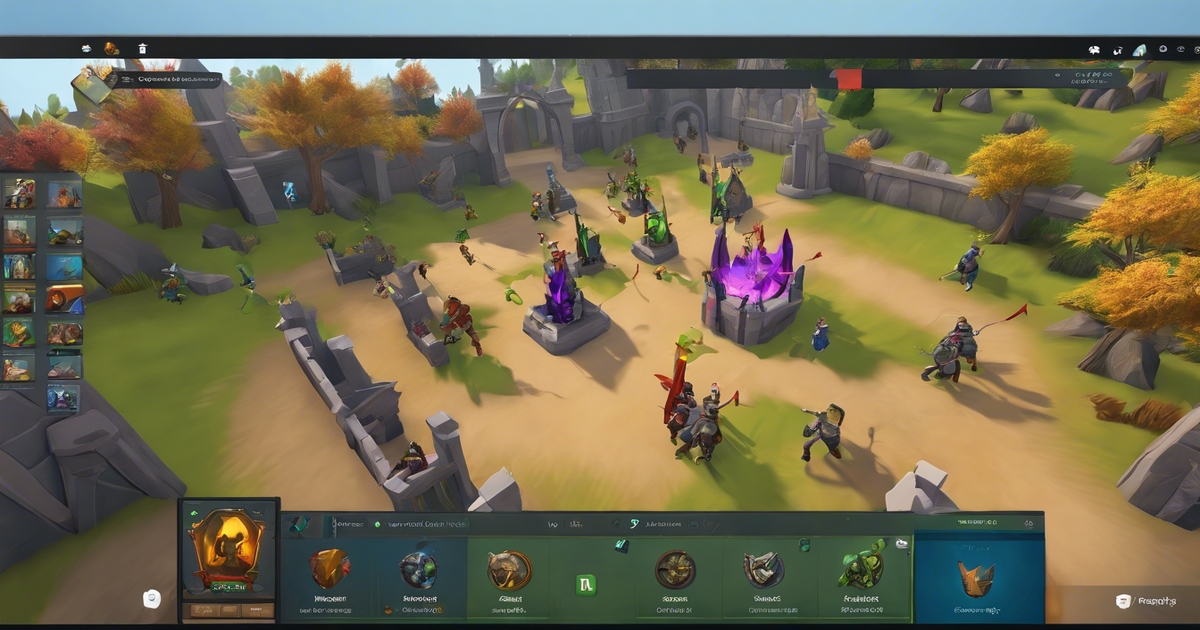
Leave a Reply