Did you know that over 60% of all laptops used in schools are Chromebooks? Despite their security features, many users seek ways to customize and access more applications. If you’re one of them, this post is for you. We’ll delve into the world of “jailbreaking” your Chromebook – a term typically associated with Apple devices but relevant here too. From understanding the risks involved to exploring the methods available, we’ve got it covered. So, if you’re ready to unlock new possibilities and expand your Chromebook’s capabilities beyond its original scope, let’s dive in.
Table of Contents
- Key Takeaways
- Understanding Jailbreaking Chromebooks
- Preparing for Jailbreak
- Enabling Developer Mode
- Rooting Your Chromebook
- Installing Alternate Operating Systems
- The Jailbreaking Process
- Post-Jailbreak Considerations
- Advantages vs Disadvantages
- Closing Thoughts
- Frequently Asked Questions
- Can I jailbreak my Chromebook without any risks?
- How do I enable Developer Mode on my Chromebook?
- What alternate operating systems can I install after jailbreaking my Chromebook?
- Are there any benefits of jailbreaking a Chromebook?
- What considerations should I keep in mind after successfully jailbreaking my Chromebook?
Key Takeaways
- Know the Risks: Jailbreaking a Chromebook can void the warranty and expose the device to security vulnerabilities, so weigh the benefits against the risks before proceeding.
- Follow Precautions: Before jailbreaking, back up important data and ensure you understand the process thoroughly to avoid potential damage to your device.
- Developer Mode Activation: Enabling Developer Mode is the first step towards jailbreaking, but be aware that it will powerwash your Chromebook and erase all local data.
- Rooting Caution: Rooting your Chromebook requires careful attention to instructions and potential complications, so proceed with caution and ensure compatibility with your device model.
- Choose Wisely: When installing alternate operating systems, research compatibility and consider the purpose of the new system to ensure it meets your needs without causing instability.
- Post-Jailbreak Security: After jailbreaking, prioritize security measures such as regular software updates and cautious app installation to mitigate potential risks.
Understanding Jailbreaking Chromebooks
There are essential legal aspects to consider. Firstly, it’s crucial to understand the copyright and licensing implications. Jailbreaking may violate the terms of service or warranty provided by the manufacturer.
Potential legal consequences can arise from jailbreaking a Chromebook. This includes breaching user agreements or infringing on intellectual property rights. Understanding the legality of jailbreaking is vital before proceeding with such actions.
Protecting oneself legally means being aware of these considerations and making an informed decision based on them.
Safety Precautions
Before embarking on the process of jailbreaking your Chromebook, taking safety precautions is paramount. It’s important to back up all data stored on the device as jailbreaking could result in data loss.
Furthermore, avoiding potential hardware damage during the process is crucial for ensuring that your Chromebook remains fully functional after jailbreaking. Finally, protecting personal information while jailbreaking involves safeguarding sensitive data from unauthorized access or theft.
Preparing for Jailbreak
Data Backup
Before jailbreaking a Chromebook, it’s crucial to back up your data to prevent any loss. You can do this by using external storage devices like USB drives or cloud services such as Google Drive. Backing up important files is essential because the jailbreaking process may lead to data loss if not done carefully. To ensure data integrity during backup, make sure that all files are successfully copied and verify their accessibility on the backup storage.
It’s important to secure your important files before proceeding with the jailbreak. Imagine losing precious documents or cherished photos due to an unsuccessful jailbreaking attempt! By backing up your data, you can safeguard against potential mishaps and have peace of mind during the jailbreaking process.
Developer Mode
Activating developer mode on a Chromebook is a critical step in preparing for jailbreaking. This mode allows users to modify system settings and access features that are otherwise restricted, making it essential for customizing and modifying the device beyond its default capabilities.
Understanding the purpose of developer mode in the jailbreaking process is key. It grants users elevated privileges, enabling them to install alternative operating systems or run software applications not officially supported by Chrome OS. Navigating through settings to enable developer mode involves accessing specific options within the Chromebook’s settings menu, usually requiring a sequence of keystrokes or button combinations during startup.
Enabling Developer Mode
Accessing the recovery mode on a Chromebook is the first step in enabling developer mode. To do this, you need to turn off your Chromebook and then turn it back on by pressing Esc + Refresh (F3) + Power. Once the recovery screen appears, press Ctrl + D to enable developer mode. Keep in mind that entering developer mode will erase all local data, so make sure to back up any important files before proceeding.
Steps to boot into recovery mode for jailbreaking purposes are simple but crucial. It’s essential to follow each step carefully and precisely to avoid encountering common issues during this process. Common problems when booting into recovery mode include getting stuck at the OS verification screen or facing errors related to system integrity checks.
Rooting Your Chromebook
Installing Crouton
To jailbreak a Chromebook, you can start by installing Crouton, which is a set of scripts that allows the installation of Linux distributions alongside Chrome OS. First, ensure your device is in Developer Mode as discussed in the previous section. Then, download the Crouton script from its GitHub page and open a terminal using Ctrl+Alt+T. Execute the command to install Crouton, specifying the desired Linux distribution and system architecture. Troubleshooting tips for common issues during installation include checking for sufficient storage space and ensuring proper internet connectivity.
Once installed, you can switch between Chrome OS and your new Linux environment using simple keyboard shortcuts. Remember that enabling root access through this method may void your warranty or cause security risks if not managed carefully.
Running Jailbreak Script
After setting up Crouton, running a jailbreak script will grant root access to your device. This process involves executing specific commands within the Linux environment to bypass restrictions imposed by Chrome OS. Understand that gaining root access provides greater control over system files but also increases the risk of unintentional damage if misused.
Verifying successful execution of the jailbreak script is crucial to ensure that root access has been granted effectively without any errors or complications. Once completed, users can enjoy customizing their devices with third-party apps and software not typically supported by Chrome OS.
Installing Alternate Operating Systems
After jailbreaking your Chromebook, you have the exciting opportunity to explore different operating system options. When selecting an alternative OS, it’s essential to consider factors like compatibility and personal preferences. Some of the popular choices include Linux distributions such as Ubuntu or GalliumOS, which are known for their lightweight nature and suitability for older hardware.
Compatibility is crucial when choosing an alternative operating system. Ensure that the OS you select is compatible with your specific Chromebook model. Consider the availability of drivers and software support for your chosen OS.
The Jailbreaking Process
Step-by-Step Guide
Jailbreaking a Chromebook involves following a detailed set of instructions. First, ensure you have the necessary tools and resources before starting the process. Then, carefully follow each step to avoid any errors that could potentially harm your device.
- Begin by researching reliable sources for jailbreaking instructions specific to your Chromebook model.
- Next, back up all important data on your Chromebook to prevent any potential loss during the jailbreak process.
- Follow the provided visual aids and resources for additional support during each stage of the jailbreak process.
Remember, it’s crucial to find trustworthy guides and references as not all sources may provide accurate or safe methods for jailbreaking your device.
Finalizing Installation
Once you’ve completed the installation phase of the jailbreak process, take time to verify its success before proceeding further with using alternate operating systems on your Chromebook.
- Verify that all necessary components are in place after completing every step in the installation process.
- Ensure that you thoroughly understand how to finalize and complete installation without causing any damage or issues with your device’s functionality.
- Double-check whether everything is properly set up before moving forward with using an alternate operating system on your recently jailbroken Chromebook.
It’s essential to exercise caution throughout this entire procedure due to potential risks associated with altering system settings beyond their intended use.
Post-Jailbreak Considerations
Rebooting After Jailbreak
After successfully jailbreaking your Chromebook, it’s crucial to reboot the device. This will ensure that all the changes made during the jailbreak process take effect. If you encounter any issues during the reboot, try troubleshooting by performing a hard reset or powerwashing your Chromebook. Proper rebooting procedures are essential for the successful implementation of the jailbreak.
Troubleshooting tips for post-jailbreak reboot issues can include checking for any error messages, ensuring that all necessary software updates have been installed, and verifying that no other applications are interfering with the newly implemented changes. It’s important to follow these steps carefully to avoid any potential complications.
Troubleshooting Tips
Common technical challenges may arise during or after jailbreaking a Chromebook. Some of these issues could include system instability, compatibility problems with certain applications, or performance-related concerns. To address these challenges effectively, consider seeking guidance from online forums or communities dedicated to Chromebook modifications.
When facing technical difficulties after jailbreaking your device, it’s beneficial to consult resources such as step-by-step guides and tutorials tailored specifically to addressing known pitfalls in this area. By staying informed about potential roadblocks and their solutions beforehand, you’ll be better equipped to navigate through any obstacles encountered along the way.
Advantages vs Disadvantages
Enhanced Functionality
After successfully jailbreaking a Chromebook, the benefits are numerous. You can install and run Linux applications, access the full potential of Android apps, and customize your device beyond its default restrictions. For example, you could use powerful software development tools that were previously unavailable on your Chromebook. This expanded functionality opens up new possibilities for personal and professional use.
A jailbroken Chromebook allows for increased customization options such as changing system settings or installing third-party software not available in the Chrome Web Store. This can greatly enhance user experience by tailoring the device to specific preferences and needs.
- Access to Linux applications
- Utilizing full potential of Android apps
- Customization beyond default restrictions
Potential Risks
However, it’s crucial to consider the potential risks associated with jailbreaking a Chromebook. By bypassing default security measures, you may expose your device to vulnerabilities that could compromise data security and privacy. It’s important to be cautious when downloading and installing third-party software after jailbreaking your Chromebook.
Furthermore, there are long-term implications to weigh carefully; while jailbreaking might offer immediate benefits, it could also lead to instability within the operating system over time if not managed properly.
Closing Thoughts
Congratulations on making it through the intricate process of jailbreaking your Chromebook! By now, you’ve gained a deeper understanding of the complexities and risks involved in this endeavor. Remember, with great power comes great responsibility. Always weigh the advantages against the potential drawbacks before taking the leap. Your Chromebook’s newfound flexibility opens up a world of possibilities, allowing you to explore different operating systems and customize your device to fit your unique needs. Just like a master chef with a fully stocked kitchen, you now have the tools to cook up a tech-savvy masterpiece.
As you venture into this new realm of possibilities, remember to stay informed about updates and security measures. Keep your device safe from digital predators and enjoy the freedom responsibly. Now that you’ve unlocked the potential of your Chromebook, go forth and make the most of your liberated device!
Frequently Asked Questions
Can I jailbreak my Chromebook without any risks?
Jailbreaking your Chromebook involves certain risks, such as voiding the warranty and potential security vulnerabilities. It’s crucial to thoroughly understand the process and its implications before proceeding. Like breaking into a locked room, there are consequences to consider.
How do I enable Developer Mode on my Chromebook?
To enable Developer Mode, you need to reboot your Chromebook and press specific key combinations. This will initiate the transition into Developer Mode, allowing you to access advanced features for customization and experimentation. It’s like unlocking a hidden toolbox of possibilities within your device.
What alternate operating systems can I install after jailbreaking my Chromebook?
After jailbreaking, you can explore various alternate operating systems like Linux distributions or even Android OS through methods like Crouton or dual-booting. Each alternative offers unique functionalities that cater to different user preferences and needs. It’s akin to expanding your culinary repertoire beyond traditional dishes.
Are there any benefits of jailbreaking a Chromebook?
Jailbreaking opens up opportunities for customizations, expanded software options, and enhanced control over the device. However, it’s essential to weigh these advantages against potential drawbacks before deciding whether it aligns with your specific requirements. It’s like choosing between adding extra toppings on a pizza – exciting but not suitable for everyone.
What considerations should I keep in mind after successfully jailbreaking my Chromebook?
Post-jailbreak considerations include maintaining security measures, keeping track of updates for both the system and installed applications, as well as being mindful of compatibility issues with certain software or hardware components. It’s similar to renovating a house; upkeep is necessary for optimal functionality.

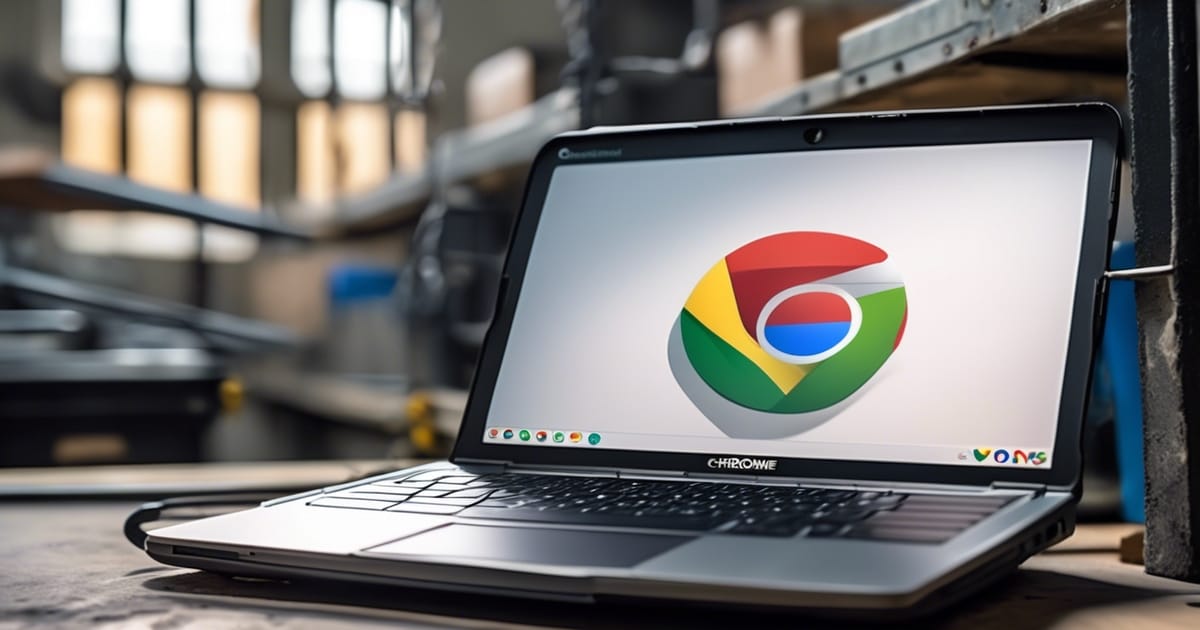
Leave a Reply