Snapchat is a popular app among students, but it is often blocked on school Chromebooks. However, there are ways to download and use Snapchat on a school Chromebook. You can either download it from the Google Play Store or use the web version. Updating your Chromebook’s operating system is important to ensure compatibility with Snapchat. Some Chromebooks may not support Android apps, in which case you can use the web version of Snapchat. There are also methods to bypass restrictions and access Snapchat on a blocked school Chromebook, such as using a VPN app or sideloading the app.
Table of Contents
- Download Snapchat from the Google Play Store
- Use the Web Version of Snapchat
- Bypass Restrictions on School Chromebook
- Conclusion
- FAQ
- How can I download Snapchat on my school Chromebook?
- Can I download Snapchat from the Google Play Store on my school Chromebook?
- What should I do if my Chromebook does not support Android apps?
- Are there any restrictions in using Snapchat on a school Chromebook?
- How can I bypass restrictions and access Snapchat on my school Chromebook?
- Is it allowed to bypass restrictions and use Snapchat on a school Chromebook?
Key Takeaways:
- Download Snapchat from the Google Play Store on your school Chromebook.
- If your Chromebook doesn’t support Android apps, use the web version of Snapchat instead.
- Bypass restrictions on school Chromebooks by using a VPN app or sideloading the app.
- Ensure you comply with your school’s policies regarding technology usage.
- Respect your school’s rules and guidelines regarding the use of apps on school devices.
With the help of this easy guide, you can download Snapchat on your school Chromebook and enjoy using the app with your friends. Remember to follow the steps carefully and make sure you understand and comply with your school’s policies. Now you don’t have to miss out on all the fun!
Download Snapchat from the Google Play Store
Most modern Chromebooks support Android apps, making it easy to download Snapchat directly from the Google Play Store. Follow these steps to get Snapchat on your school Chromebook:
- Open the Google Play Store app: Locate and open the Google Play Store app on your Chromebook. It is usually found in the app launcher or the shelf at the bottom of the screen.
- Search for Snapchat: Once the Google Play Store is open, use the search bar to search for Snapchat. Type in “Snapchat” and press Enter.
- Select Snapchat: From the search results, find the official Snapchat app. Look for the Snapchat icon and tap on it.
- Click Install: On the Snapchat app page, click the “Install” button to begin the installation process.
- Launch Snapchat: After the installation is complete, you can launch the Snapchat app from the app menu, which is usually located in the bottom-left corner of the screen.
- Sign in to your account: Once the app is launched, sign in to your Snapchat account using your existing credentials or create a new account if you don’t have one already.
Now you can start using Snapchat on your school Chromebook and connect with your friends and classmates.
Remember to check if your Chromebook supports Android apps before downloading Snapchat from the Google Play Store. Some older or budget Chromebook models may not have this capability. If your Chromebook does not support Android apps, don’t worry! You can still use Snapchat by accessing the web version, which we will cover in the next section.
Use the Web Version of Snapchat
If your Chromebook does not support Android apps, you can still use Snapchat on your school Chromebook by accessing the web version. Follow these steps:
- Open the Google Chrome browser on your Chromebook.
- Visit the Snapchat website.
- Click on the Menu icon and select the Account option.
- Log in to your Snapchat account.
After logging in, you will be able to use the web version of Snapchat on your school Chromebook. However, it’s important to note that some school Chromebooks may have restrictions in place that block access to the web version of Snapchat. In such cases, you may need to use a VPN or proxy server to bypass these restrictions and access Snapchat.
Benefits of using the web version of Snapchat:
- No need to download any additional apps or extensions.
- Accessible on most Chromebooks, regardless of Android app support.
- Offers similar functionality to the mobile app.
Using the web version of Snapchat allows you to stay connected with friends and share moments, even if your school’s Chromebook doesn’t support Android apps. Accessing Snapchat through the web can be a convenient solution for students who want to use the platform on their school devices.
Bypass Restrictions on School Chromebook
Many schools restrict access to social media platforms such as Snapchat on school Chromebooks. However, there are ways to bypass these restrictions and enjoy using Snapchat on your school device. Let’s explore two methods that can help you access Snapchat on your school Chromebook.
Method 1: Using a VPN App
- Download and install a trusted VPN app on your school Chromebook. Some popular options include Thunder VPN, NordVPN, and Hotspot Shield VPN.
- Launch the VPN app and connect to a server that allows access to Snapchat.
- Once connected, open your Chrome browser and visit the Snapchat website. You should now be able to access and use Snapchat without any restrictions.
Method 2: Sideloading Snapchat
- Enable developer mode on your school Chromebook by following the instructions provided by the Chrome OS system.
- Allow installation from unknown sources in the Chromebook settings.
- Download the Snapchat APK file from a trusted source.
- Locate the downloaded APK file on your Chromebook and install it.
- After installation, launch the Snapchat app and sign in to your account to start using Snapchat on your school Chromebook.
It is important to note that these methods may require some technical knowledge and it’s essential to respect your school’s policies regarding app usage on school devices. Use these methods responsibly and at your own discretion.
Conclusion
Downloading and using Snapchat on a school Chromebook is possible through the Google Play Store or the web version. However, it’s important to note that some school Chromebooks may have restrictions that block access to Snapchat. If your Chromebook supports Android apps, you can easily download Snapchat from the Google Play Store. Otherwise, you can access the web version by visiting the Snapchat website using the Google Chrome browser.
While downloading Snapchat on a school Chromebook, it’s crucial to respect your school’s policies on technology usage. Some schools may block access to Snapchat and other social media platforms for various reasons, including distractions or data security concerns. In such cases, using a VPN app or sideloading the app may be necessary to bypass these restrictions. However, it’s important to note that bypassing restrictions may not be allowed by your school’s policies, so use these methods responsibly.
Remember, the ability to use Snapchat on a school Chromebook should be seen as a privilege, and it’s important to use it responsibly and in accordance with your school’s guidelines. Always prioritize your academics and respect the rules set by your school. If you encounter any issues or difficulties while attempting to download or access Snapchat on your school Chromebook, reach out to your school’s IT department for assistance.
FAQ
How can I download Snapchat on my school Chromebook?
There are two ways to download Snapchat on a school Chromebook. You can either download it from the Google Play Store or use the web version.
Can I download Snapchat from the Google Play Store on my school Chromebook?
Yes, if your Chromebook supports Android apps, you can download Snapchat directly from the Google Play Store. Open the Play Store app, search for Snapchat, and install it.
What should I do if my Chromebook does not support Android apps?
If your Chromebook does not support Android apps, you can still use Snapchat by accessing the web version. Open the Google Chrome browser, visit the Snapchat website, and log in to your account.
Are there any restrictions in using Snapchat on a school Chromebook?
Some school Chromebooks have restrictions in place that block access to Snapchat. In such cases, you may need to use a VPN app or sideload the app to bypass these restrictions.
How can I bypass restrictions and access Snapchat on my school Chromebook?
To bypass restrictions, you can use a VPN app that allows you to access Snapchat on your school Chromebook. Alternatively, you can sideload the Snapchat app by enabling developer mode and installing the APK file.
Is it allowed to bypass restrictions and use Snapchat on a school Chromebook?
Bypassing restrictions and using Snapchat on a school Chromebook may not be allowed according to your school’s policies. It is important to respect these policies and use these methods at your own discretion.

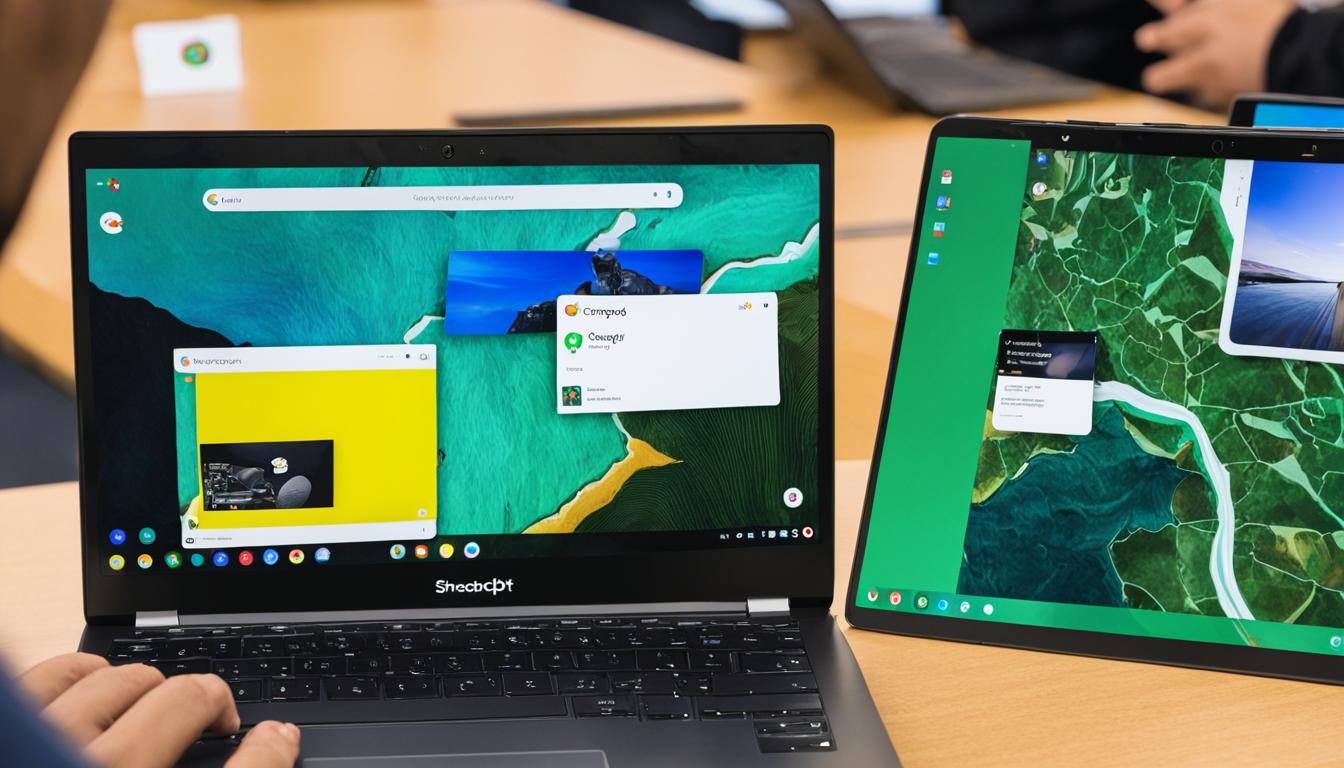
Leave a Reply