Chromebooks have become popular devices for everyday computing tasks, offering a lightweight and efficient operating system. However, one limitation for some users is the inability to download games directly from the Google Play Store. This can be particularly relevant for enterprise users who rely on Chrome OS for their work. But fret not! There are alternative methods to download and play games on your Chromebook, and this guide will walk you through them.
Table of Contents
- Download Games on Chromebook Using the Google Play Store
- Download Games on Chromebook Using Steam
- Download Games on Chromebook Using Alternative App Stores
- Download Games on Chromebook Using Web-based Game Platforms
- Download Games on Chromebook Using Game Streaming Services
- Choosing the Right Method for Downloading Games on Chromebook
- Tips for Optimal Gaming Experience on Chromebook
- Conclusion
- FAQ
- Can I download games directly from the Google Play Store on my Chromebook?
- What should I do if my Chromebook doesn’t have access to the Google Play Store?
- Are there alternative app stores I can use to download games on my Chromebook?
- Is it possible to play games on my Chromebook without downloading or installing anything?
- Can I use game streaming services to play games on my Chromebook?
- How can I optimize my gaming experience on a Chromebook?
- What factors should I consider when choosing a method for downloading games on my Chromebook?
Key Takeaways:
- Chromebooks are widely used in enterprise environments for their efficiency and security features.
- While the Google Play Store is not available on all Chromebooks, there are alternative methods to download and play games.
- Some options include using the Google Play Store, installing Steam for gaming, exploring alternative app stores, using web-based game platforms, or utilizing game streaming services.
- Consider factors such as device compatibility, availability of the Google Play Store, and personal preferences when choosing the right method for downloading games.
- To optimize your gaming experience on a Chromebook, keep your device updated, use a game controller if desired, and ensure a stable internet connection for streaming services.
Download Games on Chromebook Using the Google Play Store
If you have a Chromebook manufactured in 2016 or later, you can take advantage of the Google Play Store to download games and enjoy them on your device. To get started, ensure that the Google Play Store app is installed and enabled on your Chromebook. With the Play Store, you can easily search for and install a wide variety of games directly onto your Chromebook, allowing you to dive into the gaming experience right away.
While the Google Play Store offers a vast selection of games, it’s important to note that not all Chromebooks support this feature. Therefore, before proceeding, make sure to check if your specific Chromebook model is compatible with the Google Play Store.
| Pros | Cons |
|---|---|
| Convenient access to a wide range of games | Not all Chromebooks support the Google Play Store |
| Easy installation process | Dependent on internet connectivity for game downloads |
| Regular updates and bug fixes | Limited compatibility with specific Chromebook models |
By utilizing the Google Play Store, you can seamlessly download and explore a variety of games on your Chromebook. Whether you enjoy action-packed adventures, brain-teasing puzzles, or immersive role-playing games, the Google Play Store provides a convenient platform for satisfying your gaming cravings.
Example Quote:
“The Google Play Store on Chromebooks opens up a whole new world of gaming possibilities, allowing users to access and enjoy their favorite games without any hassle.”
Download Games on Chromebook Using Steam
If your Chromebook doesn’t have access to the Google Play Store, you can still enjoy a wide variety of games by downloading and installing Steam, a popular gaming marketplace. Steam provides users with a vast selection of games to choose from and offers a seamless gaming experience on your Chromebook.
To begin using Steam on your Chromebook, you need to enable the Linux (Beta) feature. Follow these steps:
- Open the Settings menu on your Chromebook.
- Select “Linux (Beta)” from the left-hand menu.
- Click on the “Turn On” button to enable Linux on your device.
Once you have enabled Linux on your Chromebook, you can proceed with installing Steam:
- Open the Terminal application on your Chromebook.
- Enter the following command to download and install Steam:
sudo apt install steam - Follow the on-screen prompts to complete the installation process.
After successfully installing Steam, you can browse through the extensive library of games and begin downloading your favorite titles. Steam offers various genres, including action, adventure, strategy, and more, catering to a wide range of gaming preferences.
“With Steam on Chromebook, you have access to an expansive collection of games, allowing you to enjoy a fulfilling gaming experience right at your fingertips.” – [Author Name]
Benefits of Using Steam on Chromebook
Steam on Chromebook offers several advantages for enterprise users:
- Extensive Game Selection: Steam provides a vast library of games, catering to different genres and interests. You can discover new games and enjoy popular titles on your Chromebook.
- Enhanced Gaming Experience: With Steam, you can enjoy a smooth and immersive gaming experience, thanks to the platform’s wide range of features and optimizations.
- Community and Social Features: Steam allows you to connect with fellow gamers, join communities, and participate in multiplayer games, fostering a sense of camaraderie and competition.
- Regular Updates and Game Support: Steam ensures that games are regularly updated and patched, providing a seamless gaming experience and resolving any issues that may arise.
- Security and Protection: Steam implements robust security measures to protect user accounts and ensure the integrity of the gaming platform.
By utilizing Steam on your Chromebook, you can expand your gaming possibilities and enjoy a wide range of games without the need for the Google Play Store.
| Platform | Features |
|---|---|
| Steam |
|
Download Games on Chromebook Using Alternative App Stores
If you are unable to access the Google Play Store or Steam, there are alternative options for downloading games on your Chromebook. By enabling the “Unknown Sources” option in your Chromebook’s settings, you can install apps from sources other than the Google Play Store. Fortunately, there are several reputable alternative app stores available that offer a variety of games to cater to your gaming needs.
Here are some trusted alternative app stores that you can explore:
- APKMirror: APKMirror is a popular choice for downloading Android apps and games. It provides a wide range of apps, including games, and ensures that the apps are safe and free from malicious software.
- Aptoide: Aptoide is another reliable app store where you can find a vast collection of games. It allows you to discover and download both popular and lesser-known games.
- Amazon Appstore: If you have an Amazon account, you can access the Amazon Appstore on your Chromebook. The Appstore offers a selection of games and apps that you can download and enjoy.
With these alternative app stores, you can find a diverse range of games to suit your preferences. Simply navigate to the app store of your choice, search for the desired game, and proceed with the installation. Remember to exercise caution and only download apps from trusted sources to ensure your Chromebook’s security.
Take advantage of the availability of alternative app stores to download and enjoy games on your Chromebook, even if you are unable to access the Google Play Store or Steam. These app stores offer an excellent opportunity for enterprise users to explore a wide variety of gaming options, making the most of their Chrome OS experience.
“Alternative app stores provide a great solution for Chromebook users who are unable to access the Google Play Store or Steam. By enabling the ‘Unknown Sources’ option, users can explore a range of app stores to download games and enhance their gaming experience on a Chromebook.”
Download Games on Chromebook Using Web-based Game Platforms
Another option for downloading games on a Chromebook is to use web-based game platforms. These platforms allow you to play games directly through your web browser without the need for downloads or installations. With a wide range of choices available, web-based game platforms provide a convenient way to enjoy gaming on your Chromebook.
One popular web-based game platform is HTML5GameLab, which offers a collection of HTML5-based games that can be played instantly. Whether you enjoy puzzle games, action-packed adventures, or strategic challenges, HTML5GameLab has a diverse selection to cater to different gaming preferences.
Another well-known web-based game platform is Poki, which features a vast library of free online games. With categories ranging from racing, sports, and shooting games to puzzle, strategy, and multiplayer games, Poki offers something for everyone. Simply browse through their collection, choose a game, and start playing directly on your Chromebook.
Similarly, Kongregate is a popular web-based game platform that provides access to thousands of games. From classic and retro-styled games to modern and innovative titles, Kongregate offers a wide variety of options. Whether you’re looking for casual gaming experiences or challenging adventures, you’ll find plenty of choices on Kongregate.
Overall, web-based game platforms are a great option for downloading games on your Chromebook. They eliminate the need for downloads or installations, allowing you to quickly access and play games through your web browser. Take advantage of the convenience and variety offered by platforms like HTML5GameLab, Poki, and Kongregate to enhance your gaming experience on your Chromebook.
Advantages of Web-based Game Platforms:
- No downloads or installations required
- Instant access to a wide range of games
- Diverse selection of game genres and categories
- Accessible through web browsers
- Regularly updated with new games
Download Games on Chromebook Using Game Streaming Services
If you find yourself unable to download games directly onto your Chromebook, don’t worry! There is a solution that allows you to access and play games without the need for downloads or installations. Enter game streaming services – a gateway to a world of gaming possibilities on your Chromebook.
Game streaming services enable you to stream games over the internet and play them directly on your Chromebook. This means that you can enjoy a wide range of games without taking up storage space or going through the hassle of downloading and installing each game individually. It’s like having a virtual game console at your fingertips!
Here are some popular game streaming services that you can explore:
- Google Stadia: Powered by the cloud, Google Stadia allows you to play games in high-definition quality without the need for expensive hardware. Simply sign up for a Stadia account, choose from a library of games, and start playing instantly. With features like state share and crowd play, Google Stadia offers a unique gaming experience.
- NVIDIA GeForce Now: NVIDIA GeForce Now brings the power of NVIDIA’s graphics processing units (GPUs) to the cloud, allowing you to stream and play your favorite games on your Chromebook. With support for both free and paid memberships, GeForce Now offers a vast collection of games to choose from.
- Xbox Game Pass Ultimate: If you’re a fan of Xbox games, Xbox Game Pass Ultimate is a fantastic option. With a subscription, you gain access to a vast library of Xbox games that you can stream and play on your Chromebook. From AAA titles to indie gems, Xbox Game Pass Ultimate offers something for every gamer.
With these game streaming services, you can enjoy a seamless gaming experience on your Chromebook, accessing a diverse collection of games without the need for downloads or installations. Whether you’re into action-packed adventures, immersive role-playing games, or mind-bending puzzles, game streaming services have got you covered.
By leveraging game streaming services, Chromebook users can tap into a world of gaming possibilities while ensuring the enterprise-grade Chrome OS security. This secure and efficient operating system creates a seamless environment for gaming, providing the perfect balance between work and play.
The future of gaming on Chromebooks is bright, thanks to these game streaming services. So, why limit yourself to games that you can only download and install? Embrace the power of game streaming and explore a vast library of games anytime, anywhere.
“Game streaming services offer a convenient way to access and play games on your Chromebook. Say goodbye to downloads and installations, and say hello to a limitless gaming experience.”
A Comparison of Game Streaming Services
| Game Streaming Service | Key Features | Supported Devices |
|---|---|---|
| Google Stadia | – Cloud-based gaming – High-definition quality – Unique features like state share and crowd play | – Chromebooks – Smartphones – Tablets – Computers |
| NVIDIA GeForce Now | – Powered by NVIDIA GPUs – Vast collection of games – Free and paid membership options | – Chromebooks – Windows PCs – Macs – NVIDIA Shield |
| Xbox Game Pass Ultimate | – Access to a library of Xbox games – AAA titles and indie gems – Seamless integration with Xbox ecosystem | – Chromebooks – Xbox consoles – Windows PCs – Android devices |
Choosing the Right Method for Downloading Games on Chromebook
When it comes to downloading games on your Chromebook, there are various methods to choose from. To find the right approach for you, consider a few key factors such as device compatibility, the availability of the Google Play Store, and your personal preferences for gaming platforms. Each method has its own advantages and limitations, so it’s essential to weigh your options carefully and select the one that best suits your needs.
1. Google Play Store
If you have a Chromebook manufactured in 2016 or later, you can download games directly from the Google Play Store. Simply ensure that the Google Play Store app is installed and enabled on your device. Browse the Play Store’s extensive collection of games and install and play them directly on your Chromebook.
2. Steam
Depending on your Chromebook’s capabilities, you may be able to download and install Steam. Steam is a popular gaming marketplace that offers a wide variety of games. Enable the Linux (Beta) feature on your Chromebook, follow the necessary steps to install Linux and Steam, and start exploring and downloading your favorite games.
3. Alternative App Stores
If you don’t have access to the Google Play Store, you can explore alternative Android app stores such as APKMirror, Aptoide, and Amazon Appstore. By enabling the “Unknown Sources” option in your Chromebook’s settings, you can download and install games from these reputable sources.
4. Web-Based Game Platforms
Another option is to use web-based game platforms that allow you to play games directly through your web browser without the need for downloads or installations. Platforms like HTML5GameLab, Poki, and Kongregate offer a wide range of games to choose from.
5. Game Streaming Services
If downloading games directly onto your Chromebook isn’t possible, you can use game streaming services to access and play games over the internet. Services like Google Stadia, NVIDIA GeForce Now, and Xbox Game Pass Ultimate allow you to stream games and play them on your Chromebook.
Consider the compatibility of your Chromebook, the availability of the Google Play Store, and your preferences for gaming platforms when choosing the right method for downloading games. Evaluating these factors will help ensure the optimal gaming experience on your Chromebook.
Tips for Optimal Gaming Experience on Chromebook
Optimizing your gaming experience on a Chromebook is essential to ensure smooth gameplay and maximum enjoyment. Here are some tips to enhance your gaming experience:
- Keep Chrome OS Updated: It’s crucial to regularly update your Chromebook’s operating system to the latest version. This ensures compatibility with the latest games and security patches, providing a seamless gaming experience. Stay up-to-date with the latest Chrome OS updates to enjoy the best gaming performance.
- Consider Using a Game Controller: For a more immersive gaming experience, consider using a game controller with your Chromebook. A game controller offers better control and precision, enhancing your gameplay and making it more enjoyable. Connect a compatible game controller and get ready for an enhanced gaming experience.
- Ensure Stable Internet Connection: If you’re using game streaming services, having a stable internet connection is crucial. A strong and reliable internet connection ensures smooth gameplay without lags or interruptions. Before starting a gaming session, ensure that you are connected to a stable Wi-Fi network for optimal performance.
- Check System Requirements and Game Compatibility: Before downloading games on your Chromebook, it’s important to check the system requirements and game compatibility. Ensure that your Chromebook meets the minimum specifications required by the game to run smoothly. This will avoid any compatibility issues and ensure a seamless gaming experience.
Chromebook Gaming Tips Summary
| Tips for Optimal Gaming Experience on Chromebook |
|---|
| Keep Chrome OS Updated |
| Consider Using a Game Controller |
| Ensure Stable Internet Connection |
| Check System Requirements and Game Compatibility |
By following these tips, you can enhance your gaming experience on your Chromebook and make the most out of your gaming sessions. Whether you’re playing native Android games, streaming games, or using alternative app stores, optimizing your Chromebook’s settings and staying up-to-date with system updates will ensure a smooth and enjoyable gaming experience.
Conclusion
In conclusion, while Chromebooks may have limitations when it comes to downloading games directly from the Google Play Store, there are alternative methods that allow users to enjoy a wide range of games on their devices. Whether you are an enterprise user or a business owner, there are solutions available that can enhance your Chromebook gaming experience.
One option is to utilize the Google Play Store if your Chromebook supports it. This allows you to easily browse and install games directly on your device for a seamless gaming experience. However, if your Chromebook doesn’t have access to the Play Store, you can consider downloading games through platforms like Steam, which offers a vast library of games to choose from.
Alternatively, you can explore alternative app stores or web-based game platforms to find a variety of games compatible with Chrome OS. Additionally, game streaming services like Google Stadia and NVIDIA GeForce Now provide the convenience of playing games without the need for downloads or installations.
By leveraging these different methods, Chromebook users can overcome the limitations and enjoy a diverse selection of games. So whether you’re looking for casual games or high-quality gaming experiences, there are options available to suit your preferences and make the most of your Chromebook’s gaming potential.
FAQ
Can I download games directly from the Google Play Store on my Chromebook?
Yes, if your Chromebook was manufactured in 2016 or later and has the Google Play Store app enabled.
What should I do if my Chromebook doesn’t have access to the Google Play Store?
You can download and install Steam, a popular gaming marketplace, to access a wide variety of games.
Are there alternative app stores I can use to download games on my Chromebook?
Yes, you can enable the “Unknown Sources” option in your Chromebook’s settings and explore reputable alternative app stores like APKMirror, Aptoide, and Amazon Appstore.
Is it possible to play games on my Chromebook without downloading or installing anything?
Yes, you can use web-based game platforms like HTML5GameLab, Poki, and Kongregate to play games directly through your web browser.
Can I use game streaming services to play games on my Chromebook?
Yes, popular game streaming services like Google Stadia, NVIDIA GeForce Now, and Xbox Game Pass Ultimate allow you to stream games over the internet and play them on your Chromebook.
How can I optimize my gaming experience on a Chromebook?
Make sure your Chromebook is updated to the latest version of Chrome OS, consider using a game controller, and ensure you have a stable internet connection for game streaming services.
What factors should I consider when choosing a method for downloading games on my Chromebook?
Factors to consider include the compatibility of your device, the availability of the Google Play Store, and your preferences for gaming platforms.

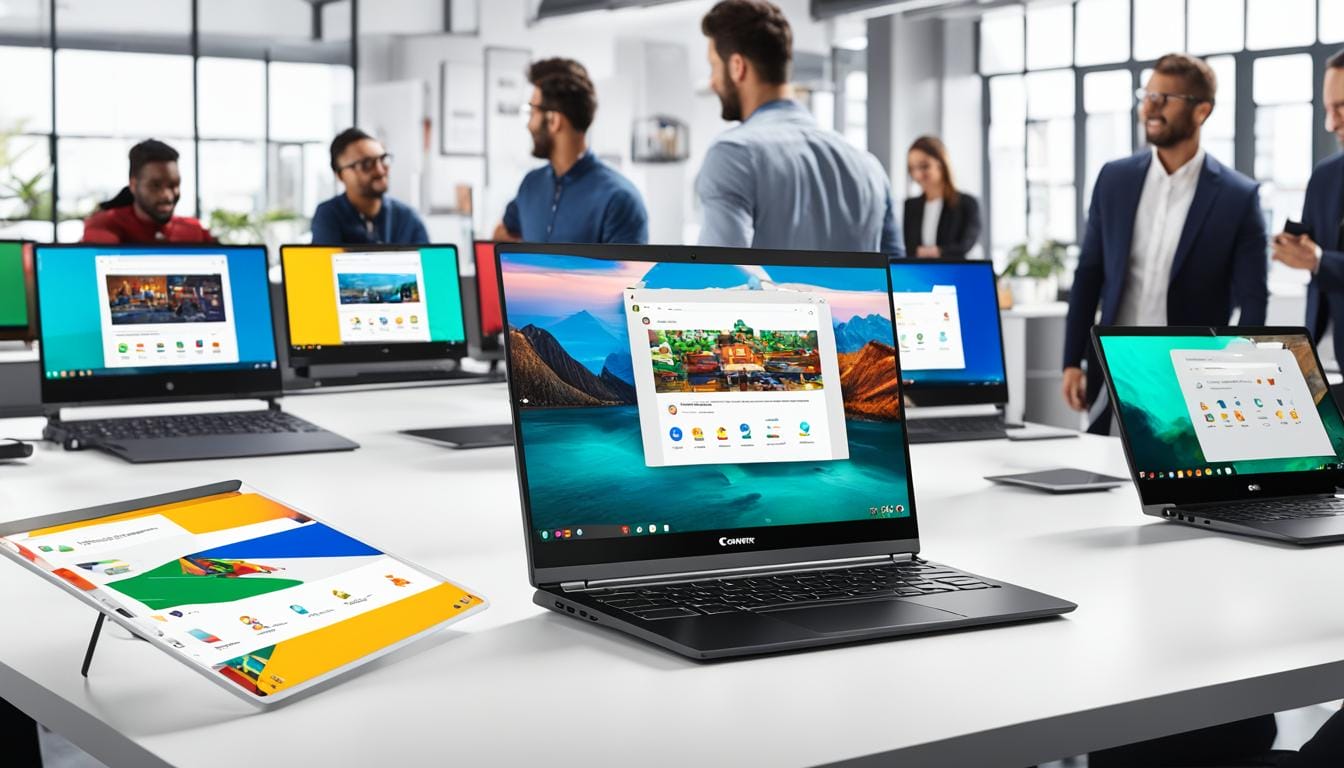
Leave a Reply