When it comes to repairing a Chromebook screen, one of the first questions that arises is the cost involved. The cost of repairing a Chromebook screen can vary depending on factors such as the severity of the damage and the specific model of the device. Understanding the cost of repairing a Chromebook screen is crucial in making an informed decision about whether it’s worth fixing or if it might be more cost-effective to invest in a new device.
Minor repairs, such as battery replacement, typically range from $39 to $59. However, more complex issues like motherboard repair or screen replacement can range anywhere from $59 to $199. It’s important to consider the extent of the damage and compare the cost of repair to the price of a new device to determine the most cost-effective solution for you.
Chromebooks can be repaired, and there are skilled technicians who specialize in handling a wide range of issues for various Chromebook models. Whether you choose to go for professional repair services or opt for a DIY approach, it’s essential to weigh the cost of repair against the value of the device and consider all available options.
Table of Contents
- Professional Chromebook Repair Services
- DIY Chromebook Screen Replacement Guide
- Evaluating Repair Expenses for Chromebook Screens
- Preventive Measures for Protecting Chromebook Screens
- Warranty and Insurance for Chromebook Screen Repair
- Conclusion
- FAQ
- How much does it cost to repair a Chromebook screen?
- Are there professional Chromebook repair services available?
- Can I replace the Chromebook screen myself?
- What are the cost factors involved in Chromebook screen repair?
- How can I prevent damage to my Chromebook screen?
- Does warranty or insurance cover Chromebook screen repair costs?
Key Takeaways:
- The cost of repairing a Chromebook screen depends on the severity of the damage and the specific model.
- Minor repairs like battery replacement can cost between $39 to $59.
- More complex issues such as motherboard repair or screen replacement can range from $59 to $199.
- Consider the extent of the damage and compare the cost of repair to the price of a new device.
- Professional repair services and DIY approaches are available options.
Professional Chromebook Repair Services
If you’re facing a screen issue with your Chromebook, seeking professional Chromebook repair services can be a reliable option. Companies like Gophermods offer swift and dependable repair services for a broad array of Chromebook issues. Their team of certified technicians are Chromebook repair experts, ensuring that your device is in capable hands.
Gophermods’ trained technicians promise to return your repaired devices within 1-2 days, minimizing any inconvenience caused. They have extensive expertise in handling popular Chromebook models such as Acer, Asus, Dell, HP, Lenovo, Samsung, and Toshiba. This ensures that no matter what Chromebook model you own, Gophermods can provide the professional repair services you need.
When it comes to professional Chromebook repair services, quality is of utmost importance. Gophermods ensures the use of high-quality parts for all their repairs, guaranteeing the longevity of your device’s performance. Additionally, their repair services come with comprehensive warranties, offering you peace of mind knowing that your Chromebook is protected.
By choosing professional Chromebook repair services, you can trust that your device will be handled by experienced technicians using the best repairs methods and tools available. Whether your Chromebook requires screen replacement, motherboard repair, or any other hardware fixes, Gophermods’ professional services are designed to deliver exceptional results.
DIY Chromebook Screen Replacement Guide
For those who prefer a hands-on approach, replacing a Chromebook screen yourself can be an option. It’s important to accurately identify the issue before proceeding with the repair. A step-by-step DIY guide can provide guidance and ensure the safe implementation of the screen replacement process. However, it’s essential to have the necessary technical skills and the right tools for the job to avoid further damage.
If you’re confident in your abilities and want to take on the challenge of DIY Chromebook screen replacement, follow these step-by-step instructions:
- Start by gathering the necessary tools: a small Phillips screwdriver, a plastic opening tool, and a replacement screen suitable for your specific Chromebook model.
- Power off your Chromebook and disconnect it from any power source.
- Using the plastic opening tool, carefully pry off the plastic bezel surrounding the screen. Take your time and be gentle to avoid damaging the bezel.
- Once the bezel is removed, you’ll see screws holding the screen in place. Use the Phillips screwdriver to remove these screws and set them aside.
- Gently lift the screen out of its frame and disconnect any cables or ribbons connecting it to the main body of the Chromebook. Keep track of where each cable or ribbon connects for reassembly.
- Take your new replacement screen and connect the necessary cables or ribbons to ensure proper functionality.
- Carefully place the screen back into the frame and reattach the screws to secure it in place.
- Finally, snap the plastic bezel back onto the Chromebook, ensuring it fits securely.
- Power on your Chromebook to test the new screen. If it functions correctly, congratulations! You have successfully replaced the screen on your own.
Remember, DIY Chromebook screen replacement requires technical skills and precision. If you’re unsure or uncomfortable with the process, it’s always better to seek professional assistance.
Expert Tip:
Before purchasing a replacement screen, double-check your Chromebook model number to ensure compatibility. This will help you avoid unnecessary complications during the DIY repair process.
| Advantages | Disadvantages |
|---|---|
|
|
Evaluating Repair Expenses for Chromebook Screens
Understanding the cost factors involved in Chromebook screen repair is crucial. The cost can vary based on the severity of the damage, the specific model of the Chromebook, and whether you opt for professional repair services or a DIY approach.
Screen repair expenses typically range from $49 to $149, with higher-end touchscreen models being more expensive to repair. To get an accurate estimate for your specific Chromebook model, it’s recommended to request a quote from a reputable repair service.
Considering the cost of repair is an important factor when deciding whether to repair your Chromebook screen. Evaluating the repair expenses against the value of the device can help you make an informed decision.
If you’re unsure about the repair costs or if it’s worth fixing your Chromebook screen, it’s best to consult with a professional technician or repair service. They can provide insights into the cost-effectiveness of the repair and guide you towards the best course of action.
Factors Affecting Chromebook Screen Repair Costs
The cost of repairing a Chromebook screen can be influenced by several factors:
- Severity of Damage: Minor scratches or cracks may cost less to repair compared to extensive damage or a shattered screen.
- Specific Model: Different Chromebook models have varying repair costs based on factors such as screen size, technology, and availability of replacement parts.
- Professional Repair Services: Opting for professional repair services may incur additional expenses, but it ensures expertise, quality parts, and comprehensive warranties.
- DIY Approach: Choosing to replace the screen yourself can save money on labor costs but requires technical skills and the right tools for the job. Mistakes may lead to further damage and additional expenses.
Considering these factors and weighing the repair expenses against the value of your Chromebook can help you make an informed decision about screen repair.
“Understanding the cost factors involved in Chromebook screen repair is crucial.”
Preventive Measures for Protecting Chromebook Screens
Taking preventive measures is essential for prolonging the lifespan of your Chromebook screen and avoiding costly repairs. By implementing a few simple tips, you can minimize the risk of screen damage and maintain the optimal functionality of your device.
1. Use Screen Protectors
Applying a high-quality screen protector is an effective way to protect your Chromebook screen from scratches, smudges, and other physical damage. These transparent adhesive films act as a shield, absorbing impact and preventing direct contact with external objects. Ensure that the screen protector is specifically designed for your Chromebook model to ensure a perfect fit and optimal protection.
2. Handle with Care
Proper handling techniques can go a long way in preventing screen damage. When opening or closing your Chromebook, avoid placing excessive pressure on the screen area. Use both hands to support the device and gently apply even pressure. Additionally, avoid placing heavy objects on top of your Chromebook to prevent unnecessary strain on the screen.
3. Invest in a Protective Case
A protective case acts as a cushion, absorbing impact and providing an extra layer of defense for your Chromebook. Invest in a durable and well-fitting case that offers ample protection while allowing easy access to ports and buttons. The case should provide full coverage for the device, including the screen, when closed.
4. Regular Maintenance
Regularly cleaning your Chromebook screen can help remove dust, fingerprints, and other residues that may affect visibility and touch responsiveness. Use a soft, lint-free cloth or a screen cleaning solution specifically formulated for electronic devices. Gently wipe the screen in a circular motion, avoiding excessive pressure or harsh chemicals.
5. Avoid Liquid Spills
One of the most common causes of screen damage is liquid spills. Protect your Chromebook by keeping drinks and other liquids away from your workspace. Accidental spills can seep into the device, causing irreparable damage to the screen and other components. If a spill does occur, power off your Chromebook immediately and consult a professional for assistance.
By following these preventive measures, you can significantly reduce the risk of screen damage and ensure a longer lifespan for your Chromebook.
Warranty and Insurance for Chromebook Screen Repair
Leveraging warranty and insurance can provide valuable financial protection when it comes to Chromebook screen repairs. By understanding the terms and conditions of the manufacturer’s warranty, you can determine if the costs of screen repairs are covered. Additionally, schools and educational institutions may have special package deals or partnerships with repair services, offering reduced costs for screen repairs.
Having a Chromebook warranty can bring peace of mind knowing that unexpected screen damage may be eligible for repair at little to no cost. Warranty coverage can vary depending on the specific terms and duration of the warranty, so it is important to carefully review the warranty documentation to understand what repairs are covered and any limitations, including deductibles or exclusions.
Insurance coverage for screen repair is another option for protecting your investment. Some insurance policies specifically cover accidental damage to your Chromebook’s screen, providing financial assistance if repairs are needed. However, it’s essential to thoroughly review the policy details to understand the coverage limits, deductibles, and any specific conditions that need to be met to make a claim.
For students and educators, educational institutions often offer comprehensive insurance plans or partnership programs that cover Chromebook repairs. These programs may include screen coverage as part of the package, saving you money if screen damage occurs.
By taking advantage of warranty and insurance options, you can protect yourself from unexpected expenses associated with Chromebook screen repairs. Whether it’s a manufacturer’s warranty, a separate insurance policy, or a program through your school, understanding the coverage and terms will help in deciding the best course of action when faced with a damaged Chromebook screen.
Conclusion
When it comes to Chromebook screen repair, there are options available to suit different needs and preferences. Whether you choose to seek professional repair services or take a do-it-yourself approach, it’s important to have the necessary knowledge and tools to tackle the task effectively.
By promptly identifying screen issues and selecting the appropriate repair solution, you can ensure a seamless Chromebook experience. Additionally, implementing preventive measures, such as using screen protectors and practicing proper handling techniques, can help minimize the risk of future damage.
Before proceeding with a repair, it’s essential to consider the cost of repair in relation to the value of your device. Compare the repair expenses to the price of a new Chromebook to make an informed decision about whether repairing your screen is the most cost-effective solution.
FAQ
How much does it cost to repair a Chromebook screen?
The cost of repairing a Chromebook screen can vary depending on the severity of the damage and the specific model. Minor repairs like battery replacement can cost between $39 to $59, while more complex issues like motherboard repair or screen replacement could range from $59 to $199.
Are there professional Chromebook repair services available?
Yes, companies like Gophermods offer professional and reliable repair services for various Chromebook models. Their trained technicians have expertise in handling popular Chromebook brands such as Acer, Asus, Dell, HP, Lenovo, Samsung, and Toshiba. They promise to return repaired devices within 1-2 days and provide comprehensive warranties.
Can I replace the Chromebook screen myself?
Yes, replacing a Chromebook screen yourself is an option. However, it’s important to accurately identify the issue and have the necessary technical skills and tools for the job to avoid further damage. A step-by-step DIY guide can provide guidance and ensure a safe screen replacement process.
What are the cost factors involved in Chromebook screen repair?
The cost of Chromebook screen repair can vary based on the severity of the damage, the specific model of the Chromebook, and whether you opt for professional repair services or a DIY approach. Screen repair costs can range from $49 to $149, with higher-end touchscreen models being more expensive. It’s recommended to request a quote from a repair service for an accurate estimate.
How can I prevent damage to my Chromebook screen?
Taking preventive measures can significantly extend the life of your Chromebook screen. Using screen protectors, implementing proper handling techniques, and storing the Chromebook in a protective case can help minimize the risk of screen damage. Regular maintenance, such as cleaning the screen and avoiding liquid spills, also plays a crucial role in preventing screen issues.
Does warranty or insurance cover Chromebook screen repair costs?
Understanding the terms and conditions of the manufacturer’s warranty is essential to determine if screen repair costs are covered. Additionally, schools and educational institutions may have special package deals or partnerships with repair services that offer reduced costs for screen repairs. Leveraging warranty and insurance can help alleviate the financial burden of Chromebook screen repairs.

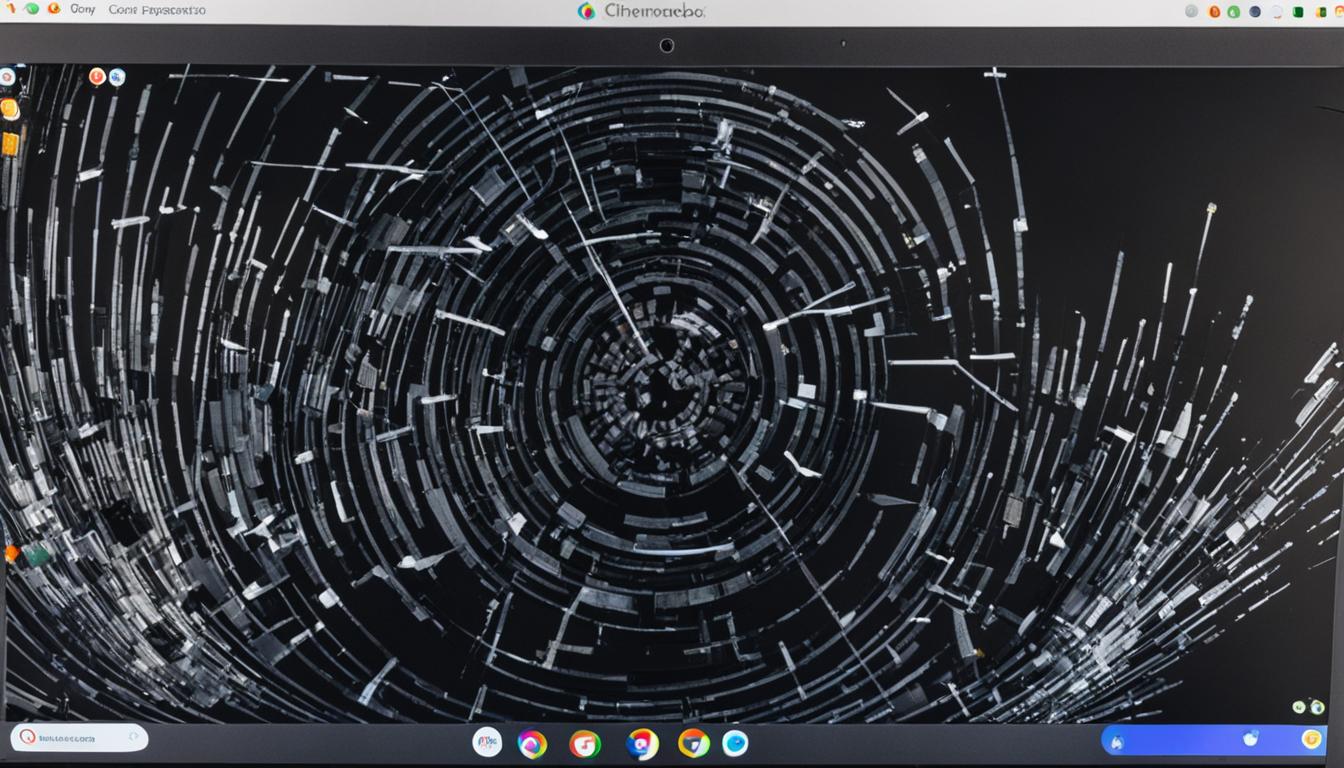
Leave a Reply