Welcome to our comprehensive guide to the Chromebook operating system (Chrome OS). If you’re unfamiliar with Chromebooks or have questions about how the operating system works, you’ve come to the right place. In this article, we’ll answer some frequently asked questions (FAQ) and provide key insights into the features and functionalities of Chrome OS.
Table of Contents
- What is ChromeOS?
- ChromeOS vs. Other Operating Systems
- Can a Chromebook Replace a Laptop?
- Gaming on Chromebooks
- Microsoft Word and Windows on Chromebooks
- Pros and Cons of Chromebooks
- RAM and Storage on Chromebooks
- Affordability of Chromebooks
- ChromeOS Features and Interface
- ChromeOS vs. Chrome Browser
- Conclusion
- FAQ
- What is ChromeOS?
- How does ChromeOS compare to other operating systems?
- Can a Chromebook replace a laptop?
- What options are available for gaming on Chromebooks?
- Can I use Microsoft Word and Windows on a Chromebook?
- What are the pros and cons of Chromebooks?
- How much RAM and storage do Chromebooks have?
- Are Chromebooks affordable?
- What are the features and interface of ChromeOS?
- How does ChromeOS differ from the Chrome browser?
Key Takeaways:
- Chromebooks are designed to be fast, affordable, and efficient, running on the lightweight Chrome OS.
- Chrome OS offers cloud storage, built-in Google features, and robust security measures.
- Chromebooks can work offline with select apps, such as Gmail, Google Drive, and Microsoft Office.
- The Google Play Store allows users to download and enjoy a wide range of Android apps on Chromebooks.
- While Chromebooks have limitations for certain tasks, they excel at web browsing, email, and light document editing.
What is ChromeOS?
ChromeOS is a lightweight operating system that powers Chromebook laptops and Chromeboxes. Designed to be a cloud-first operating system, ChromeOS is based on the same technologies used by Google’s Chrome browser and other software.
ChromeOS offers a unique computing experience, providing more functionality than a phone or tablet while being lighter and more portable than traditional laptops. It is well-suited for various user groups, including students, teachers, workers on the go, and families, thanks to its affordability, ease of use, and seamless integration with Google services.
ChromeOS leverages cloud storage and web-based applications to enhance productivity and maximize convenience. It allows users to access their files and applications from anywhere with an internet connection, making it ideal for those who prioritize mobility and collaboration.
Chromebooks and Chromeboxes running on ChromeOS provide a user-friendly interface that resembles the familiar Chrome browser, making the transition seamless for users already accustomed to Google’s ecosystem.
Whether you need a device for browsing the web, creating documents, or staying connected on the go, ChromeOS offers a lightweight and efficient platform to meet your needs.
Key features of ChromeOS include:
- Cloud storage with Google Drive for easy access to files across devices.
- Google Workspace for productive content creation, editing, and collaboration.
- Family Link, a parental control feature that helps parents set screen time limits and manage accounts for younger users.
- Google Assistant integration for voice commands and control of smart devices.
With its lightweight design, affordability, and seamless integration with Google services, ChromeOS continues to gain popularity as a versatile operating system that caters to a wide range of user needs.
ChromeOS vs. Other Operating Systems
When comparing ChromeOS to other operating systems like Windows and macOS, there are some distinct differences to consider. One of the key disparities is that ChromeOS heavily relies on an internet connection for accessing web-based applications and features, whereas Windows and macOS offer more offline capabilities. This means that Chromebooks, the laptops powered by ChromeOS, may have limited functionality without an internet connection.
Another notable distinction is the affordability of Chromebooks. These devices are intentionally designed to be lightweight and budget-friendly, offering lower hardware specifications compared to traditional laptops. As a result, Chromebooks are generally more affordable, making them an attractive option for users on a budget.
The choice between ChromeOS and other operating systems ultimately depends on the user’s needs and intended use of the device. If a seamless offline experience and compatibility with a wide range of software applications are crucial, Windows or macOS may be more suitable. On the other hand, if affordability and a streamlined, web-centric computing experience are priorities, ChromeOS and Chromebooks can be a great choice.
Detailed comparison of ChromeOS, Windows, and macOS:
| Operating System | Internet Dependency | Affordability | Software Compatibility |
|---|---|---|---|
| ChromeOS | Requires constant internet connection for web-based applications and features | Affordable due to lower hardware specifications | May have limited compatibility with certain software |
| Windows | Can be used offline with limited functionality | Varies depending on the device and specifications | Compatible with a wide range of software applications |
| macOS | Can be used offline with limited functionality | Varies depending on the device and specifications | Compatible with a wide range of software applications |
While ChromeOS may require a constant internet connection and have some software limitations, it offers an affordable and streamlined computing experience. Windows and macOS provide offline capabilities and broader software compatibility, but at a potentially higher cost. Ultimately, the choice between these operating systems comes down to individual needs and preferences.
Can a Chromebook Replace a Laptop?
While Chromebooks can perform most basic computing tasks, they may not be able to replace a laptop entirely for users who require specialized software or more powerful hardware. Chromebooks are best suited for tasks like web browsing, email, and light document editing. They may struggle with multitasking or running demanding applications. It is important to consider the software compatibility and hardware specifications required for specific tasks before deciding if a Chromebook can fully replace a laptop.
Chromebooks are designed to be lightweight and affordable, making them a popular choice for students, travelers, and those on a budget. They offer a streamlined and user-friendly interface, seamless integration with Google services, and easy access to cloud storage. However, their limited processing power and reliance on web-based applications may pose limitations when compared to traditional laptops.
For users who primarily need a device for internet browsing, word processing, and basic productivity tasks, a Chromebook can be a suitable replacement for a laptop. They offer fast boot-up times, long battery life, and automatic updates. Plus, Chromebooks are generally more secure and less prone to malware compared to other operating systems.
However, if you heavily rely on software applications that are not available or optimized for ChromeOS, such as professional video editing, graphic design, or advanced gaming, a laptop with a more robust operating system like Windows or macOS may be a better choice. Additionally, if you require more storage space or need to connect peripheral devices that are not compatible with Chromebooks, a traditional laptop would be a more suitable option.
Ultimately, the decision of whether a Chromebook can fully replace a laptop depends on your specific needs and use cases. It is recommended to carefully evaluate the software compatibility, hardware specifications, and budget before making a decision.
“While Chromebooks excel in certain areas like web browsing and basic productivity tasks, they may not offer the same level of versatility and compatibility as traditional laptops.”
| Chromebook | Laptop |
|---|---|
| Affordable | Varied price ranges |
| Lightweight and portable | Varied sizes and weights |
| Long battery life | Battery life varies |
| Fast boot-up times | Boot-up times vary |
| Automatic updates | Manual updates required |
| Google services integration | Varied software ecosystem |
| Limited hardware specifications | Varied hardware specifications |
Gaming on Chromebooks
When it comes to gaming, Chromebooks offer a variety of options to suit different preferences and playstyles. Whether you’re into cloud gaming, Android gaming, or browser-based gaming, you can find enjoyable gaming experiences on your Chromebook.
One popular option for gaming on Chromebooks is cloud gaming. Services like NVIDIA GeForce NOW and Xbox Cloud Gaming allow you to play graphically demanding games without the need for a dedicated GPU. With the power of the cloud, you can stream games directly to your Chromebook and experience high-quality gaming without the need for expensive hardware.
If you prefer mobile gaming, you’re in luck! Chromebooks support Android apps, which means you can access hundreds of games from the Google Play Store. From casual puzzle games to action-packed adventures, there’s something for everyone to enjoy. Simply download your favorite games and start playing right on your Chromebook.
Did You Know? Chromebooks are compatible with popular gaming controllers, allowing you to enhance your gaming experience with precise controls and ergonomic designs.
Another gaming option on Chromebooks is browser-based gaming. These games are specifically designed to run directly in the web browser, eliminating the need for powerful hardware specifications. From classic retro games to innovative indie titles, browser-based games offer a wide range of genres and experiences that can be enjoyed right in your browser.
So, whether you prefer the immersive experience of cloud gaming, the convenience of Android gaming, or the accessibility of browser-based gaming, there’s a gaming option for you on your Chromebook.
And now, let’s take a closer look at the gaming experience on Chromebooks with the help of a comparison table:
| Gaming Option | Key Features |
|---|---|
| Cloud Gaming | Stream graphically demanding games without dedicated GPU |
| Android Gaming | Access a wide range of games from the Google Play Store |
| Browser-based Gaming | Play games directly in the web browser, no powerful hardware required |
As you can see, gaming on Chromebooks offers a diverse range of options to cater to different gaming preferences. Whether you’re a casual gamer looking for quick and easy games or a hardcore gamer seeking intense gaming experiences, your Chromebook can provide hours of entertainment.
Microsoft Word and Windows on Chromebooks
Chromebooks offer compatibility with Microsoft Word and other Office suite programs, providing users with the ability to work on Microsoft files. Whether it’s creating documents, editing spreadsheets, or preparing presentations, Chromebooks support the essential functions of Microsoft Office.
Chromebook users can access browser-based versions of Microsoft Word, Excel, and PowerPoint, directly through the Google Play Store on Chromebooks that support Android apps. This allows users to work on their Office files seamlessly within the ChromeOS environment.
For users who require the full functionality of the desktop version of Microsoft Office, Chromebooks can stream the complete MS Office suite by utilizing the Chrome Remote Desktop extension. This feature enables users to access their Windows desktop remotely and use Microsoft Office programs as if they were running locally on a Windows machine.
In addition to streaming Windows programs, Code Weavers’ CrossOver software is available for ChromeOS, offering the capability to run certain Windows applications directly on Chromebooks. While compatibility and performance may vary, this feature expands the software usability and provides users with more flexibility in utilizing Windows programs on their Chromebook.
However, it is important to note that not all Windows software is fully compatible with Chromebooks. Demanding or specialized software may have limitations or performance issues when running on ChromeOS. Users should consider the specific software requirements and compatibility before relying on a Chromebook as a complete replacement for a Windows-based system.
Benefits of using Microsoft Word on Chromebooks
When using Microsoft Word on Chromebooks, users can experience a range of benefits, including:
- Compatibility with existing Microsoft Office files
- Integration with cloud storage and collaboration tools
- Access to familiar software features and functionalities
- Seamless transition between devices with file syncing
The ability to work with Microsoft Word on a Chromebook enhances productivity and ensures a smooth workflow for users who rely on the widely used word processing software.
| Features | Microsoft Word on Chromebooks | Microsoft Word on Windows |
|---|---|---|
| Document Formatting | ✓ | ✓ |
| Track Changes | ✓ | ✓ |
| Mail Merge | ✓ | ✓ |
| Advanced Layout Options | ✓ | ✓ |
| Macros and Customizations | ✓ | ✓ |
| Offline Editing | ✓ | ✓ |
Using Microsoft Word on Chromebooks opens up new possibilities for users who prefer the ChromeOS environment but still rely on the familiar functionality of the Microsoft Office suite. While there may be some limitations, Chromebooks offer a viable solution for users seeking a lightweight and versatile computing experience.
Pros and Cons of Chromebooks
Chromebooks offer a range of benefits that make them a compelling choice for many users. Below are some of the pros and cons of Chromebooks:
Pros:
- Speed: Chromebooks boot up quickly and have fast performance, allowing users to get things done efficiently.
- Google Security Features: Chromebooks come with multiple layers of security, protecting users from malware and viruses.
- Affordability: Chromebooks are often more budget-friendly compared to traditional laptops, making them accessible to a wider range of users.
- Simplicity: Chromebooks have a user-friendly interface that is easy to navigate, making them suitable for users of all ages and tech proficiency levels.
- Synchronization with Google Services: Chromebooks seamlessly integrate with Google services like Google Drive, Gmail, and Google Docs, allowing for easy file access and collaboration.
- Long Battery Life: Chromebooks typically have excellent battery life, lasting for hours without needing to be charged.
- Durability: Many Chromebooks are designed to be durable, with features like spill-resistant keyboards and rugged construction.
Cons:
- Limited Hardware Capabilities: Chromebooks are not as powerful as traditional laptops, which means they may struggle with demanding tasks or resource-intensive applications.
- Lack of Software Compatibility: Chromebooks primarily rely on web-based applications, so certain software or specialized programs may not be compatible.
- Dependency on Internet Connections and Cloud Storage: Chromebooks heavily rely on an internet connection for many activities. Offline functionality is limited, and files are typically stored in the cloud, requiring internet access to retrieve and save data.
- Limited Gaming Capabilities: While gaming on Chromebooks is possible, the options are often limited compared to traditional laptops.
| Pros | Cons |
|---|---|
| Speed | Limited Hardware Capabilities |
| Google Security Features | Lack of Software Compatibility |
| Affordability | Dependency on Internet Connections and Cloud Storage |
| Simplicity | Limited Gaming Capabilities |
| Synchronization with Google Services | |
| Long Battery Life | |
| Durability |
RAM and Storage on Chromebooks
When it comes to RAM and storage options, Chromebooks offer a balance between performance and affordability. The amount of RAM and the type of storage play crucial roles in determining a Chromebook’s capabilities for different tasks and applications.
RAM: Ensuring Smooth Performance
Typically, Chromebooks come with 4GB of RAM, which is sufficient for basic tasks like web browsing, document editing, and streaming media. This amount of RAM ensures smooth performance and responsiveness for everyday use.
However, for users who require more demanding applications or multitasking capabilities, additional RAM may be required. Chromebooks with 8GB or 16GB RAM options are available, providing a boost in performance and enabling users to work with more resource-intensive applications simultaneously.
Storage: Balancing Cloud and Onboard Options
Chromebooks primarily rely on cloud storage, allowing users to store their files and data securely in the cloud and access them from any device with an internet connection. This cloud-based approach offers convenience and flexibility, as users can access their data on the go and don’t have to worry about running out of storage space on their device.
Moreover, Chromebooks can also have onboard storage options in the form of eMMC (embedded MultiMediaCard) or SSDs (Solid State Drives). This onboard storage provides additional capacity for storing files locally, allowing users to access them even when they are offline or have limited internet connectivity.
The storage capacity of Chromebooks varies across different models, ranging from 32GB to 256GB or more. Some Chromebooks also offer expandable storage options, such as an SD card slot or USB ports, allowing users to increase their device’s storage capacity as needed.
Overall, the combination of cloud storage and onboard storage options on Chromebooks provides users with flexibility and ensures they have enough space to store their files and data, whether it be locally or in the cloud.
RAM and Storage Options on Chromebooks
| RAM Options | Storage Options |
|---|---|
| 4GB | 32GB, 64GB, 128GB |
| 8GB | 64GB, 128GB, 256GB |
| 16GB | 128GB, 256GB, 512GB |
Having the right combination of RAM and storage ensures that Chromebooks can handle various tasks efficiently, from simple web browsing to more resource-intensive applications. Whether you choose a Chromebook with standard RAM options or opt for higher configurations, there’s a Chromebook that suits your needs and budget.
Affordability of Chromebooks
When it comes to finding a budget-friendly option for your computing needs, Chromebooks are an excellent choice. These devices are known for their affordability, thanks to strategic partnerships between Google and manufacturers. By working together, they can keep the prices of Chromebooks low without compromising on quality.
One of the key factors that contribute to the affordability of Chromebooks is their focus on cloud-based applications. With ChromeOS, the operating system that powers Chromebooks, much of the software and storage is cloud-based, reducing the need for high-end hardware components and expensive licensing fees for software. Instead, you can access a wide range of web-based applications and services, like Google Docs and Google Drive, that are both powerful and cost-effective.
Furthermore, Chromebooks often feature lower hardware specifications compared to traditional laptops. While they may not have the latest processors or the largest storage capacities, they are optimized for performance, making them ideal for everyday tasks like web browsing, email, and document editing.
With the wide range of Chromebook models available on the market, you have the flexibility to choose a device that fits within your budget and meets your specific needs. Whether you’re a student, a professional on a tight budget, or someone who simply wants a reliable and affordable computer, there’s a Chromebook out there for you.
Discover the affordability of Chromebooks and experience their exceptional value for yourself.
“Chromebooks provide an affordable computing solution without compromising on performance or functionality. By leveraging cloud-based applications and partnering with manufacturers, Google has created a range of budget-friendly devices that cater to a variety of user needs.” – [Name], Tech Expert
ChromeOS Features and Interface
ChromeOS, the operating system that powers Chromebooks and Chromeboxes, offers a range of features designed to enhance your productivity and make your computing experience seamless. Whether you’re working, creating, or simply browsing the web, ChromeOS provides a user-friendly interface that resembles the familiar Chrome browser.
Google Drive and Google Workspace
One of the standout features of ChromeOS is seamless integration with Google Drive, offering you convenient access to cloud storage for your files, documents, and media. With Google Drive, you can store, sync, and share your files effortlessly across multiple devices, ensuring that your important data is always accessible when you need it.
In addition to Google Drive, ChromeOS also includes Google Workspace, a suite of productivity tools that allows for content creation, collaboration, and communication. With Google Workspace, you can create and edit documents, spreadsheets, presentations, and more, all in real-time, making it easy to collaborate with colleagues or classmates.
Family Link and Google Assistant
If you’re a parent, ChromeOS offers a valuable feature called Family Link, which helps you manage your child’s online experience. With Family Link, you can set screen time limits, manage app usage, and even approve or block certain websites, giving you peace of mind while your child explores the digital world.
Another notable feature of ChromeOS is Google Assistant. With Google Assistant, you can use voice commands to perform various tasks, such as searching the web, setting reminders, controlling smart devices, and more. Google Assistant brings convenience and efficiency to your Chromebook experience, allowing you to access information and control your device with just your voice.
To give you a visual representation of these features, here’s a comparison table:
| Features | Description |
|---|---|
| Google Drive | Cloud storage for files, documents, and media |
| Google Workspace | Productivity suite for content creation and collaboration |
| Family Link | Parental control features for managing children’s online experience |
| Google Assistant | Voice-controlled assistant for tasks and smart device control |
With these powerful features and a user-friendly interface, ChromeOS offers a seamless and efficient computing experience. Whether you’re a student, professional, or casual user, ChromeOS and its integrated features are designed to enhance your productivity, creativity, and overall enjoyment while using a Chromebook or Chromebox.
ChromeOS vs. Chrome Browser
ChromeOS and the Chrome browser share many similarities in terms of the interface and overall user experience. They are closely integrated, and many ChromeOS features resemble those of the Chrome browser. Both platforms offer a seamless browsing experience, allowing users to access the web, websites, and web apps effortlessly.
One of the main differences between ChromeOS and the Chrome browser lies in their functionality. While both platforms support extensions, ChromeOS may have limitations in terms of integrating third-party extensions compared to the Chrome browser. The Chrome browser offers a wide array of extensions that enhance productivity, customize browsing preferences, and add new features. On the other hand, ChromeOS focuses more on optimizing the integration with Google services and maintaining the simplicity of the operating system.
In terms of offline capabilities, ChromeOS takes the lead. ChromeOS is designed to work offline, enabling users to access certain apps and documents even without an internet connection. This feature is particularly useful for users on the go or in areas with limited connectivity. On the other hand, the Chrome browser heavily relies on an internet connection to provide full functionality and access to web pages and web apps.
“With ChromeOS, you have the power of an operating system that integrates seamlessly with the Chrome browser. It offers a user-friendly interface, offline capabilities, and the best of Google at your fingertips.”
In conclusion, while ChromeOS and the Chrome browser share similarities in terms of the interface and user experience, they serve different purposes. ChromeOS is an operating system designed for Chromebooks, focusing on simplicity, affordability, and seamless integration with Google services. The Chrome browser, on the other hand, offers a robust browsing experience, extensive extension support, and full access to the web. Both platforms have their strengths and cater to different user needs and preferences.
Conclusion
ChromeOS, the operating system designed for Chromebooks and Chromeboxes, offers a lightweight and efficient computing experience. With its emphasis on speed, affordability, and simplicity, ChromeOS is an excellent choice for students, professionals on the go, and families.
While ChromeOS may not fully replace a traditional laptop for all users, it provides a user-friendly interface and seamless integration with Google services. Whether you need to browse the web, check email, or edit documents, ChromeOS delivers a straightforward and intuitive experience.
Consider your specific needs and tasks before deciding if a Chromebook with ChromeOS is the right choice for you. With its long battery life, affordability, and synchronization with Google services, a Chromebook operating system can be a valuable tool for productivity and entertainment.
FAQ
What is ChromeOS?
ChromeOS is a lightweight operating system that powers Chromebook laptops and Chromeboxes. It is designed to be a cloud-first operating system and is based on the same technologies used by Google’s Chrome browser and other software.
How does ChromeOS compare to other operating systems?
ChromeOS requires an internet connection for many of its web-based applications and features, while other operating systems like Windows and macOS do not. Chromebooks are generally more affordable than traditional laptops because of their lower hardware specifications. The choice between ChromeOS and other operating systems depends on the user’s needs and intended use of the device.
Can a Chromebook replace a laptop?
While Chromebooks can perform most basic computing tasks, they may struggle with multitasking or running demanding applications. Chromebooks are best suited for tasks like web browsing, email, and light document editing. It is important to consider the software compatibility and hardware specifications required for specific tasks before deciding if a Chromebook can fully replace a laptop.
What options are available for gaming on Chromebooks?
Gaming on Chromebooks can be done through cloud gaming services like NVIDIA GeForce NOW and Xbox Cloud Gaming. Android gaming is also possible with hundreds of games available on the Google Play Store. In addition, browser-based gaming is an option for games that don’t require strong system specifications and can be played directly in the web browser.
Can I use Microsoft Word and Windows on a Chromebook?
Chromebooks can run Microsoft Office files and offer browser-based versions of Word, Excel, and PowerPoint. The Microsoft Office web apps can be accessed through the Google Play Store on compatible Chromebooks. In addition, Code Weavers’ CrossOver software allows running Windows programs on ChromeOS, although compatibility and performance may vary.
What are the pros and cons of Chromebooks?
Chromebooks offer advantages such as speed, Google security features, affordability, simplicity, and synchronization with Google services. They offer long battery life, durability, and an intuitive user interface. However, they may have limited hardware capabilities, lack compatibility with certain software, and depend on internet connections and cloud storage. Gaming capabilities are also limited compared to traditional laptops.
How much RAM and storage do Chromebooks have?
Chromebooks typically come with 4GB of RAM, which is sufficient for basic tasks like web browsing and document editing. For more demanding applications and multitasking, additional RAM may be required. Chromebooks often rely on cloud storage but can also have onboard storage in the form of eMMC or SSD. Storage capacity varies and can be expanded on some models.
Are Chromebooks affordable?
Yes, Chromebooks are generally more affordable than traditional laptops. This affordability is achieved through partnerships between Google and manufacturers, as well as the focus on cloud-based applications and lower hardware specifications. There is a wide range of Chromebook models available to suit different budgets and needs.
What are the features and interface of ChromeOS?
ChromeOS offers features like Google Drive for cloud storage and Google Workspace for content creation and collaboration. The interface is user-friendly and resembles the Chrome browser, making it familiar for users. ChromeOS includes features like Family Link for parental controls and Google Assistant for voice commands and smart device control.
How does ChromeOS differ from the Chrome browser?
ChromeOS and the Chrome browser share many similarities in terms of the interface and overall user experience. They are closely integrated, and many ChromeOS features resemble those of the Chrome browser. While both platforms support extensions, ChromeOS may have limitations in terms of integrating third-party extensions compared to the Chrome browser. ChromeOS can operate offline, whereas the Chrome browser relies on an internet connection.

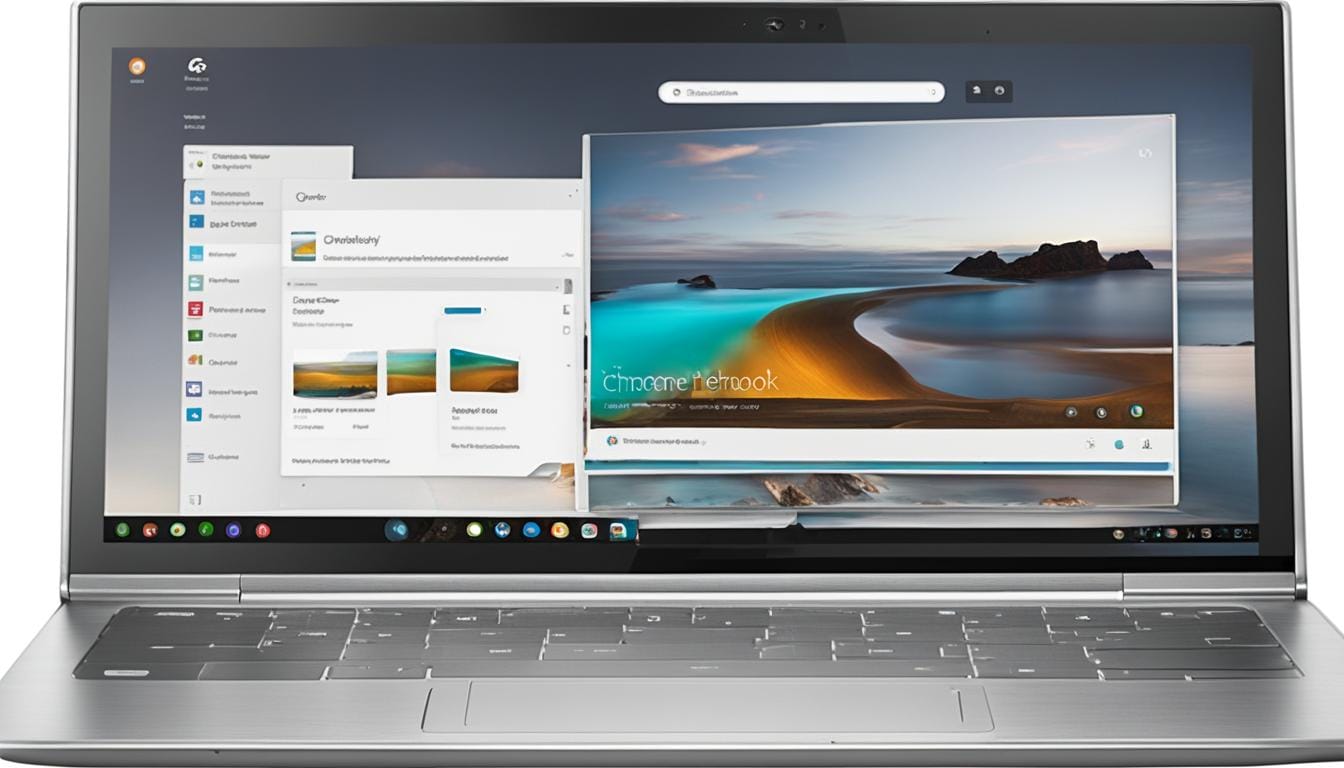
Leave a Reply