Chromebooks have become increasingly popular due to their affordability, portability, and ease of use. However, one question that many users have is whether or not they can use a Chromebook without an internet connection. While Chromebooks are primarily designed for online use, they do offer offline capabilities that can come in handy in various situations.
In this section, we will delve into the details of using a Chromebook without internet and explore the offline functionality of these devices. We will discuss the various features that allow you to utilize a Chromebook without an internet connection and provide tips to maximize your productivity in offline mode.
- Chromebooks can be used offline, but their primary functionality requires an internet connection.
- Enabling offline mode on your Chromebook allows you to access certain apps and files without an internet connection.
- Google offers a variety of offline apps that can be used on Chromebooks.
- Working offline on a Chromebook can have its advantages, including increased focus and improved battery life.
- Syncing your data when online is crucial to ensure a seamless transition between offline and online modes.
Table of Contents
- Understanding Offline Functionality on Chromebook
- Exploring Chromebook’s Offline Capabilities
- Offline Apps for Chromebook
- Benefits of Working Offline on Chromebook
- Troubleshooting Offline Issues on Chromebook
- Future Developments in Chromebook Offline Functionality
- Conclusion
- FAQ
- Can I use a Chromebook without internet?
- How do I enable offline mode on my Chromebook?
- What are the offline capabilities of a Chromebook?
- Are there offline apps available for Chromebooks?
- What are the benefits of working offline on a Chromebook?
- How do I sync data on my Chromebook when I’m online?
- How can I maximize offline productivity on my Chromebook?
- What should I do if I encounter offline issues on my Chromebook?
- What can we expect in terms of future developments in Chromebook offline functionality?
Understanding Offline Functionality on Chromebook
Chromebooks are designed to be used primarily with an internet connection. However, they also offer offline functionality that can be very useful to users. When you’re offline, you can still perform various tasks on your Chromebook, such as using apps, viewing and editing documents, and watching media. This section will delve into the details of working offline on your Chromebook and explore its offline capabilities.
The Basics of Offline Functionality on Chromebook
When you’re offline, you can still access files and apps that have previously been downloaded or synced to your Chromebook. Chromebooks use cloud storage, which means that all files and data are automatically synced to the cloud when a connection is available. This allows you to access your files and apps even when you’re not connected to the internet.
However, some apps may require an internet connection to function properly. For example, you won’t be able to use certain apps such as Gmail, Google Drive, and Google Maps when you’re offline. Nonetheless, many apps offer offline modes, which allow you to use them without an internet connection.
Working Offline on Chromebook
To start working offline on your Chromebook, you first need to enable offline mode. This can be done by following a few simple steps:
- Click on the status area in the bottom right corner of your screen.
- Click the settings gear icon.
- Scroll down and look for the “Offline” option.
- Toggle the switch to the “On” position to enable offline mode.
Once you’ve enabled offline mode, you can access a variety of offline features on your Chromebook. For example, you can use the offline version of Google Docs to create and edit documents. You can also use the offline version of Google Sheets to view and edit spreadsheets. Additionally, you can play media files that have been downloaded to your Chromebook, such as music and movies.
Offline Functionality with Chrome OS
Chrome OS provides a range of offline features and applications that can be used even when you’re not connected to the internet. Google Chrome allows users to access offline web pages and read articles without an internet connection. Additionally, you can download and use a variety of offline apps from the Chrome Web Store, including games, productivity tools, and more.
Overall, Chromebooks offer a range of functionality even when you’re offline. By enabling offline mode and syncing your files when you’re online, you can effectively use your Chromebook without an internet connection. With its many offline capabilities, Chromebooks have become a versatile option for various work scenarios.
Chromebooks are designed to work primarily with an internet connection, but they do offer offline capabilities. To use a Chromebook without internet, you need to enable offline mode. Follow these steps:
- Click on the time in the bottom right-hand corner of the screen.
- Select the gear icon to access the settings menu.
- Select ‘Advanced’ in the left-hand menu.
- Toggle the ‘Enable Offline’ option.
Enabling offline mode allows you to access certain apps and files without an internet connection, but keep in mind that some features may not be available offline. Additionally, it is recommended to connect to the internet periodically to ensure your files are synced and up to date.
If you’re using a Chromebook without Wi-Fi or cellular connection, you can also use a USB or SD card to transfer files to and from another computer with internet access. This will allow you to sync your files and access them on your Chromebook offline.
Using a Chromebook without internet connection is possible with the offline mode feature. However, it’s important to maintain an internet connection when possible to keep your files in sync and ensure maximum productivity.
Exploring Chromebook’s Offline Capabilities
Chromebooks are often associated with internet connectivity, but they do offer a range of offline capabilities that can come in handy when you’re without Wi-Fi or cellular data. In fact, you can use your Chromebook without an internet connection for various tasks, such as editing documents, playing media, and using certain apps.
While using a Chromebook offline may limit some of its features, it’s still possible to get your work done without access to the internet. So, if you’re wondering, “can my Chromebook work without wifi,” the answer is yes!
One of the most significant advantages of using a Chromebook offline is improved battery life. Without a constant internet connection, the Chromebook’s battery can last longer, allowing you to work for an extended period.
Chromebooks also offer various offline apps that can be used without an internet connection. These offline apps for Chromebook include popular options like Google Drive, Docs, Sheets, and Slides, as well as many useful third-party apps. With offline apps, you can continue working on your documents and files even when you’re not connected to the internet.
Additionally, Chromebooks have offline capabilities for accessing files, browsing through saved websites, and even watching movies or listening to music. These offline capabilities provide a seamless experience, allowing you to work without worrying about internet connectivity.
Overall, using a Chromebook without an internet connection may limit some of its functionality, but it’s still an efficient way to stay productive. With offline apps, access to saved files, and improved battery life, you can work on your Chromebook just as you would with an internet connection.
Offline Apps for Chromebook
Using a Chromebook offline doesn’t mean you have to sacrifice functionality. Google offers a range of offline apps that can be used to enhance your productivity even when you’re not connected to the internet. Here are some of the top offline apps available for Chromebooks:
| App | Description |
|---|---|
| Google Docs, Sheets, and Slides | These apps allow you to create and edit documents, spreadsheets, and presentations offline. Any changes made will automatically sync once you’re connected to the internet again. |
| Gmail Offline | This app allows you to access and read your email without an internet connection. You can also compose and send emails, which will be sent once you’re back online. |
| Google Calendar | This app allows you to access and edit your calendar even when you’re offline. Any changes made will be synced once you’re connected to the internet again. |
| Google Keep | This app allows you to create and edit notes offline. Any changes made will be synced once you’re connected to the internet again. |
| Spotify | You can listen to music offline using the Spotify app on your Chromebook. Just make sure you have downloaded the songs beforehand. |
These offline apps are just the tip of the iceberg. Chromebooks also offer a range of offline extensions and games that can be used without an internet connection. You can find these in the Chrome Web Store.
Using offline apps on your Chromebook can significantly increase your productivity and flexibility. Just remember to sync your data when you’re back online to ensure that all changes are saved and up to date.
Benefits of Working Offline on Chromebook
Working offline on a Chromebook can have several advantages, making it a useful tool for many who require productivity on the go. Some of the benefits of using a Chromebook without an internet connection include:
- Increased focus: When working offline, there are no distractions or interruptions from social media notifications or other online distractions. This can significantly increase focus and help you complete tasks more efficiently.
- Improved battery life: Chromebooks are designed to conserve battery life, and working offline amplifies this feature further. Without an internet connection, applications and software consume fewer resources, conserving battery power and allowing you to work longer without needing a charge.
- Ability to work in remote areas: Working offline on Chromebooks allows users to work in remote locations where an internet connection may be limited or not available at all. This feature makes it a useful tool for those who need to work while traveling or in places with limited connectivity.
By utilizing the offline capabilities of a Chromebook, users can increase productivity and complete tasks efficiently, without the need for a stable internet connection.
While the offline functionality of a Chromebook can be a powerful tool, it is important to remember to sync your data when you have an internet connection available. Syncing ensures that your files are up to date and accessible across all devices when you transition between online and offline modes.
Google Drive and Google Docs are popular tools to use on Chromebooks when syncing data. These apps automatically sync and update as you work on them, ensuring that all changes are saved and accessible across devices.
It is also a good idea to periodically back up important files to an external hard drive or USB drive to ensure that you do not lose any valuable information.
Remember to connect to the internet and allow time for your Chromebook to sync before transitioning to offline mode again. This will ensure that your files are updated and ready to use, even when working without an internet connection.
Working offline on a Chromebook can be an excellent way to focus on tasks and boost productivity. Here are some tips to help you get the most out of your Chromebook without an internet connection:
- Use offline apps: Chromebooks offer several offline apps, including Google Docs, Sheets, and Slides, which allow you to work on essential documents even without internet access. Make sure you download and install them for a seamless offline operation.
- Sync your data: Ensure to sync your files and data when you have an internet connection. This ensures that you work with the most updated version of your files, even when offline.
- Plan ahead: Create a list of tasks that you can do offline before losing your internet connection. This ensures that you have all the necessary files and resources handy before going offline.
- Use keyboard shortcuts: Keyboard shortcuts are a great way to navigate your Chromebook apps quickly. Learn and utilize the available keyboard shortcuts to streamline your workflow.
- Optimize battery life: Offline mode often uses less power than online mode. To maximize your battery life, adjust your Chromebook’s settings to allow the device to go to sleep when inactive.
- Enable hot-swapping: Enable hot-swapping, which allows you to switch between open apps quickly. This feature is especially useful when switching between an offline app and a file stored in your cloud storage service.
By implementing these tips, you can take full advantage of your Chromebook’s offline capabilities to remain productive even when without an internet connection.
Troubleshooting Offline Issues on Chromebook
While offline functionality on Chromebooks is a great feature, there may be times when you encounter issues. Here are some common troubleshooting steps to help resolve offline-related problems.
Restart Your Chromebook
Restarting your Chromebook is always a good first step if you encounter any issues. This can help clear any cache or memory-related problems that might be affecting your device’s offline functionality.
Check Your Wi-Fi and Cellular Settings
If you’re having trouble using your Chromebook offline, double-checking your Wi-Fi and cellular settings is necessary. Make sure that your device is not in Airplane mode and that you have previously connected to Wi-Fi or cellular network.
Update Chrome OS
An outdated Chrome OS version can sometimes cause offline issues. Make sure that your device has the latest Chrome OS version installed. To check for updates, click on the system tray, then click on the gear icon to open settings. Click on “About Chrome OS” and then click on the “Check for updates” button.
Clear Browser Cache
Clearing your browser cache can sometimes help with offline issues. To do this, open Chrome browser and click on the three dots in the top right corner, then click on “More tools” and then “Clear browsing data.” Select the time range and check the box for “Cache images and files” and then click “Clear data.”
Reset Network Settings
Resetting your network settings can also be helpful if you are experiencing offline issues. To do this, open settings and click on “Network.” Click on the drop-down arrow next to the network you’re connected to and then click on “Forget.” After that, add the network again and connect to it.
By following these steps, you can resolve most offline issues on your Chromebook. If problems persist, you may need to contact Chromebook support for assistance.
Future Developments in Chromebook Offline Functionality
Google is continuously working on improving the offline capabilities of Chromebooks. In the future, we can expect even more features that enhance the offline experience. Google is likely to focus on expanding the range of apps that can be used offline, allowing users to work with a wider range of applications without an internet connection.
Google may also introduce new features that allow Chromebooks to seamlessly transition between offline and online modes, ensuring that users never experience any disruption. Furthermore, Google may extend offline capabilities to more Google Workspace apps, such as Gmail, Calendar, and Google Drive.
Another potential development could be the integration of more advanced offline syncing capabilities. Users may be able to work on files offline and have changes automatically synced to the cloud once an internet connection is available. This would enable users to work without the need for manual syncing and avoid losing any work due to connectivity issues.
Finally, we can expect Google to continue to optimize the performance of Chromebooks when working offline. This may include improvements to battery life, processing speeds, and memory management, all of which can enhance the offline experience.
“Chromebooks are becoming increasingly popular due to their affordability and practicality. With Google’s continued commitment to improving their offline functionality, they are becoming a more versatile option for various work scenarios.”
Conclusion
Using a Chromebook without internet is possible, and it offers various benefits in terms of increased focus, improved battery life, and the ability to work in remote locations. By enabling the offline mode, using offline apps, syncing data when online, and maximizing productivity, you can be productive even without an internet connection. Troubleshooting offline issues is also possible with some common steps.
Future Developments in Chromebook Offline Functionality
Google is continuously working on improving Chromebook’s offline capabilities, and users can expect increased offline functionality in the future. This will make Chromebooks more versatile and useful for various work scenarios, allowing users to work more efficiently without an internet connection.
If you’re wondering “can I use Chromebook without internet?” the answer is yes, and with the evolving offline features, a Chromebook is becoming an attractive option for professionals who value flexibility and productivity.
FAQ
Can I use a Chromebook without internet?
Yes, you can use a Chromebook without an internet connection. Chromebooks offer offline functionality that allows you to work and access certain apps and files even when you don’t have Wi-Fi or cellular connectivity.
How do I enable offline mode on my Chromebook?
To enable offline mode on your Chromebook, follow these steps:
1. Click on the network icon in the bottom right corner of the screen.
2. Toggle the “Airplane mode” switch to enable offline mode.
Once offline mode is enabled, you can access offline apps and files on your Chromebook.
What are the offline capabilities of a Chromebook?
Chromebooks have various offline capabilities, including the ability to use certain apps, edit documents, play media, and more. While some apps may require an internet connection for full functionality, many popular apps have offline features that allow you to continue working without internet access.
Are there offline apps available for Chromebooks?
Yes, there are offline apps available for Chromebooks. Google offers a range of offline apps that can be downloaded from the Chrome Web Store. These apps allow you to work and access certain features even when you’re not connected to the internet.
What are the benefits of working offline on a Chromebook?
Working offline on a Chromebook has several benefits, including increased focus, improved battery life, and the ability to work in remote locations where internet access may be limited. Offline functionality allows you to continue working and being productive even when you don’t have an internet connection.
How do I sync data on my Chromebook when I’m online?
To sync data on your Chromebook, follow these steps:
1. Connect your Chromebook to the internet.
2. Open the Chrome browser.
3. Click on your profile picture in the top right corner.
4. Select “Sync” to ensure that your files and settings are up to date.
Syncing data is important to keep your files updated and accessible when transitioning between offline and online modes on your Chromebook.
How can I maximize offline productivity on my Chromebook?
To maximize offline productivity on your Chromebook, consider the following tips:
1. Install offline apps that meet your needs.
2. Keep important files synced and accessible offline.
3. Take advantage of offline features such as offline editing in Google Docs.
4. Stay organized by using offline note-taking apps or storing files locally on your Chromebook.
By utilizing these tips, you can make the most out of your Chromebook’s offline capabilities and enhance your productivity.
What should I do if I encounter offline issues on my Chromebook?
If you encounter offline issues on your Chromebook, try these troubleshooting steps:
1. Check your Wi-Fi or cellular connection to ensure it is working.
2. Restart your Chromebook to refresh the system.
3. Update your Chromebook to the latest software version.
4. Clear your browser cache and cookies.
If the issue persists, you may need to contact Chromebook support for further assistance.
What can we expect in terms of future developments in Chromebook offline functionality?
Google is continuously working on improving the offline functionality of Chromebooks. As technology advances, we can expect increased offline capabilities, more offline apps, and enhanced features that make working without an internet connection even more seamless and productive.

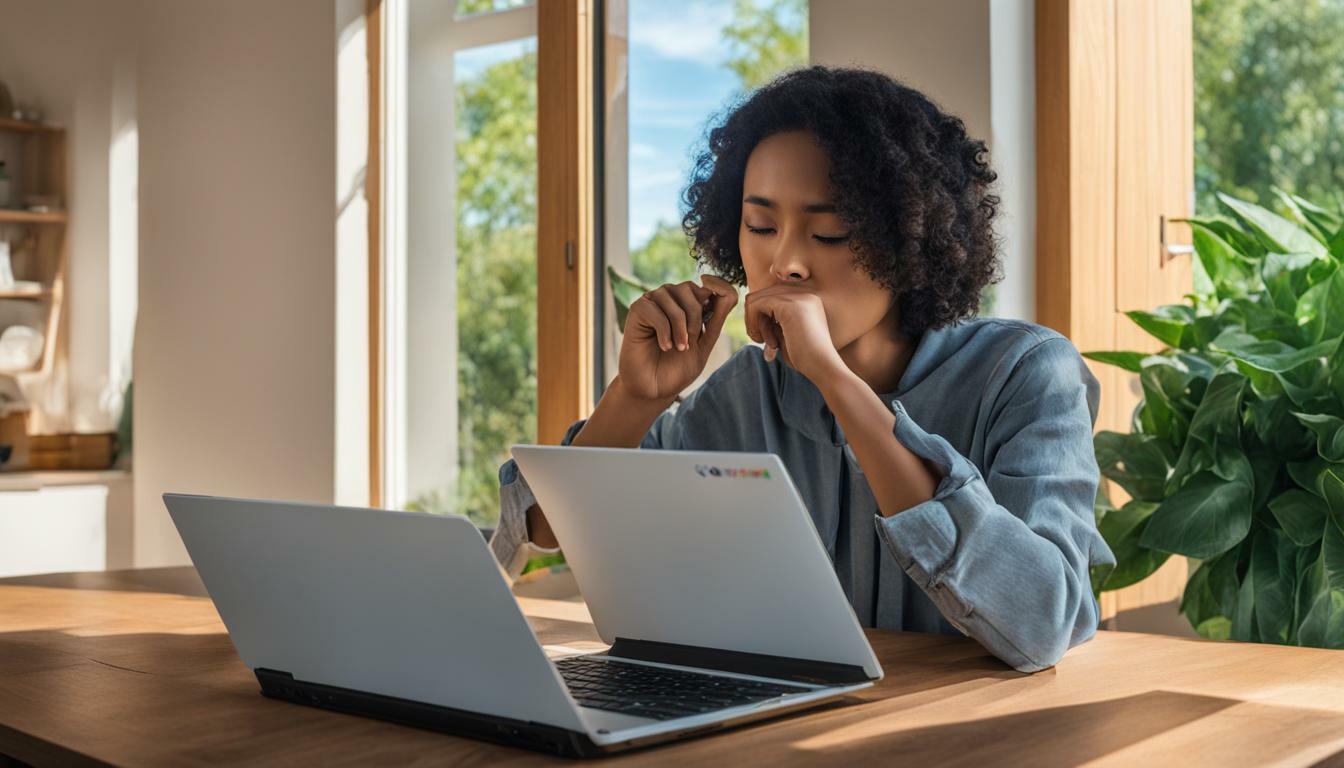









Leave a Reply