If you’re considering a Chromebook for your computing needs, you might be wondering if it’s possible to use it without an internet connection. While Chromebooks are designed primarily for online use, they do offer some offline capabilities. In this section, we’ll explore the offline features of Chromebooks and how you can use them without an internet connection.
- Chromebooks can be used offline, but with certain limitations.
- Chromebooks offer an offline mode that allows you to access certain apps and files without an internet connection.
- There are a range of offline apps available for Chromebooks that allow you to work on documents, edit photos, play games, and more.
- You can enhance your offline experience on a Chromebook with additional tools and extensions.
- Despite some limitations, Chromebooks provide a versatile computing experience both online and offline.
Table of Contents
- Understanding Chromebook’s Offline Capabilities
- Offline Apps for Chromebook
- Exploring Chromebook’s Offline Mode
- Chromebook’s Offline Usage and Functionality
- Leveraging Chromebook’s Offline Features
- Conclusion
- FAQ
- Can I use a Chromebook offline?
- What offline features does a Chromebook have?
- Are there offline apps available for Chromebook?
- How do I enable and use offline mode on my Chromebook?
- What can I do on a Chromebook without internet?
- How can I work without internet on my Chromebook?
- What are some hidden offline features of Chromebooks?
- Are there tools and extensions to enhance the offline experience on a Chromebook?
- Can I use a Chromebook offline?
Understanding Chromebook’s Offline Capabilities
Chromebooks are designed to be highly reliant on an internet connection. However, they do offer some offline capabilities, making them a versatile device for both online and offline usage.
Offline Mode on Chromebook
One of the key features of Chromebook’s offline capabilities is its offline mode. When you enable this mode, you can access certain apps, files, and features without an internet connection. Some of the features that are available in offline mode include:
- Offline Google Drive access: You can access your Google Drive files without an internet connection by enabling offline access.
- Offline documents: You can create and edit Google Docs, Sheets, and Slides even when you’re not connected to the internet.
- Offline media playback: You can play music and videos that are stored on your Chromebook without an internet connection.
It’s important to note that not all apps and features are available in offline mode, so it’s important to plan ahead and ensure that you have access to the apps and files you need before going offline.
Using Chromebook Offline
In addition to offline mode, there are various ways you can use your Chromebook without an internet connection, such as:
- Accessing locally stored files: You can store files on your Chromebook’s hard drive or an external drive and access them without an internet connection.
- Using offline web applications: There are many web applications that have offline functionality, including Google Docs, Gmail, and Google Calendar.
- Utilizing offline productivity tools: There are various productivity tools that have offline functionality, such as note-taking apps and coding editors.
By taking advantage of these offline capabilities, you can continue to work and stay productive even when you’re not connected to the internet.
“Chromebooks are designed to be highly reliant on an internet connection. However, they do offer some offline capabilities, making them a versatile device for both online and offline usage.”
Offline Apps for Chromebook
Chromebooks are known for their reliance on an internet connection, but they do offer some offline capabilities. In this section, we’ll explore the range of offline apps available for Chromebooks and how they can help maximize productivity even when you’re not connected to the internet.
Whether you’re traveling or simply don’t have access to Wi-Fi, there are plenty of offline apps that can make your Chromebook experience more seamless. Here are some examples:
| App Name | Description |
|---|---|
| Google Docs, Sheets, and Slides | Allows you to create and edit documents, spreadsheets, and presentations offline. Changes will sync to the cloud once you’re back online. |
| Adobe Lightroom | An offline photo editing tool that allows you to import, edit, and export photos without an internet connection. |
| Netflix | Enables you to download movies and TV shows to watch offline later. |
| Google Play Movies & TV | Allows you to download movies and TV shows to watch offline later. |
| Evernote | An offline note-taking app that allows you to capture and organize notes, to-do lists, and more. |
These are just a few examples of the many offline apps available for Chromebooks. When browsing the Chrome Web Store, look for the “Available offline” label to determine which apps can be used without an internet connection.
With the right offline apps, you can maximize your productivity even when you’re not connected to the internet. Offline editing tools, entertainment apps, and note-taking apps are just a few examples of the many options available. Take advantage of these offline capabilities to make the most of your Chromebook, no matter where you are.
Exploring Chromebook’s Offline Mode
If you’re working with a Chromebook without an internet connection, you’ll need to explore the offline mode to access certain apps, files, and features. The offline mode on Chromebook is a useful feature that allows you to continue using your device, even when you don’t have an internet connection.
Enabling the offline mode on Chromebook is simple. First, make sure you have an internet connection. Then, click on the status area in the bottom right corner of the screen and select “Settings.” Scroll down to the “People” section and click on “Add Person.” Follow the on-screen instructions to set up an offline profile. This profile will allow you to access certain apps, files, and settings while offline.
Once you have an offline profile set up, you can use it to access apps and files that have been synced to your device. Google Drive, for example, allows you to store files locally on your Chromebook. You can also use offline productivity tools like Google Docs, Sheets, and Slides to work on documents, spreadsheets, and presentations without an internet connection.
The offline mode on Chromebook also allows you to use certain web applications without an internet connection. This includes apps like Google Maps, Gmail, and Google Calendar. Keep in mind that not all web applications are available in offline mode, so be sure to check which ones are before you go offline.
The offline mode on Chromebook may have some limitations, but it is a useful feature that allows you to continue using your device even without an internet connection. With the ability to access locally stored files, use offline productivity tools, and utilize offline web applications, you can keep working regardless of your internet connection status.
Chromebook’s Offline Usage and Functionality
Chromebooks have come a long way in terms of offline usage and functionality. While they were initially designed for online use, their offline capabilities have significantly improved in recent years.
One of the primary ways you can use your Chromebook offline is by accessing locally stored files. This includes documents, photos, videos, and more. You can easily save files to your device’s internal storage or an external hard drive, and access them anytime, anywhere, without an internet connection.
Another way to use your Chromebook offline is by utilizing offline web applications. Some popular offline web apps include Google Docs, Gmail, and Google Drive. You can easily continue working on your documents, sending emails, and managing your files even when you don’t have an internet connection.
In addition to these features, Chromebooks also come with a range of offline productivity tools that can help you stay productive without an internet connection. This includes tools for note-taking, task management, and more.
To enhance your offline experience on a Chromebook, you can also take advantage of features like offline file syncing and offline media playback. These features allow you to sync your files and media to your device, so you can access them even when you’re not connected to the internet.
Overall, the offline usage and functionality of Chromebooks continue to improve, making them a versatile device for both online and offline usage. Whether you’re on the go or simply without internet access, your Chromebook can still help you stay productive and entertained.
Chromebooks are designed with online use in mind, but that doesn’t mean you can’t use them offline. Whether you’re traveling, working from a remote location, or experiencing internet issues, there are several ways to work without an internet connection on your Chromebook.
Tip 1: Save files locally
One of the most important things you can do to work offline on your Chromebook is to save files locally. This means saving documents, images, and other files directly to your Chromebook’s hard drive, rather than to cloud-based storage. By saving files locally, you can access and edit them without an internet connection.
Tip 2: Use offline editing tools
Chromebooks come with a variety of built-in apps that allow for offline editing, including Google Docs, Sheets, and Slides. These apps can be used without an internet connection, allowing you to create, edit, and save documents locally on your Chromebook.
Tip 3: Sync data once you’re back online
When you’re working offline on your Chromebook, it’s important to remember to sync your data once you’re back online. This means connecting to a Wi-Fi network or mobile hotspot and allowing your Chromebook to upload any changes you’ve made to cloud-based storage. By doing this, you can ensure that your files are backed up and accessible from any device.
Tip 4: Take advantage of offline apps
There are many offline apps available for Chromebooks that allow you to work and play without an internet connection. For example, you can use the offline version of Spotify to listen to music, or the offline version of Google Maps to navigate while you’re on the go.
Tip 5: Enable offline mode
Another way to work without an internet connection on your Chromebook is to enable offline mode. This mode allows you to access certain apps, files, and features without an internet connection. To enable offline mode, go to your Chromebook’s settings, select “Advanced,” and then toggle on “Enable offline mode.”
Overall, while Chromebooks are primarily designed for online use, there are several ways to work without an internet connection. By saving files locally, using offline editing tools and apps, and syncing data once you’re back online, you can stay productive even when you’re offline.
Leveraging Chromebook’s Offline Features
When it comes to using a Chromebook offline, there are a variety of features that can help you get work done, stay entertained, and be productive. Here are some hidden features that you can leverage on your Chromebook for the best offline experience.
Offline File Syncing
Chromebooks have a built-in backup and syncing tool that allows you to access your files even when offline. When you’re connected to the internet, all your files are synced to Google Drive, and you can access them from anywhere. You can also choose which files you want to be available offline by right-clicking on them and selecting “Available offline.”
Offline Media Playback
While you’re offline, you can still enjoy your music, podcasts, and videos by using offline media players such as VLC Player. You can also download movies and TV shows from streaming services like Netflix for offline playback. This allows you to stay entertained while on-the-go without an internet connection.
Offline Note-Taking Apps
There are a variety of offline note-taking apps available for Chromebooks that allow you to jot down ideas, make lists, and take notes, even when you don’t have an internet connection. Apps like Google Keep, Evernote, and Simplenote sync your notes when you come back online, so you never lose your work.
Offline-Friendly Web Browsing
Chromebooks also have a built-in feature that makes web browsing offline-friendly. When you save a webpage for offline viewing, it saves all the content, including text, images, and videos, to your Chromebook’s storage. This allows you to access the page even without an internet connection.
With these features, you can ensure a seamless offline experience on your Chromebook, making it a versatile device for both online and offline usage.
While Chromebooks offer some great offline functionality, there are additional tools and extensions you can use to enhance your offline experience. Below are some recommended options:
Offline Note-Taking Apps
If you need to take notes while offline, consider using Google Keep or Evernote. Both have offline capabilities, and you can access your notes and create new ones even when you’re not connected to the internet.
Offline-Friendly Web Browsing
If you want to browse the web while offline, try installing the Chrome extension “Save Page WE.” This extension allows you to save web pages to your local drive for offline viewing, perfect for when you’re without internet access.
Offline Video Playback
If you want to watch videos offline on your Chromebook, try using the VLC Media Player Chrome app. This app allows you to play a variety of video formats even when you’re not connected to the internet.
Offline Games
Chromebooks come with some great offline games pre-installed, but if you want more options, consider downloading the app “Arc Welder.” This app allows you to run Android games on your Chromebook, even when you’re not connected to the internet.
By utilizing the above tools and extensions, you can make the most out of your Chromebook even when you’re offline. Whether you need to take notes, browse the web, watch videos, or play games, these options will help you stay productive and entertained without an internet connection.
Conclusion
In conclusion, the answer to the question, “can I use Chromebook offline?” is a resounding yes. While Chromebooks are designed primarily for online use, they offer a range of offline capabilities and functionality that make them a versatile device for both online and offline usage.
Unlocking the Full Potential of Your Chromebook
To make the most of your Chromebook’s offline capabilities, it’s important to understand how to use offline mode and the various offline apps available. You can work on documents, edit photos, play games, and more, even without an internet connection.
Additionally, there are several tips and tricks to enhance your offline experience, such as saving files locally, using offline editing tools, and syncing data once you’re back online. And with additional tools and extensions available, such as offline note-taking apps and offline-friendly web browsing, you can further enhance your Chromebook’s offline functionality.
In summary, don’t let a lack of internet connection hold you back from using your Chromebook to its fullest potential. With its offline capabilities and range of offline apps, you can continue to be productive and entertained, even without an internet connection.
FAQ
Can I use a Chromebook offline?
Yes, you can use a Chromebook offline. While Chromebooks are primarily designed for online use, they do offer some offline capabilities.
What offline features does a Chromebook have?
Chromebooks have various offline features, such as the ability to access locally stored files, use offline web applications, and utilize offline productivity tools.
Are there offline apps available for Chromebook?
Yes, there are offline apps available for Chromebooks. These apps allow you to work on documents, edit photos, play games, and more, even without an internet connection.
How do I enable and use offline mode on my Chromebook?
To enable offline mode on your Chromebook, go to the Settings menu and toggle the “Offline” option. This will allow you to access certain apps, files, and features without an internet connection.
What can I do on a Chromebook without internet?
While offline, you can access locally stored files, use offline apps and web applications, and utilize offline productivity tools. You can also work on documents, play games, and perform various tasks without an internet connection.
How can I work without internet on my Chromebook?
To work without an internet connection on your Chromebook, you can save files locally, use offline editing tools, and sync data once you’re back online. This allows you to continue working on your projects even when you’re offline.
Chromebooks have hidden features that enhance productivity even in offline mode. These include offline file syncing, offline media playback, and offline note-taking apps.
Are there tools and extensions to enhance the offline experience on a Chromebook?
Yes, there are tools and extensions available that can enhance your offline experience on a Chromebook. These include offline-friendly web browsing and additional offline note-taking apps.
Can I use a Chromebook offline?
Yes, you can use a Chromebook offline. While it may have certain limitations, the offline functionality and range of offline apps make it a versatile device for both online and offline usage.

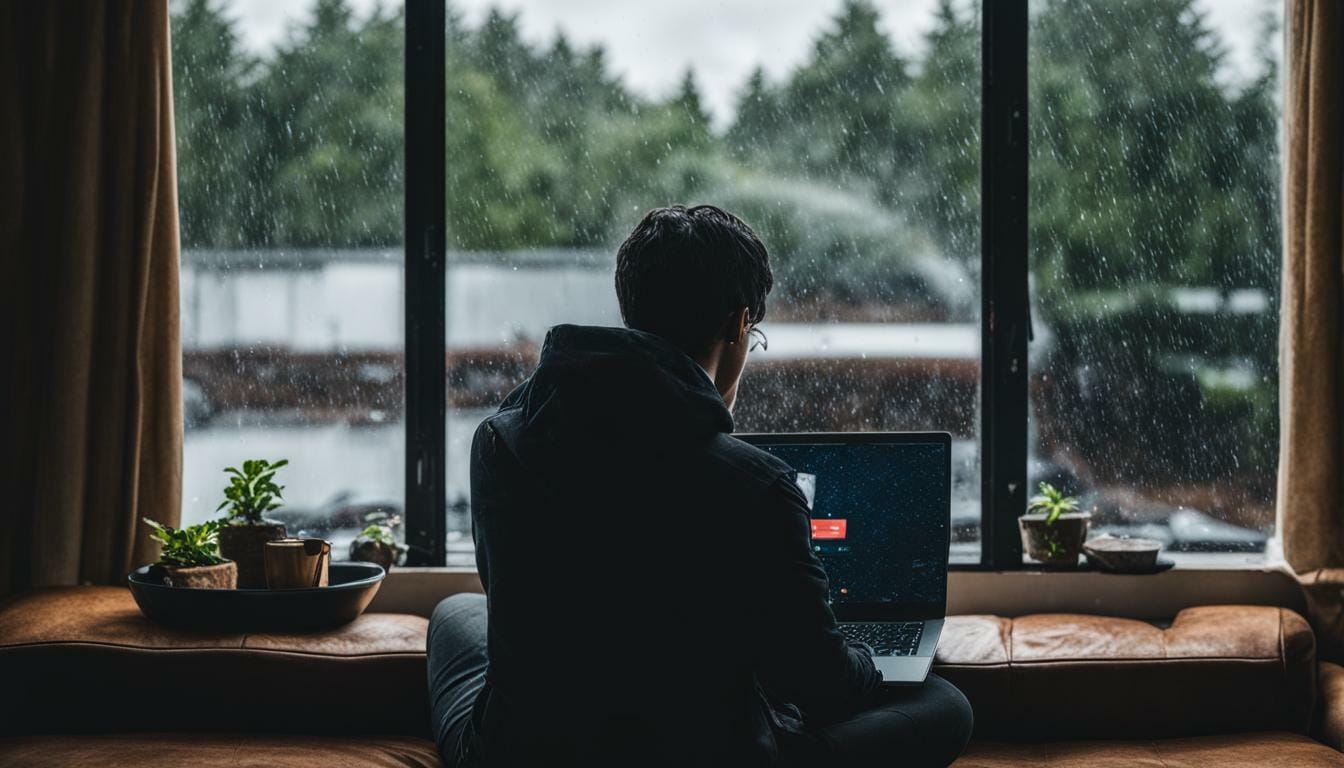







Leave a Reply