Your Chromebook is a valuable tool for work, school, and personal use. But with the increasing number of cyber threats and the need for data privacy, it’s essential to protect your personal information while using your Chromebook. One effective way to safeguard your data is by using a Virtual Private Network (VPN).
A VPN connection on your Chromebook provides an extra layer of security, encrypting your internet traffic and masking your IP address. This not only protects your personal data from potential hackers and cybercriminals but also allows you to browse the internet securely, even on public Wi-Fi networks.
Setting up a VPN on your Chromebook is easy and can be done using various protocols such as IKEv2, L2TP/IPsec, OpenVPN, WireGuard, or PPTP. Each protocol has its own configuration settings, allowing you to customize your VPN connection based on your needs.
Table of Contents
- Setting Up a VPN on Chromebook
- IKEv2 VPN Support on Chromebook
- L2TP/IPsec VPN Support on Chromebook
- OpenVPN Support on Chromebook
- WireGuard Support on Chromebook
- PPTP VPN Support on Chromebook
- Chrome VPN Apps
- Available VPNs for Chromebook
- Benefits of Using a VPN on Chromebook
- Top VPNs for Chromebook (Detailed Reviews)
- Conclusion
- FAQ
- How can I set up a VPN on my Chromebook?
- Does Chromebook support IKEv2 VPN connections?
- Can I configure an L2TP/IPsec VPN on my Chromebook?
- Is it possible to use OpenVPN on my Chromebook?
- Can I set up a WireGuard VPN on my Chromebook?
- How do I set up a PPTP VPN on my Chromebook?
- Are there any VPN apps available for Chromebook?
- What are some of the top VPNs for Chromebook?
- What are the benefits of using a VPN on Chromebook?
- Can you provide reviews of the top VPNs for Chromebook?
- How can I ensure the security of my personal data on Chromebook with a VPN?
Key Takeaways:
- Protect your personal data on your Chromebook by using a VPN.
- A VPN connection encrypts your internet traffic and masks your IP address.
- Setting up a VPN on your Chromebook is simple and can be done using different protocols.
- Choose from protocols like IKEv2, L2TP/IPsec, OpenVPN, WireGuard, or PPTP based on your preferences.
- By using a VPN, you can browse the internet securely and protect your personal information from potential cyber threats.
Setting Up a VPN on Chromebook
To ensure the security of your personal data on your Chromebook, setting up a VPN connection is essential. Follow these simple steps to establish a VPN on your Chromebook:
- Click on the time in the bottom right corner of your Chromebook screen and select “Settings”.
- In the “Network” section, click on “Add connection”.
- Next to “Add built-in VPN,” click on “Add”.
- Fill in the required information, such as the server name, provider type, authentication type, and username/password.
- Finally, click on “Connect” to establish the VPN connection.
By following these steps, you can easily set up a VPN connection on your Chromebook and ensure the security of your personal data while browsing the internet.
“Securing your personal data on your Chromebook is crucial in today’s digital world. By setting up a VPN, you can add an extra layer of protection and safeguard your sensitive information from potential threats.”
IKEv2 VPN Support on Chromebook
Your Chromebook provides built-in support for IKEv2 VPN connections, offering a secure way to protect your online activities. By configuring the VPN connection with a pre-shared key, user certificates, or EAP authentication, you can ensure that your data remains encrypted and your online privacy is maintained.
To set up an IKEv2 VPN on your Chromebook, follow these steps:
- Go to Settings on your Chromebook.
- Select Network from the menu.
- Click on Add connection.
- Choose Add built-in VPN.
- Fill in the required information, including the server name, provider type (IPsec – IKEv2), authentication type, and username/password for EAP connections.
- Click on Connect to establish the VPN connection.
Once the VPN connection is established, your Chromebook will encrypt your internet traffic and route it through a secure server, offering you enhanced privacy and security while browsing the web.
Benefits of IKEv2 VPN
IKEv2 VPN support on Chromebook provides several advantages:
- Strong Security: IKEv2 utilizes advanced encryption algorithms, making it highly secure and resistant to cyber threats.
- Fast and Stable Connection: The IKEv2 protocol offers fast connection speeds and guarantees a stable VPN experience.
- Reliable Connectivity: IKEv2 is designed to handle network changes seamlessly, ensuring uninterrupted VPN connectivity even when switching between Wi-Fi networks or transitioning from mobile to Wi-Fi networks.
- Compatibility: IKEv2 is supported by a wide range of devices and operating systems, providing cross-platform compatibility.
By utilizing IKEv2 VPN support on your Chromebook, you can enjoy a secure and private online experience, protecting your sensitive data from unauthorized access.
L2TP/IPsec VPN Support on Chromebook
Your Chromebook also supports L2TP/IPsec VPN connections, providing you with enhanced security and privacy. With L2TP/IPsec, you have the option to set up the VPN connection using a pre-shared key or user certificates, depending on your preference. To configure an L2TP/IPsec VPN on your Chromebook, follow these simple steps:
1. Go to Settings on your Chromebook.
2. Navigate to the Network section.
3. Click on Add connection.
4. Select Add built-in VPN.
5. Fill in the necessary information:
- Server name: Enter the server name provided by your VPN service provider.
- Provider type: Select L2TP/IPsec.
- Authentication type: Choose the authentication method that suits your needs.
- Username/Password: Enter your VPN credentials.
6. Click on Connect to establish the L2TP/IPsec VPN connection.
By setting up an L2TP/IPsec VPN on your Chromebook, you can enjoy a secure and encrypted connection, making it difficult for anyone to intercept your data or track your online activities. This is especially important when using public Wi-Fi networks, as it helps safeguard your personal information from potential threats and intrusions.
Take advantage of the L2TP/IPsec VPN support on your Chromebook to ensure the utmost protection for your online communications and enjoy a worry-free browsing experience.
| Pros | Cons |
|---|---|
| Enhanced security and privacy | No support for certain advanced features |
| Relatively easy to set up and configure | Slightly slower compared to some other VPN protocols |
| Built-in support on Chromebook | May require additional configuration for certain VPN services |
OpenVPN Support on Chromebook
OpenVPN is a popular and highly secure VPN protocol that is supported on Chromebook. With OpenVPN, you can establish a secure connection to remote servers and protect your online activities on your Chromebook.
To set up OpenVPN on your Chromebook, there are two methods you can follow:
Method 1: OpenVPN for Android App
- Install the OpenVPN for Android app from the Chrome Web Store.
- Once installed, open the app and configure the OpenVPN connection.
- Enter the server hostname, provider type (OpenVPN), and other required information.
- Click on “Connect” to establish the VPN connection.
Using the OpenVPN for Android app provides a user-friendly interface and allows you to easily manage your VPN connections on your Chromebook.
Method 2: Built-in OpenVPN Client
- Go to Settings > Network on your Chromebook.
- Click on “Add connection” followed by “OpenVPN / L2TP”.
- Fill in the required details, such as the server hostname and provider type (OpenVPN).
- Click on “Connect” to establish the VPN connection.
By setting up OpenVPN on your Chromebook, you can enjoy a secure and private browsing experience, ensuring that your personal data remains protected from potential cyber threats.
WireGuard Support on Chromebook
WireGuard is a cutting-edge VPN protocol known for its speed and security. If you own a Chromebook that supports WireGuard, you can take advantage of this advanced protocol to enhance your VPN experience. Setting up a WireGuard VPN on your Chromebook is straightforward and can be done by following these steps:
Step 1: Access the Network Settings
Go to the “Settings” menu on your Chromebook and click on the “Network” option.
Step 2: Add a New Connection
Within the “Network” section, locate the “Add connection” button and click on it to create a new VPN connection.
Step 3: Select WireGuard
In the “Add built-in VPN” section, choose “WireGuard” as the provider type for your VPN connection.
Step 4: Configure the Connection
Fill in the necessary information for the WireGuard VPN connection, including the service name, client IP address, name servers, key, and peer public key. These details are essential for establishing a secure and encrypted connection.
Step 5: Connect to the VPN
Once you have entered all the required information, click on the “Connect” button to establish the WireGuard VPN connection on your Chromebook.
By using WireGuard support on your Chromebook, you can take advantage of the protocol’s speed and security benefits for your VPN connections. WireGuard’s streamlined design and efficient encryption algorithms ensure a fast and secure browsing experience, enhancing your privacy and protecting your data.
| WireGuard Support on Chromebook | Benefits |
|---|---|
| Fast and Secure | WireGuard offers excellent performance and robust encryption, ensuring a speedy and secure browsing experience. |
| Efficient Resource Usage | WireGuard is designed to be lightweight and minimize resource consumption, optimizing your Chromebook’s performance. |
| User-Friendly Interface | Setting up and managing WireGuard VPN connections on your Chromebook is user-friendly and intuitive. |
PPTP VPN Support on Chromebook
Protect your Chromebook with a secure VPN connection. Chromebooks with the Play Store have the capability to connect to PPTP VPN services, providing an additional layer of privacy and security. Setting up a PPTP VPN on your Chromebook is quick and easy. Just follow these simple steps:
- Go to Settings on your Chromebook.
- Select Network.
- Click on Add connection.
- Choose PPTP VPN.
- Enter the required information, including the VPN name, server address, PPP encryption, username, and password.
- Click Save to save the VPN connection.
- Select the VPN connection to connect securely.
With PPTP VPN support on your Chromebook, you can browse the internet with confidence, knowing that your personal data is protected from potential threats. Whether you’re working from a coffee shop or accessing sensitive information, a PPTP VPN gives you the peace of mind you need.
Chrome VPN Apps
When it comes to protecting your Chromebook with a VPN, the Chrome Web Store offers a variety of options. These apps can be downloaded and installed directly from the store, allowing you to easily set up a VPN connection and enjoy secure browsing on your Chromebook.
Here are some popular VPN apps available for Chromebook:
- Pulse Secure VPN: This app offers secure access to corporate resources and protects your data.
- SonicWALL Mobile Connect: With this app, you can connect to your organization’s network securely.
- Cisco AnyConnect: Cisco AnyConnect provides a secure connection to your organization’s network, ensuring data privacy.
- F5 Access: F5 Access VPN app allows you to securely access your organization’s applications and data.
- GlobalProtect: GlobalProtect VPN provides secure access to your organization’s network, keeping your data safe.
These VPN apps offer a range of features to ensure your online security and privacy on your Chromebook. Simply download and install the app that suits your needs from the Chrome Web Store, and you’ll be able to create a VPN connection and connect to a secure server.
Available VPNs for Chromebook
When it comes to choosing a VPN for your Chromebook, you have several options available. Each VPN provider offers unique features and advantages, catering to different needs and preferences. Here are some of the top VPNs for Chromebook:
NordVPN
NordVPN is a popular choice for Chromebook users looking for top-notch security and privacy. It offers strong encryption, a strict no-logs policy, and a vast server network spanning across multiple countries. NordVPN also provides fast speeds and user-friendly interfaces, making it an excellent option for both beginners and experienced users.
Surfshark
Surfshark is known for its affordability without compromising on quality. With Surfshark, Chromebook users can enjoy unlimited simultaneous connections, allowing you to protect multiple devices with a single subscription. It offers strong security features, including a kill switch and ad-blocking, ensuring a secure and ad-free browsing experience.
Atlas VPN
Atlas VPN is a newcomer in the VPN market, but it has quickly gained popularity among Chromebook users. It offers a free plan with limited features, as well as a premium option that provides unlimited data, fast speeds, and strong encryption. With Atlas VPN, you can enjoy secure browsing without breaking the bank.
IPVanish
IPVanish is a reliable VPN service with a user-friendly interface and high-speed connections. It offers advanced security features, including split tunneling, which allows you to choose which apps or websites should use the VPN connection. IPVanish also operates a vast server network, giving you plenty of options for bypassing geo-restrictions.
CyberGhost
CyberGhost is a VPN provider that focuses on user-friendly applications and excellent customer support. It offers strong encryption, a strict no-logs policy, and specialized servers for streaming and torrenting. With CyberGhost, you can easily access popular streaming platforms and enjoy a secure browsing experience on your Chromebook.
ExpressVPN
ExpressVPN is known for its lightning-fast speeds and extensive server network. It offers top-level security features, including AES-256 encryption and a kill switch. ExpressVPN also provides excellent customer support and offers a 30-day money-back guarantee, allowing you to try out the service risk-free.
Private Internet Access VPN
Private Internet Access VPN (PIA) is a trusted name in the VPN industry. It offers a range of security features, including ad-blocking, malware protection, and DNS leak prevention. PIA also operates a large server network, giving you plenty of options for masking your IP address and accessing geo-restricted content.
Proton VPN
Proton VPN is a secure and privacy-focused VPN provider. It is developed by the creators of ProtonMail, an encrypted email service. Proton VPN offers strong encryption, a strict no-logs policy, and advanced security features. It also offers a free plan with limited features, making it a popular choice for those on a budget.
When selecting a VPN for your Chromebook, consider factors such as security, speed, user-friendliness, and server network. Evaluate your specific needs and preferences to find the best VPN that suits your requirements. With the right VPN, you can ensure a secure and private browsing experience on your Chromebook.
Benefits of Using a VPN on Chromebook
Using a VPN on your Chromebook offers several benefits, including enhanced security and privacy. A VPN encrypts your online activity and hides your IP address, making it difficult for hackers, government agencies, and even your internet service provider to track your online activities.
By securing your connection with a VPN, you can browse the web anonymously and protect your personal information from potential threats. Whether you’re accessing sensitive information, conducting financial transactions, or simply browsing the internet, a VPN ensures that your data remains encrypted and secure.
In addition to security, a VPN allows you to bypass geo-restrictions and access content that may be blocked in your region. With a VPN, you can enjoy unrestricted access to streaming services, websites, and online platforms from anywhere in the world.
Furthermore, using a VPN on your Chromebook provides a secure connection when using public Wi-Fi networks. Public Wi-Fi networks are often vulnerable to hackers and data breaches, but by using a VPN, your data is encrypted and protected from potential threats.
“A VPN encrypts your online activity and hides your IP address, making it difficult for hackers, government agencies, and even your internet service provider to track your online activities.”
Overall, the benefits of using a VPN on your Chromebook are:
– Enhanced security and privacy
– Anonymity and protection from online threats
– Bypassing geo-restrictions and accessing blocked content
– Secure browsing on public Wi-Fi networks
Comparison of Benefits
| Benefits | Explanation |
|---|---|
| Enhanced security and privacy | A VPN encrypts your online activity and hides your IP address, ensuring that your personal information remains secure and private. |
| Anonymity and protection from online threats | Using a VPN prevents hackers, government agencies, and ISPs from tracking your online activities and helps safeguard your data from potential threats. |
| Bypassing geo-restrictions and accessing blocked content | With a VPN, you can access websites, streaming services, and content that may be restricted or blocked in your region. |
| Secure browsing on public Wi-Fi networks | A VPN provides a secure connection when using public Wi-Fi, protecting your data from potential risks and vulnerabilities. |
Using a VPN on your Chromebook not only safeguards your data but also grants you the freedom to access the internet without limitations or compromising your privacy.
Top VPNs for Chromebook (Detailed Reviews)
Here are detailed reviews of some of the top VPNs for Chromebook:
NordVPN
NordVPN is a popular choice for Chromebook users looking for a reliable and secure VPN service. With its user-friendly interface and strong encryption, NordVPN offers maximum protection for your online activities. It has a vast network of servers worldwide, allowing you to access content from different regions. NordVPN also offers features like Double VPN, Onion Over VPN, and CyberSec to enhance your privacy and security.
Surfshark
Surfshark is another excellent VPN option for Chromebook users. It provides a seamless and user-friendly experience, with fast speeds and unlimited simultaneous connections. Surfshark uses robust encryption to protect your data and offers features like CleanWeb, which blocks ads, trackers, and malware. It also has a strict no-logs policy, ensuring your online activities remain private.
Atlas VPN
Atlas VPN is a free VPN service for Chromebook that offers unlimited data and a simple interface. It provides fast speeds and strong security features, including encryption and a strict no-logs policy. While it has limited server locations compared to premium VPNs, Atlas VPN is a decent choice for basic security and privacy needs.
IPVanish
IPVanish is known for its high-speed connections and robust security features. It offers unlimited bandwidth and supports multiple devices simultaneously. IPVanish has a large network of servers in different countries, ensuring reliable and fast connections. It also has advanced features like Split Tunneling and SugarSync cloud storage.
CyberGhost
CyberGhost is a user-friendly VPN that offers a wide range of servers and strong security features. It provides fast speeds and unlimited bandwidth, making it suitable for streaming and torrenting. CyberGhost has dedicated servers for specific purposes, such as streaming and gaming, ensuring optimal performance. It also has a strict no-logs policy to protect your privacy.
ExpressVPN
ExpressVPN is a premium VPN service known for its fast speeds and top-notch security. It has a large network of servers across the globe and supports multiple devices simultaneously. ExpressVPN offers features like split tunneling, DNS leak protection, and a kill switch to enhance your online privacy. It also has excellent customer support and a user-friendly interface.
Private Internet Access VPN
Private Internet Access VPN is a reliable and affordable option for Chromebook users. It offers a large network of servers, strong encryption, and unlimited bandwidth. Private Internet Access VPN also has features like ad and malware blocking to enhance your browsing experience. It supports multiple devices simultaneously and has a strict no-logs policy.
Proton VPN
Proton VPN is a secure and privacy-focused VPN service based in Switzerland. It offers strong encryption and a strict no-logs policy, ensuring your online activities remain private. Proton VPN has a user-friendly interface and supports multiple devices simultaneously. It also offers a free plan with limited features, making it a suitable choice for basic VPN needs.
Choosing the right VPN for your Chromebook depends on your specific needs and preferences. Consider factors like security features, server locations, speed, and pricing when making your decision. These top VPNs for Chromebook offer a range of options to suit different requirements and ensure a secure browsing experience.
Conclusion
Protecting your personal data on your Chromebook is crucial for maintaining your privacy and security while browsing the internet. The use of a VPN provides an effective solution by encrypting your online activity and hiding your IP address. With a VPN on your Chromebook, you can access the internet securely, regardless of the network you are connected to.
Setting up a VPN on your Chromebook is a straightforward process, with support for protocols such as IKEv2, L2TP/IPsec, OpenVPN, WireGuard, and PPTP. By considering the features and advantages of different VPN providers, you can choose the one that best fits your specific needs.
By using a VPN on your Chromebook, you can ensure that your personal data remains protected and that your online activities are shielded from potential threats. Whether you are using public Wi-Fi or accessing blocked content, a VPN provides an additional layer of security and privacy for your Chromebook.
Take control of your data security on your Chromebook with a reliable VPN. Safeguard your personal information, browse the internet with peace of mind, and enjoy a secure online experience.
FAQ
How can I set up a VPN on my Chromebook?
To set up a VPN on your Chromebook, go to the Settings > Network > Add connection > Add built-in VPN. Fill in the required information, such as the server name, provider type, authentication type, and username/password. Click on “Connect” to establish the VPN connection.
Does Chromebook support IKEv2 VPN connections?
Yes, Chromebook has built-in support for IKEv2 VPN connections. To set up an IKEv2 VPN on your Chromebook, go to the Settings > Network > Add connection > Add built-in VPN. Fill in the necessary information, such as the server name, provider type (IPsec – IKEv2), authentication type, and username/password (for EAP connections). Click on “Connect” to establish the VPN connection.
Can I configure an L2TP/IPsec VPN on my Chromebook?
Absolutely. Chromebook supports L2TP/IPsec VPN connections. To set up an L2TP/IPsec VPN on your Chromebook, go to the Settings > Network > Add connection > Add built-in VPN. Enter the required information, such as the server name, provider type (L2TP/IPsec), authentication type, and username/password. Click on “Connect” to establish the VPN connection.
Is it possible to use OpenVPN on my Chromebook?
Yes, Chromebook has basic support for OpenVPN servers. To configure an OpenVPN connection, go to Settings > Network > Add connection > OpenVPN/L2TP. Enter the server hostname, provider type (OpenVPN), and other required information. Click on “Connect” to establish the VPN connection. Alternatively, you can install the OpenVPN for Android app from the Chrome Web Store.
Can I set up a WireGuard VPN on my Chromebook?
If your Chromebook supports WireGuard, you can set up a WireGuard VPN by going to Settings > Network > Add connection > OpenVPN/L2TP. Fill in the necessary information, such as the service name, provider type (WireGuard), client IP address, name servers, key, peer public key, and other details. Click on “Connect” to establish the VPN connection.
How do I set up a PPTP VPN on my Chromebook?
Chromebooks with the Play Store can connect to PPTP VPN services. To set up a PPTP VPN, go to Settings > Network > Add connection > PPTP VPN. Enter the required information, including the name, server address, PPP encryption, username, and password. Click on “Save” and then select the VPN connection to connect.
Are there any VPN apps available for Chromebook?
Yes, the Chrome Web Store offers several VPN apps for Chromebook users, including Pulse Secure VPN, SonicWALL Mobile Connect, Cisco AnyConnect, F5 Access, and GlobalProtect. These apps can be downloaded and installed directly from the Chrome Web Store. Once installed, you can create a new VPN connection using the app and connect to the VPN server.
What are some of the top VPNs for Chromebook?
Some of the top VPNs for Chromebook include NordVPN, Surfshark, Atlas VPN, IPVanish, CyberGhost, ExpressVPN, Private Internet Access VPN, and Proton VPN. Each VPN provider offers unique features and advantages, such as strong security, fast speeds, user-friendly interfaces, and extensive server networks. Consider your specific needs and preferences when selecting a VPN for your Chromebook.
What are the benefits of using a VPN on Chromebook?
Using a VPN on your Chromebook offers several benefits, including enhanced security and privacy. A VPN encrypts your online activity and hides your IP address, making it difficult for hackers, government agencies, and your internet service provider to track your online activities. It also allows you to bypass geo-restrictions and access content that may be blocked in your region. Additionally, a VPN can provide a secure connection when using public Wi-Fi networks, protecting your personal data from potential threats.
Can you provide reviews of the top VPNs for Chromebook?
Detailed reviews of some of the top VPNs for Chromebook, such as NordVPN, Surfshark, Atlas VPN, IPVanish, CyberGhost, ExpressVPN, Private Internet Access VPN, and Proton VPN, can be found in our article “Top VPNs for Chromebook.”
How can I ensure the security of my personal data on Chromebook with a VPN?
To secure your personal data on your Chromebook, set up a VPN connection using protocols like IKEv2, L2TP/IPsec, OpenVPN, WireGuard, or PPTP. A VPN encrypts your data and provides a secure connection, protecting it from potential cyber threats. Follow the steps mentioned earlier in this article to set up a VPN on your Chromebook.

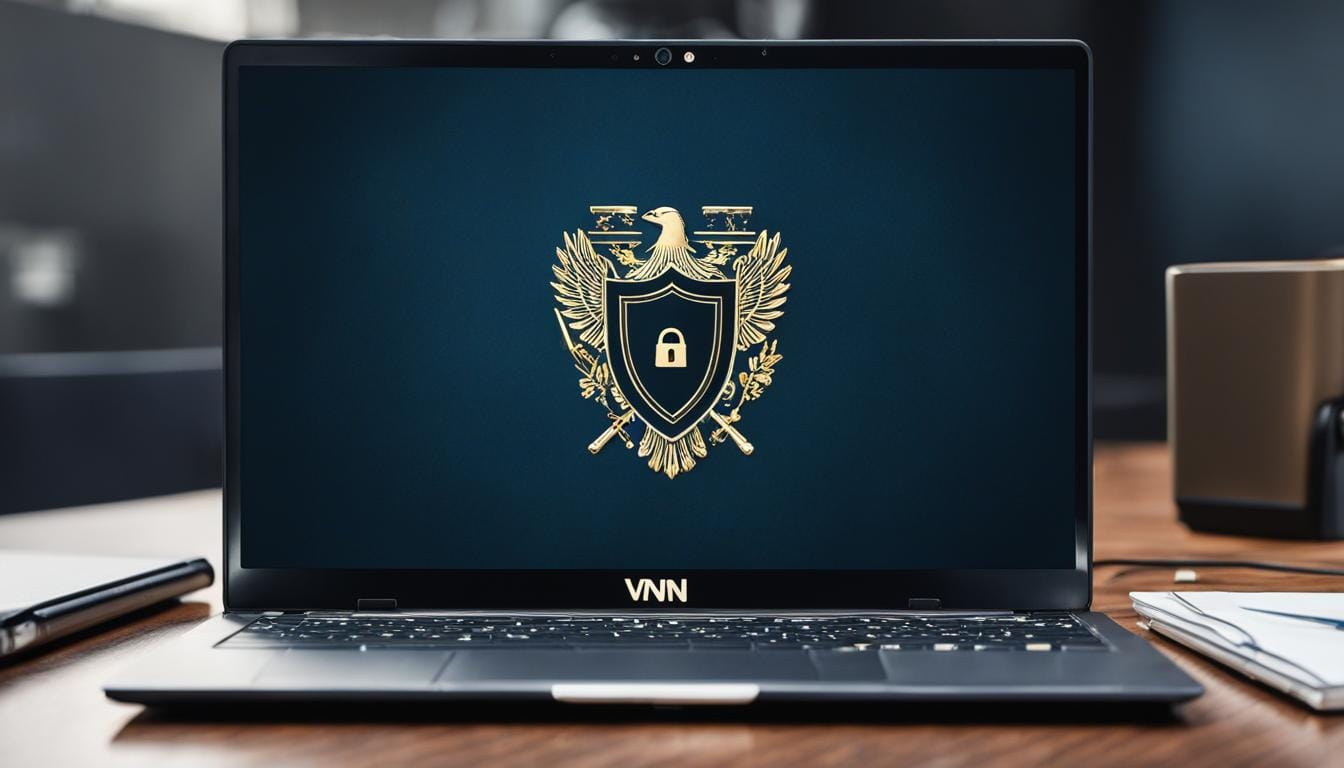
Leave a Reply