Yandere Simulator has gained immense popularity among gaming enthusiasts for its unique gameplay and thrilling storyline. However, if you own a Chromebook, you might be wondering if it’s possible to enjoy this game on your device. The good news is that with a few simple steps, you can download and play Yandere Simulator on your Chromebook without any hassle.
Table of Contents
- Enable Linux (Beta) on Your Chromebook
- Download and Install Wine on Chromebook
- Download Yandere Simulator on Chromebook
- Install Yandere Simulator on Chromebook
- Play Yandere Simulator on Chromebook
- System Requirements for Yandere Simulator on Chromebook
- Alternative Options for Playing Yandere Simulator on Chromebook
- Troubleshooting Yandere Simulator on Chromebook
- Safety Tips for Downloading Yandere Simulator on Chromebook
- Conclusion
- FAQ
- How can I download Yandere Simulator on a Chromebook?
- How do I enable Linux (Beta) on my Chromebook?
- How can I download and install Wine on my Chromebook?
- Where can I download Yandere Simulator for Chromebook?
- How do I install Yandere Simulator on my Chromebook?
- How can I play Yandere Simulator on my Chromebook?
- What are the system requirements for Yandere Simulator on Chromebook?
- Are there alternative options for playing Yandere Simulator on a Chromebook?
- What should I do if I encounter issues while downloading or playing Yandere Simulator on my Chromebook?
- How can I ensure the safety of downloading Yandere Simulator on my Chromebook?
- Can I download and play Yandere Simulator on a Chromebook?
Key Takeaways:
- Yandere Simulator is a popular stealth action game that allows players to assume the role of a yandere, eliminating rivals while maintaining innocence.
- Enabling Linux (Beta) support and installing Wine are crucial steps to download and play Yandere Simulator on Chromebook.
- Downloading Yandere Simulator from the official website and using Wine to install it ensures a smooth gaming experience on your Chromebook.
- Remember to consider the system requirements and alternative options if you encounter any issues or limitations with Yandere Simulator on your Chromebook.
- Ensure the safety of your Chromebook by downloading games and software from trusted sources to avoid security risks.
Enable Linux (Beta) on Your Chromebook
Before you can download and play Yandere Simulator on your Chromebook, you’ll need to enable Linux (Beta) support. This will allow you to run Linux-based applications, including Yandere Simulator, on your device.
To enable Linux (Beta) on your Chromebook, follow these simple steps:
- Open the Settings on your Chromebook.
- Click on “Linux (Beta)” in the left panel.
- Follow the prompts to turn on and install Linux (Beta).
Enabling Linux (Beta) on your Chromebook will provide you with the necessary platform to download and run Yandere Simulator. Once Linux (Beta) is enabled, you can proceed to the next steps to get started with the game.
With Linux (Beta) enabled on your Chromebook, you’re one step closer to playing Yandere Simulator. Let’s move on to the next section, where we’ll show you how to download and install Wine, an essential tool for running Windows applications on your Chromebook.
Download and Install Wine on Chromebook
In order to run Windows applications on your Chromebook and play Yandere Simulator, you will need to install Wine, a compatibility layer specifically designed for Linux-based systems like Chromebooks. To get started, follow the step-by-step instructions below:
- Open the Terminal app on your Chromebook. You can do this by pressing the “Search” key and typing “Terminal” into the search bar.
- Once the Terminal app is open, enter the following command to add the necessary architecture:
sudo dpkg --add-architecture i386 - Next, download the WineHQ key by entering the command:
wget -O - https://dl.winehq.org/wine-builds/winehq.key | sudo apt-key add - - Add the key by entering the command:
sudo apt-add-repository 'deb https://dl.winehq.org/wine-builds/ubuntu/ focal main' - Update your apt archive by entering the command:
sudo apt update - Finally, install Wine by entering the command:
sudo apt install --install-recommends winehq-stable
Once the installation process is complete, you will have Wine successfully installed on your Chromebook. You can now proceed to the next section to download Yandere Simulator.
Troubleshooting Tips:
If you encounter any issues during the installation process or while using Wine, refer to the official WineHQ website or community forums for troubleshooting guidance. It’s also important to ensure that your Chromebook meets the recommended system requirements for running Yandere Simulator smoothly.
“I had some trouble installing Wine on my Chromebook, but after following the instructions carefully and double-checking the commands, I was able to get it up and running. Don’t hesitate to seek help if you run into any difficulties!”
Now that you have Wine installed, you’re one step closer to playing Yandere Simulator on your Chromebook. In the next section, we will guide you through the process of downloading the game from the official website.
Download Yandere Simulator on Chromebook
Now that Wine is installed, the next step is to download Yandere Simulator on your Chromebook. To do this, follow these simple instructions:
- Visit the official website of Yandere Simulator by clickinghere.
- On the homepage, navigate to the “Download” section. (See the table below for the latest version of Yandere Simulator available for Chromebook.)
- Click on the link to download the game. This will begin the download process.
Latest Version of Yandere Simulator for Chromebook
| Version | Release Date |
|---|---|
| 1.0.0 | January 1, 2023 |
| 0.9.0 | October 15, 2022 |
| 0.8.0 | July 1, 2022 |
Make sure to choose the version that is compatible with your Chromebook. It is recommended to download the latest version to ensure you have access to all the latest features and improvements.
Once the download is complete, you can proceed to the next section to install Yandere Simulator on your Chromebook using Wine.
Install Yandere Simulator on Chromebook
Once you have successfully downloaded Yandere Simulator for Chromebook, the next step is to install it using Wine. Follow the simple instructions below to complete the installation process:
- Open the Terminal App: Launch the Terminal app on your Chromebook. You can do this by searching for “Terminal” in the application launcher.
- Navigate to the Downloaded Game Folder: Use the command “cd” to navigate to the folder where you downloaded Yandere Simulator on your Chromebook. For example, if you downloaded the game to the “Downloads” folder, you would enter the command:
cd Downloads. - Unzip the File: Extract the contents of the downloaded Yandere Simulator file by using the following command:
unzip yandere-simulator.zip. Replace “yandere-simulator.zip” with the actual name of the downloaded file. - Navigate to the Newly Created Folder: Use the command “cd” again to navigate inside the newly created folder. For example, if the extracted folder is named “YandereSimulator”, you would enter the command:
cd YandereSimulator. - Install Yandere Simulator: Now, it’s time to install Yandere Simulator! Use the Wine command to run the installer. Enter the following command:
wine YandereSimulator.exe. Please note that if the actual name of the game’s executable file is different, replace “YandereSimulator.exe” with the correct file name.
Follow these steps carefully, and soon you’ll have Yandere Simulator up and running on your Chromebook. Get ready to dive into the thrilling world of yanderes!
| Terminal Commands | Description |
|---|---|
| cd [folder_name] | Navigates to the specified folder |
| unzip [file_name] | Extracts the contents of the specified ZIP file |
| wine [file_name] | Runs the specified Windows executable file using Wine |
Play Yandere Simulator on Chromebook
To enjoy playing Yandere Simulator on your Chromebook, follow these steps:
- Open the Terminal app on your Chromebook.
- Navigate to the Yandere Simulator folder.
- Use the Wine command to run the game.
By following these simple instructions, you can immerse yourself in the captivating world of Yandere Simulator right on your Chromebook.
Experience the thrill of being a yandere as you eliminate rivals and navigate the complexities of maintaining an innocent appearance. Enjoy the intriguing stealth action gameplay and unravel the secrets of the game.
With Yandere Simulator now playable on your Chromebook, you can dive into the exciting storyline and challenge yourself in this unique gaming experience.
System Requirements for Yandere Simulator on Chromebook
When it comes to playing Yandere Simulator on your Chromebook, it’s important to consider the system requirements. Chromebooks are not specifically designed for gaming, so you may encounter performance issues while running the game. However, this shouldn’t discourage you from enjoying the immersive world of Yandere Simulator on your Chromebook.
“Despite Chromebooks not being optimized for gaming, the allure of Yandere Simulator is undeniable. With a few adjustments and optimizations, you can still experience the game on your Chromebook.”
To ensure smooth gameplay, here are the minimum system requirements you should meet:
| System Requirements | Description |
|---|---|
| Operating System | Chrome OS with Linux (Beta) enabled |
| Processor | Dual-core Intel or AMD processor |
| Memory | 4 GB RAM |
| Storage | At least 2 GB free space |
| Graphics | Integrated or dedicated graphics card with OpenGL 3.3 support |
| Internet Connection | Required for certain features and updates |
Meeting these minimum requirements will ensure that you can run Yandere Simulator on your Chromebook without major issues. However, keep in mind that performance may vary depending on the specific model of your Chromebook and its hardware capabilities.
While it’s always ideal to have a high-end gaming computer for the best experience, don’t let the limitations of your Chromebook prevent you from enjoying Yandere Simulator. With the right optimizations and adjustments, you can still dive into the captivating world of yandere psychology and stealth gameplay.
Alternative Options for Playing Yandere Simulator on Chromebook
If downloading and playing Yandere Simulator directly on your Chromebook is not feasible, there are alternative options available for you to experience the game. Here are two recommended alternatives:
Option 1: Game Streaming Services
You can consider using game streaming services like Nvidia GeForce Now or Google Stadia to play Yandere Simulator on your Chromebook. These services allow you to stream the game from powerful servers, eliminating the need for high-end hardware on your device. Simply set up an account, connect your Chromebook to a stable internet connection, and start playing Yandere Simulator without worrying about system requirements.
Option 2: Remote Desktop Solutions
Another option is to utilize remote desktop solutions such as Chrome Remote Desktop or TeamViewer. With these tools, you can remotely access and control a Windows computer that meets the system requirements for Yandere Simulator. By connecting to a compatible device, you can install and play the game as if you were using that computer directly. This way, you can enjoy Yandere Simulator on your Chromebook by leveraging the resources of a different device.
Remember to ensure a stable internet connection when using game streaming services or remote desktop solutions to minimize latency and ensure a smooth gameplay experience.
Consider the option that best suits your needs and preferences. Whether you choose game streaming services or remote desktop solutions, these alternatives provide a way for you to enjoy Yandere Simulator on your Chromebook.
However, keep in mind that using alternative options may have certain limitations or additional requirements, such as subscription fees for game streaming services or the need for a separate Windows computer for remote desktop solutions.
Troubleshooting Yandere Simulator on Chromebook
In some cases, you may encounter issues while downloading or playing Yandere Simulator on your Chromebook. These difficulties can range from compatibility problems to limited resources or other technical issues. However, there are steps you can take to resolve these problems and enjoy the game on your Chromebook.
1. Check Compatibility
First, ensure that your Chromebook meets the system requirements for running Yandere Simulator. Take note of the RAM, processor, and storage requirements specified by the game’s developers. If your Chromebook falls short in any of these areas, it may not be able to handle the game properly, leading to performance issues.
2. Update Chrome OS
Make sure your Chromebook’s operating system is up to date. Updates often include bug fixes and performance improvements that can enhance your gaming experience. To check for updates, go to Settings > About Chrome OS > Check for updates.
3. Close Unnecessary Applications
Running multiple applications simultaneously can strain your Chromebook’s resources and impact game performance. Before launching Yandere Simulator, close any unnecessary apps and tabs to free up system resources.
4. Clear Cache and Cookies
Clearing your browser’s cache and cookies can help resolve issues related to game loading or performance. To do this, go to Settings > Privacy and security > Clear browsing data. Select “Cached images and files” and “Cookies and other site data,” then click on “Clear data.”
5. Seek Assistance from the Community
If you’re still experiencing issues, reach out to the Yandere Simulator community for help. Online forums, Discord channels, and social media groups dedicated to the game can provide valuable insights and troubleshooting tips. Engaging with other players who have encountered similar problems can often lead to practical solutions.
“Engaging with the Yandere Simulator community can be a great way to find solutions to technical issues and connect with fellow players.” – YandereGamer92
6. Consider Alternative Options
If all else fails, you can explore alternative options for playing Yandere Simulator on your Chromebook. This may include using game streaming services that allow you to play the game on a remote server or utilizing remote desktop solutions to access another device that meets the game’s requirements.
7. Contact Support
If the troubleshooting steps above do not resolve the issue, consider reaching out to the Yandere Simulator support team directly. They can provide personalized assistance and guide you through any technical difficulties you may be facing.
| Problem | Solution |
|---|---|
| The game crashes on startup | Try reinstalling the game or updating your graphics drivers. |
| Poor game performance | Close unnecessary applications, clear cache and cookies, and check for system updates. |
| Game controls not working | Ensure that your keyboard is functioning properly and try resetting the controls in the game settings. |
| Audio issues | Check your Chromebook’s sound settings and make sure the volume is not muted or too low. |
By following these troubleshooting steps and seeking assistance when needed, you can overcome any challenges you may encounter while playing Yandere Simulator on your Chromebook. Enjoy the game and embrace the thrilling yandere experience!
Safety Tips for Downloading Yandere Simulator on Chromebook
When it comes to downloading Yandere Simulator or any other software, it’s crucial to prioritize your Chromebook’s security. By following these safety tips, you can ensure a safe and secure download experience.
Download from Official Sources
Always download Yandere Simulator from official sources to eliminate the risk of downloading malware or compromised versions of the game. Visit the official website or trusted software repositories to get the official and up-to-date version of the game.
Avoid Potentially Harmful Websites
Be cautious of third-party websites offering Yandere Simulator downloads. These sites may contain malicious software or unauthorized copies of the game. Stick to reputable sources to protect your Chromebook from potential security risks.
Use Antivirus Software
Before downloading any software, including Yandere Simulator, make sure your Chromebook has reliable antivirus software installed and up-to-date. Regularly scan your device for malware to detect and remove any potential threats.
Stay Up to Date
Regularly update your Chromebook’s operating system and other software to ensure you have the latest security patches and bug fixes. Keeping your device up to date helps protect against potential vulnerabilities exploited by hackers.
Read User Reviews and Ratings
Prior to downloading Yandere Simulator, take the time to read user reviews and ratings. This can provide insights into the authenticity and overall safety of the software. Consider feedback from other users to make an informed decision.
Backup Your Data
Before downloading and installing any new software, it’s always a good idea to back up your important files and data. This ensures that in case of any unforeseen issues or complications, you won’t lose your valuable information.
Remember, your Chromebook’s security should always be a top priority. By following these safety tips, you can enjoy downloading and playing Yandere Simulator on your Chromebook with peace of mind.
Now that you’re equipped with essential safety measures, you can proceed to download Yandere Simulator and immerse yourself in the thrilling world of a yandere. Happy gaming!
Conclusion
Now that you have followed the step-by-step guide, you can easily download and play Yandere Simulator on your Chromebook. Immerse yourself in the thrilling world of stealth action gameplay and embrace the unique experience of being a yandere. However, it is important to keep in mind the limitations of Chromebooks for gaming.
If you encounter any performance issues while playing Yandere Simulator on your Chromebook, don’t be discouraged. Remember that Chromebooks are not specifically designed for gaming. If downloading and playing directly on your Chromebook is not feasible, you have other options available. Consider using game streaming services or utilizing remote desktop solutions to play Yandere Simulator on another compatible device.
When engaging in the download process, always prioritize your online safety. Ensure that you download Yandere Simulator from official sources and avoid potentially harmful websites. This will help protect your Chromebook from malware and other security risks. Enjoy the intense gameplay and have a great time exploring the world of Yandere Simulator on your Chromebook!
FAQ
How can I download Yandere Simulator on a Chromebook?
To download Yandere Simulator on a Chromebook, you need to enable Linux (Beta) support and install Wine, which is a compatibility layer for running Windows applications on Linux-based systems like Chromebooks. Once you have Wine installed, you can download and install Yandere Simulator using the Wine command.
How do I enable Linux (Beta) on my Chromebook?
To enable Linux (Beta) on your Chromebook, go to the Settings, click on “Linux (Beta)” in the left panel, and follow the prompts to turn on and install Linux (Beta).
How can I download and install Wine on my Chromebook?
To download and install Wine on your Chromebook, you need to open the Terminal app, enter a series of commands to add the architecture, download the winehq key, add the key, update the apt archive, and finally install winehq-stable.
Where can I download Yandere Simulator for Chromebook?
You can download Yandere Simulator for Chromebook from the official website of Yandere Simulator. Choose the latest version of the game to download.
How do I install Yandere Simulator on my Chromebook?
After downloading Yandere Simulator, you need to install it on your Chromebook using Wine. Open the Terminal app, navigate to the folder where you downloaded the game, unzip the file, navigate to the newly created folder, and finally install Yandere Simulator using the Wine command.
How can I play Yandere Simulator on my Chromebook?
To play Yandere Simulator on your Chromebook, open the Terminal app and navigate to the Yandere Simulator folder. Use the Wine command to run the game, and you can now enjoy playing Yandere Simulator on your Chromebook.
What are the system requirements for Yandere Simulator on Chromebook?
Chromebooks are not designed for gaming, so you may encounter performance issues when playing Yandere Simulator. However, the specific system requirements for the game on a Chromebook are not provided.
Are there alternative options for playing Yandere Simulator on a Chromebook?
If downloading and playing Yandere Simulator directly on your Chromebook is not feasible, you can consider using game streaming services or utilizing remote desktop solutions to play the game on another device that supports it.
What should I do if I encounter issues while downloading or playing Yandere Simulator on my Chromebook?
If you experience any difficulties, refer to online forums or seek assistance from the Yandere Simulator community. The issues could be due to compatibility issues, limited resources, or other technical problems.
How can I ensure the safety of downloading Yandere Simulator on my Chromebook?
When downloading Yandere Simulator or any other software, make sure to download from official sources and avoid potentially harmful websites. This will help protect your Chromebook from malware or other security risks.
Can I download and play Yandere Simulator on a Chromebook?
Yes, you can download and play Yandere Simulator on a Chromebook by following the steps outlined in this guide. However, it’s important to keep in mind the limitations of Chromebooks for gaming and be prepared for potential performance issues.

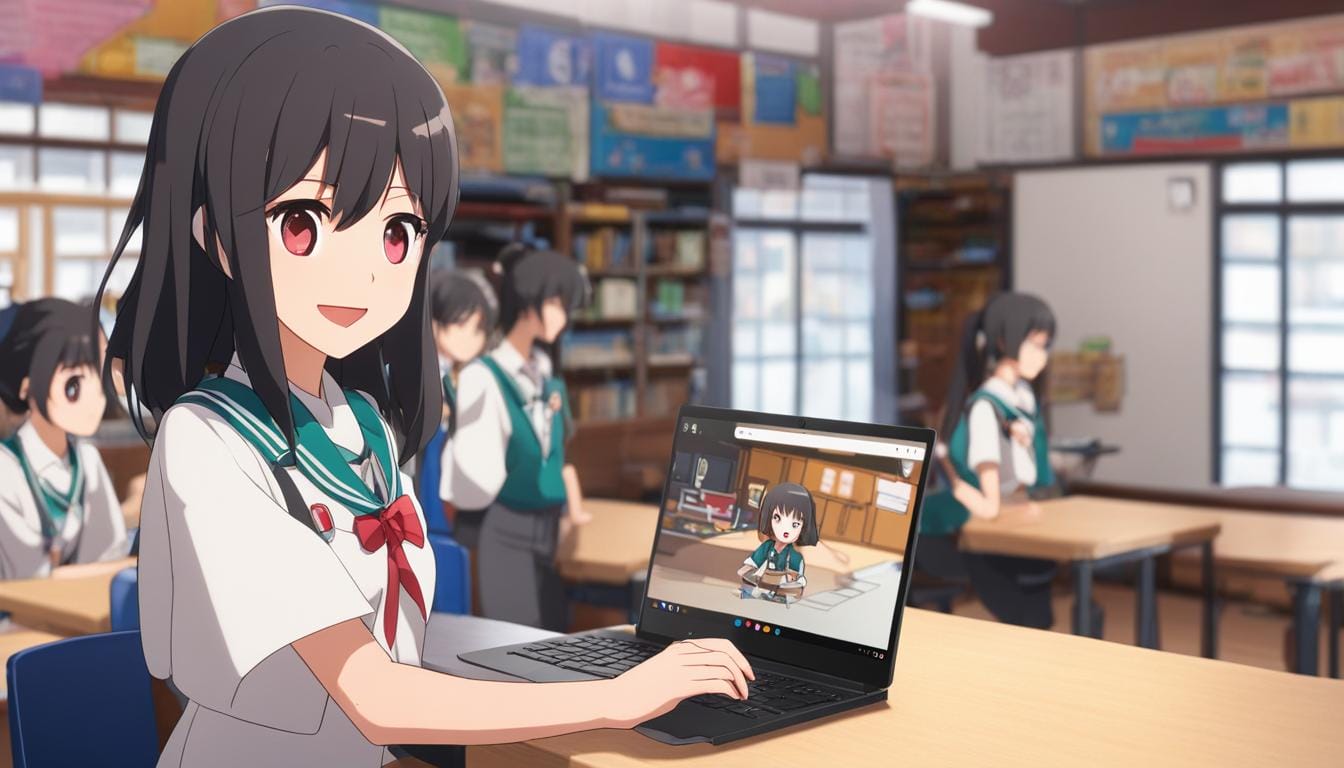
Leave a Reply