Are you looking for ways to watch movies for free on your school Chromebook? While there may be restrictions on certain websites and streaming platforms, there are still options available that allow you to enjoy movies while adhering to school guidelines. In this guide, we will explore different methods to watch movies on your school Chromebook without violating any rules.
Whether you’re searching for movie streaming websites that are compatible with school Chromebooks or you’re looking for free movie websites specifically designed for school use, we’ve got you covered. We’ll discuss legitimate streaming services, educational video platforms, VPN extensions, and personal devices that you can utilize to enjoy free movies during non-school hours.
With the right approach and understanding of the available options, you can make the most of your school Chromebook while still having some entertainment on the side. Let’s get started!
Table of Contents
- Legitimate Streaming Services for School Chromebooks
- Educational Video Platforms for School Chromebooks
- Using VPN Extensions on School Chromebooks
- Personal Devices for Movie Watching
- Downloading Movies on School Chromebooks
- Offline Viewing Apps for School Chromebooks
- Using Screen Recording for Movie Watching
- Understanding Chrome OS on School Chromebooks
- Accessing Streaming Services on School Chromebooks
- Conclusion
- FAQ
- Where can I watch movies for free on my school Chromebook?
- What are some legitimate streaming services for school Chromebooks?
- Are there any educational video platforms available for school Chromebooks?
- Can I use a VPN extension on my school-issued Chromebook to access movie streaming websites?
- Can I use personal devices to watch movies on my school Chromebook?
- Is it possible to download movies onto my school Chromebook for offline viewing?
- Are there any offline viewing apps available for school Chromebooks?
- Can I use screen recording to watch movies on my school Chromebook?
- What is Chrome OS and how does it work on school Chromebooks?
- Can I access streaming services on my school Chromebook?
- How can I watch movies on my school Chromebook without violating any rules?
Key Takeaways:
- There are methods to watch movies for free on school Chromebooks while adhering to school guidelines.
- Legitimate streaming services like Netflix, Amazon Prime Video, and Hulu offer a wide variety of movies and TV shows.
- Some schools have subscriptions to educational video platforms that offer a broader range of movies and documentaries for educational purposes.
- If allowed by the school, using a VPN extension on a school-issued Chromebook can help bypass content restrictions.
- Using personal devices like smartphones, tablets, or computers during non-school hours can provide unrestricted access to websites and streaming platforms.
Legitimate Streaming Services for School Chromebooks
When it comes to watching movies and TV shows on your school Chromebook, there are legitimate streaming services that offer a wide range of entertainment options. Services like Netflix, Amazon Prime Video, and Hulu are popular choices that provide access to a vast library of movies and TV series.
While these streaming services typically require a paid subscription, they often offer free trial periods that allow you to explore their content without any additional cost. These free trials are a great way to determine if they meet your entertainment needs.
However, before accessing these streaming services, it’s crucial to obtain permission from your school authorities. Make sure to use these platforms during break times or designated free periods to avoid any violations of school policies.
Netflix on School Chromebooks
Netflix is a popular streaming service that offers a wide variety of movies and TV shows across different genres. With its user-friendly interface and vast content library, Netflix is often a top choice for entertainment enthusiasts. You can enjoy blockbuster movies, critically acclaimed TV series, and even exclusive Netflix Originals. Just make sure you have a valid Netflix subscription or a free trial to access its extensive catalog of content.
Amazon Prime Video on School Chromebooks
Amazon Prime Video is another reputable streaming service that provides an extensive selection of movies and TV shows. With a subscription to Amazon Prime, you gain access to a comprehensive library of content, including popular movies, award-winning TV series, and exclusive Amazon Originals. Take advantage of Amazon Prime’s free trial period to explore the vast array of entertainment options available.
Hulu on School Chromebooks
Hulu offers a diverse range of movies, TV shows, and even live TV channels. With its extensive collection of current and past TV episodes, Hulu is an excellent choice for streaming popular series and catching up on your favorite shows. Similar to other streaming platforms, Hulu offers a free trial period, allowing you to experience their content before committing to a subscription.
In summary, legitimate streaming services like Netflix, Amazon Prime Video, and Hulu offer a wealth of entertainment options for school Chromebook users. Just make sure to seek permission from your school authorities and utilize these platforms during appropriate times to enjoy movies and TV shows without violating any school policies.
Comparison of Legitimate Streaming Services for School Chromebooks:
| Streaming Service | Price | Free Trial | Library Size |
|---|---|---|---|
| Netflix | $8.99 – $17.99/month | 30 days | Thousands of movies and TV shows |
| Amazon Prime Video | $12.99/month (included in Amazon Prime membership) | 30 days | Tens of thousands of movies and TV shows |
| Hulu | $5.99 – $11.99/month | 7 days | Tens of thousands of movies and TV episodes |
Educational Video Platforms for School Chromebooks
When it comes to accessing educational movies and documentaries on school Chromebooks, many schools have subscriptions to dedicated educational video platforms. These platforms offer a wide range of educational content that can enhance learning experiences for students.
By utilizing these school-approved video platforms, students can have access to a curated selection of educational movies and documentaries that align with their curriculum. These platforms provide a valuable resource for teachers to supplement classroom teachings and engage students in a visual and interactive way.
Accessing these educational video platforms on school Chromebooks is usually done through school accounts, ensuring that students have a seamless and secure experience. To find the recommended platforms for educational video content, students can reach out to their school’s IT department or librarian for guidance.
“Educational video platforms for school Chromebooks offer a comprehensive collection of educational movies and documentaries, enriching students’ learning experiences.”
| Benefits of Educational Video Platforms: | Examples of Educational Video Platforms: |
|---|---|
|
|
These educational video platforms not only provide access to documentaries and educational movies, but they also offer additional resources such as lesson plans, quizzes, and interactive activities to further enhance the learning process. Students can explore various subjects and topics beyond the limitations of traditional textbooks.
By leveraging these educational video platforms on school Chromebooks, students can immerse themselves in educational content that is both engaging and informative. These resources contribute to a well-rounded education and help students develop a deeper understanding of the world around them.
Using VPN Extensions on School Chromebooks
If you find yourself facing content restrictions on your school-issued Chromebook, using a VPN extension may provide a solution. A VPN, or Virtual Private Network, allows you to mask your IP address and bypass these restrictions, giving you access to blocked websites and content.
However, before you proceed, it is important to obtain permission from your school authorities. Using VPNs on school Chromebooks without permission may violate school policies and lead to disciplinary actions.
Here are a few key benefits of using VPN extensions on school Chromebooks:
- Bypassing Content Restrictions: With a VPN extension, you can bypass content restrictions imposed by your school’s network. This means you can access websites, streaming platforms, and other online resources that may otherwise be blocked.
- Enhanced Privacy and Security: VPNs provide an additional layer of privacy and security by encrypting your internet connection. This helps protect your personal information and online activities from potential threats.
- Accessing Geo-Blocked Content: VPNs can also help you access geo-blocked content. For example, if a streaming platform or website is only available in certain regions, a VPN can make it appear as if you are accessing it from a different location.
Note: Before using a VPN extension on your school Chromebook, it is important to familiarize yourself with the school’s acceptable use policy and guidelines. Ensure that you are using the VPN service in accordance with the school’s rules and regulations.
By using a VPN extension with permission, you can bypass content restrictions on your school Chromebook and enjoy a more personalized and unrestricted online experience. However, always remember to prioritize your academic responsibilities and use VPNs responsibly.
Steps to Use a VPN Extension on your School Chromebook:
- Check with your school authorities: Before proceeding, ensure that your school allows the use of VPN extensions on their Chromebooks. Obtain necessary permissions and familiarize yourself with any guidelines or restrictions.
- Choose a reliable VPN extension: Research and select a reputable VPN extension from trusted providers. Look for features like strong encryption, a wide range of server locations, and user-friendly interfaces.
- Install the VPN extension: Visit the Chrome Web Store and search for the chosen VPN extension. Add the extension to your Chrome browser and follow the installation instructions.
- Configure the VPN extension: Launch the VPN extension and follow the setup process. This typically involves creating an account, selecting a server location, and connecting to the VPN network.
- Connect to the VPN: Once the setup is complete, click on the VPN extension icon in your browser’s toolbar. Choose a desired server location and click on the “Connect” button to establish a secure VPN connection.
- Enjoy unrestricted access: With the VPN connected, you should now be able to bypass content restrictions on your school Chromebook. Browse the internet, access blocked websites, and enjoy your favorite content without limitations.
Personal Devices for Movie Watching
If permitted, using personal devices like smartphones, tablets, or computers during non-school hours can provide unrestricted access to websites and streaming platforms. This allows students to enjoy their favorite movies and shows without encountering the restrictions imposed by school Chromebooks. Personal devices offer a convenient and personalized movie-watching experience, allowing students to explore a wider range of content.
However, it’s crucial to maintain a balance between entertainment and academics. Students should prioritize their academic responsibilities and ensure that movie-watching does not interfere with their studies. It is recommended to reserve movie-watching for non-school hours or designated leisure time.
By using personal devices, students can have the flexibility to access a variety of free movie streaming platforms, including those that may not be accessible on school Chromebooks. They can also explore different genres and watch movies on popular streaming services like Netflix, Amazon Prime Video, and Hulu.
Advantages of Using Personal Devices for Movie Watching
- Unrestricted access to websites and streaming platforms
- Ability to choose from a wide range of content and genres
- Personalized movie-watching experience
- Convenience and flexibility to watch movies during non-school hours
Using personal devices for movie watching also allows students to take a break and relax after a long day of studying, providing a form of entertainment and escapism. However, it’s important to be mindful of the time spent on movie-watching and ensure that it does not interfere with other important activities or responsibilities.
Note: It’s important for students to follow school policies and guidelines regarding the use of personal devices during school hours. Movie-watching should be limited to non-instructional time and should not disrupt the learning environment.
| Advantages | Disadvantages |
|---|---|
| Unrestricted access to websites and streaming platforms | Potential distractions from academic responsibilities |
| Wide range of content and genres to choose from | Dependence on personal internet connection |
| Personalized movie-watching experience | Potential risk of encountering inappropriate content |
| Flexibility to watch movies during non-school hours | Possible impact on sleep schedule if used late at night |
Downloading Movies on School Chromebooks
For students who want to enjoy movies offline on their school Chromebooks, downloading movies is a convenient option. However, it’s important to use legal sources for downloading movies to ensure compliance with copyright laws and school policies.
Two recommended platforms for downloading movies on school Chromebooks are Internet Archive and Vimeo. Internet Archive offers a vast collection of movies in the public domain, meaning they are no longer protected by copyright and can be freely downloaded and watched. Vimeo also offers a selection of movies under Creative Commons licenses, which allow for legal downloading and offline viewing.
Additionally, some online streaming services provide the option to download movies temporarily for offline viewing. This feature is typically available through the service’s mobile app, which can be installed on a personal device and synced with the school Chromebook.
When downloading movies on school Chromebooks, it’s essential to respect copyright and avoid any pirated sources. By using legitimate platforms like Internet Archive and Vimeo or authorized streaming services, students can enjoy movies offline without infringing upon legal and ethical boundaries.
Advantages of Downloading Movies for Offline Viewing
Downloading movies on school Chromebooks offers several advantages:
- Portability: Downloaded movies can be accessed offline, allowing students to watch them anywhere, even without an internet connection.
- Minimizes distractions: By downloading movies in advance, students can avoid distractions caused by buffering or interruptions in streaming during class or study time.
- Conserves bandwidth: Downloading movies locally saves internet bandwidth, making it beneficial for students in areas with limited or unstable internet access.
Overall, downloading movies on school Chromebooks provides a convenient and legal way for students to enjoy movies offline, enhancing their entertainment options while adhering to school policies and regulations.
Movie Downloading Comparison
| Platform | Legal Availability | Free/Paid | Selection |
|---|---|---|---|
| Internet Archive | Public domain movies, Creative Commons licenses | Free | Extensive collection |
| Vimeo | Creative Commons licenses | Free and paid options available | Varied selection |
| Online Streaming Services | Temporary downloads available for select movies | Paid subscription required | Wide range of movies |
Downloading movies from legitimate sources not only ensures compliance with copyright laws but also supports creators by promoting fair use and ethical consumption of content.
Offline Viewing Apps for School Chromebooks
When it comes to watching movies on your school Chromebook, offline viewing apps provide a convenient solution. These apps allow you to download movies directly onto your device, so you can enjoy them even without an internet connection. Here are some popular offline viewing apps that are compatible with school Chromebooks:
1. Netflix
Netflix is a leading streaming service that offers a wide range of movies and TV shows. With the Netflix app for Chromebooks, you can download select titles and watch them offline whenever you want. Simply browse the available downloadable movies, tap the download button, and start enjoying your favorite content offline.
2. Amazon Prime Video
Amazon Prime Video is another popular streaming platform that allows offline viewing on Chromebooks. With an Amazon Prime membership, you can access a vast library of movies and TV shows. Just download the Amazon Prime Video app, find the movies you want to watch, and download them for offline enjoyment during school breaks or non-school hours.
3. Google Play Movies & TV
Google Play Movies & TV is Google’s own streaming service that offers a diverse collection of movies and TV shows. With this app on your Chromebook, you can download movies for offline viewing. Go to the Movies & TV app, select the movie you want, and click the download button to save it to your device. You can then watch it later without an internet connection.
These offline viewing apps provide a great way to enjoy movies on your school Chromebook, even when you don’t have access to the internet. Just make sure to check if the desired movie is available for offline viewing before downloading it. Happy movie watching!
Using Screen Recording for Movie Watching
If you find yourself unable to access streaming platforms or download movies on your school Chromebook, screen recording can be an alternative method for capturing and watching movies. With screen recording, you can record the movie playing on your screen and save it for later viewing. However, it’s crucial to consider the legal and ethical considerations when using screen recording on school Chromebooks.
When it comes to screen recording apps for school Chromebooks, there are several options available. These apps allow you to record your screen while watching movies, providing a way to capture the content you want. However, it’s important to note that the use of screen recording apps may be subject to school policies and guidelines. Always ensure that you have permission to use such apps on your school-issued device.
Before you begin screen recording, it’s essential to understand the legal and ethical considerations surrounding this practice. Here are a few things to keep in mind:
- Obtaining content legally: Ensure that the movies you are recording are obtained from legal sources. It’s important to respect copyright laws and avoid pirated content.
- Personal viewing only: Screen recording should be used for personal viewing purposes only. Sharing or distributing recorded content may infringe upon copyright laws and could have legal consequences.
- School guidelines: Always adhere to your school’s guidelines regarding the use of screen recording apps. Some schools may have specific policies in place, and it’s important to follow them to maintain a responsible and ethical approach.
By keeping these legal and ethical considerations in mind, you can use screen recording as a way to enjoy movies on your school Chromebook when other options are not available. Just remember to use this method responsibly and within the boundaries set by your school.
| Pros of Screen Recording for Movie Watching | Cons of Screen Recording for Movie Watching |
|---|---|
|
|
Understanding Chrome OS on School Chromebooks
Chrome OS is an operating system developed by Google exclusively for Chromebooks. It offers a range of features tailored to enhance the educational experience while ensuring a secure and user-friendly environment for students. By understanding the capabilities of Chrome OS, students can make the most of their school Chromebooks.
Features of Chrome OS
Chrome OS is designed to provide seamless integration with the Google ecosystem, offering easy access to popular Google apps and services. Students can enjoy the benefits of Google Drive for cloud-based storage, Google Docs for collaborative document editing, and Google Classroom for efficient assignment management.
Additionally, Chrome OS is optimized for fast performance, allowing students to quickly navigate through apps and web pages. Its lightweight nature ensures smooth multitasking and efficient use of system resources, enabling students to work on multiple projects simultaneously.
Automatic updates are another highlight of Chrome OS, ensuring that students always have access to the latest security patches and features. This eliminates the need for manual updates and simplifies device management for both students and IT administrators.
Google Ecosystem Integration
With Chrome OS, students can seamlessly integrate their schoolwork with other Google services. This integration simplifies the management of assignments, research, and collaboration. Students can easily access their files on Google Drive, use Google Calendar to stay organized, and communicate with peers and teachers through Gmail or Google Hangouts.
Furthermore, the Google Play Store is available on compatible Chromebooks, allowing students to access a wide range of educational and productivity apps. This expands the possibilities for learning and enhances the overall functionality of the Chromebook.
Security Features
Chrome OS prioritizes security to protect students’ data and provide a safe browsing experience. It utilizes multiple layers of built-in security features, such as sandboxing, verified boot, automatic updates, and data encryption.
Sandboxing ensures that each app and website operates in its own isolated environment, preventing malicious software from affecting the entire system. Verified boot ensures that the operating system starts up with the correct, unmodified software, protecting against tampering or unauthorized access.
Automatic updates are crucial for maintaining a secure environment. Chrome OS regularly updates in the background, keeping the system protected from the latest threats and vulnerabilities. Data encryption safeguards students’ files, ensuring that their personal information remains confidential.
Visual Representation: Chrome OS Features
| Feature | Description |
|---|---|
| Seamless Integration | Integrates with Google apps and services for easy access and collaboration. |
| Fast Performance | Optimized for fast and efficient multitasking. |
| Automatic Updates | Regular updates for the latest security patches and features. |
| Google Ecosystem Integration | Syncs with Google Drive, Calendar, Gmail, and more for seamless workflow. |
| Google Play Store | Access to educational and productivity apps for enhanced functionality. |
| Security Features | Multiple layers of security, including sandboxing, verified boot, automatic updates, and data encryption. |
By familiarizing themselves with Chrome OS and its features, students can optimize their learning experience, collaborate effectively, and ensure their data remains secure. Harnessing the power of Chrome OS allows students to unlock the full potential of their school Chromebooks.
Accessing Streaming Services on School Chromebooks
When it comes to accessing streaming services on school Chromebooks, there are various options and limitations to consider. While certain platforms may be restricted on school networks, there are still ways to enjoy your favorite movies and shows during designated free periods or break times.
The Google Chrome browser, which is commonly used on Chromebooks, provides support for popular streaming platforms like Netflix, Hulu, and Amazon Prime Video. Students can easily access these platforms by simply opening the browser and visiting the respective websites. Please note that permission from school authorities may be required to use these services during school hours.
Another option for accessing streaming services is through web-based movie platforms that can be directly accessed through the browser. Platforms like Popcornflix and Crackle offer a wide range of movies that can be enjoyed on school Chromebooks without the need to install additional apps or extensions.
While these streaming options are available, it’s important to keep in mind the limitations of school networks. Due to bandwidth restrictions and content filtering, there may be occasional buffering or limitations on the quality of the streaming experience. Additionally, some schools may have specific policies in place regarding streaming services, so it’s crucial to adhere to school guidelines and seek permission when necessary.
Note: It’s important to prioritize your academic responsibilities and ensure that movie-watching activities do not interfere with your studies. Streaming services should be enjoyed during designated free time or break periods to maintain a balance between entertainment and academics.
“Streaming services on school Chromebooks provide a convenient way for students to enjoy movies and shows during designated free periods. By accessing platforms through the Google Chrome browser or utilizing web-based movie platforms, students can have a wide range of options at their fingertips while staying within the guidelines set by their schools.”
Conclusion
When it comes to watching movies on school Chromebooks, there are ways to navigate the limitations and restrictions while staying within the boundaries set by the school. By utilizing legitimate streaming services, accessing educational video platforms, making use of VPN extensions or personal devices, and understanding Chrome OS, students can enjoy movies without compromising their academic responsibilities.
Legitimate streaming services like Netflix, Amazon Prime Video, and Hulu offer a diverse range of movies and TV shows. While these services usually require a subscription, students can take advantage of free trial periods or access them during designated break times. Additionally, some schools have subscriptions to educational video platforms that provide a broader selection of movies and documentaries for educational purposes.
If allowed by the school, using VPN extensions can help bypass content restrictions and access movie streaming options. However, it is crucial to obtain permission from school authorities to ensure compliance with school policies. Alternatively, using personal devices like smartphones, tablets, or computers during non-school hours can offer unrestricted access to movie websites and streaming platforms, as long as academic responsibilities are prioritized.
Understanding the features of Chrome OS is essential for maximizing the potential of a school Chromebook. Chrome OS offers seamless integration with the Google ecosystem, fast performance, automatic updates, and built-in security features. By familiarizing themselves with these features, students can optimize their movie-watching experience while maintaining a balance between entertainment and academics.
FAQ
Where can I watch movies for free on my school Chromebook?
There are several options. You can use legitimate streaming services like Netflix, Amazon Prime Video, and Hulu, which may offer a free trial period. You can also check if your school has subscriptions to educational video platforms or seek permission to use a VPN extension to bypass content restrictions. Alternatively, you can use personal devices during non-school hours or download movies from legitimate sources for offline viewing.
What are some legitimate streaming services for school Chromebooks?
Legitimate streaming services for school Chromebooks include Netflix, Amazon Prime Video, and Hulu. These services usually require a paid subscription but may offer a free trial period. It is important to have permission from school authorities before using these streaming services during break times or designated free periods.
Are there any educational video platforms available for school Chromebooks?
Yes, some schools have subscriptions to educational video platforms that offer a broader range of movies and documentaries. These platforms can be accessed through school accounts and are primarily intended for educational purposes. It is recommended to check with the school’s IT department or librarian for recommended platforms or resources.
Can I use a VPN extension on my school-issued Chromebook to access movie streaming websites?
It depends on your school’s policies. If allowed by the school, using a VPN extension on a school-issued Chromebook can help bypass content restrictions by masking the IP address. However, it is essential to obtain permission from school authorities before using a VPN to ensure compliance with school policies.
Can I use personal devices to watch movies on my school Chromebook?
Yes, if permitted by the school, using personal devices like smartphones, tablets, or computers during non-school hours can provide unrestricted access to websites and streaming platforms. However, it is important to prioritize academic responsibilities and not let movie-watching interfere with studies.
Is it possible to download movies onto my school Chromebook for offline viewing?
Yes, downloading movies onto a school Chromebook can be convenient for offline viewing. It is crucial to download movies from legitimate sources like Internet Archive or Vimeo, which offer movies in the public domain or under Creative Commons licenses. Additionally, some online streaming services allow temporary movie downloads for offline viewing.
Are there any offline viewing apps available for school Chromebooks?
Yes, offline viewing apps like Netflix, Amazon Prime Video, and Google Play Movies & TV allow users to download movies onto their Chromebooks for offline enjoyment. Some offline viewing apps offer a limited selection of downloadable movies, so it is important to check if the desired movie is available for offline viewing.
Can I use screen recording to watch movies on my school Chromebook?
Yes, screen recording can be an alternative method for capturing and watching movies on a school Chromebook. However, it is crucial to ensure that the recorded content is legally obtained and used only for personal viewing purposes.
What is Chrome OS and how does it work on school Chromebooks?
Chrome OS is a lightweight operating system developed by Google specifically for Chromebooks. It offers seamless integration with the Google ecosystem, fast performance, automatic updates, and built-in security features. Understanding these features is important for maximizing the potential of a school Chromebook.
Can I access streaming services on my school Chromebook?
Yes, the Google Chrome browser on your school Chromebook supports popular streaming platforms like Netflix, Hulu, Amazon Prime Video, and more. Additionally, web-based movie platforms like Popcornflix and Crackle can be accessed directly through the browser.
How can I watch movies on my school Chromebook without violating any rules?
While school Chromebooks may have limitations and restrictions, there are methods to watch movies while adhering to school policies. By using legitimate streaming services, accessing educational platforms, utilizing VPNs or personal devices, and understanding Chrome OS, you can enjoy movies without violating any rules. It is important to find the right balance between entertainment and academics and prioritize learning.

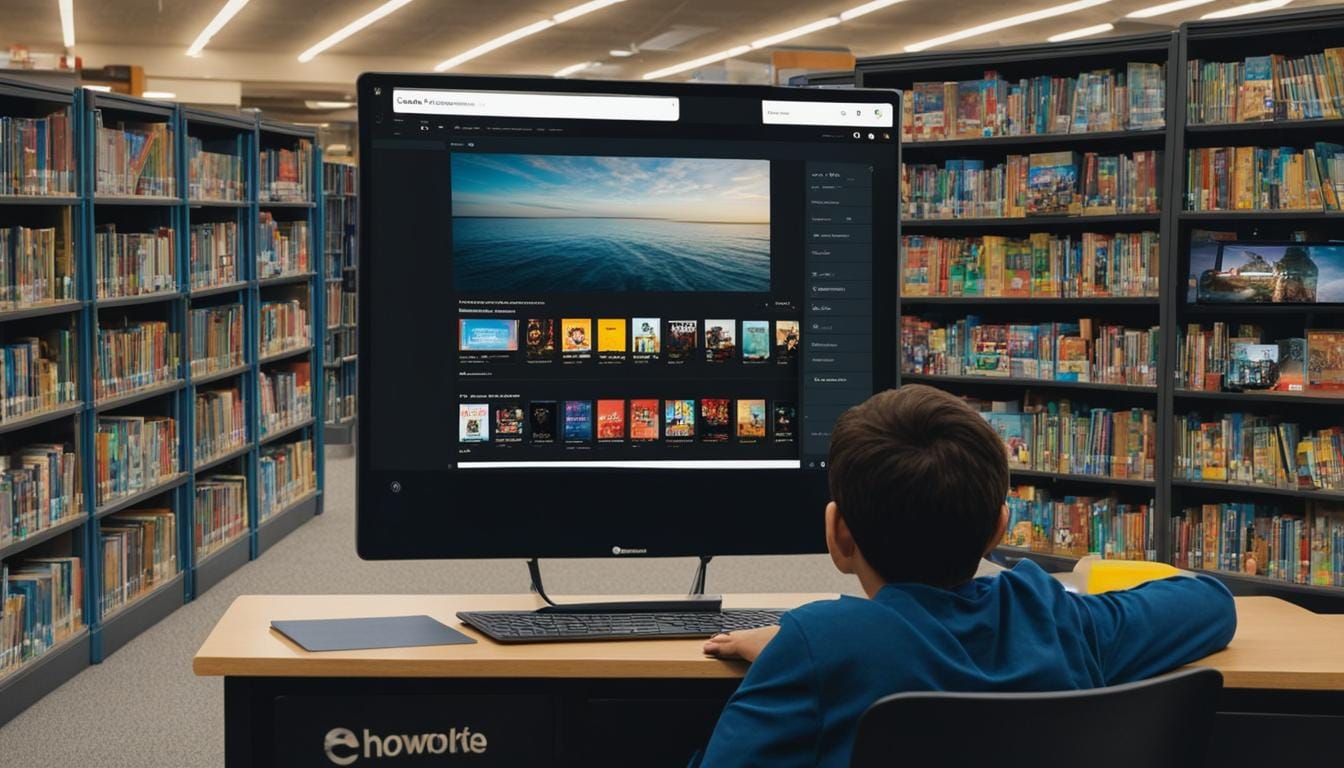
Leave a Reply