Welcome to our ultimate guide on how to use Instagram on a school Chromebook! In this article, we will provide you with various methods to access Instagram on your school-issued Chromebook. We understand the frustration of not being able to connect with your friends and share your experiences on Instagram while at school. But don’t worry, we’ve got you covered. Read on to discover simple steps and workarounds to unblock Instagram and stay connected on your school Chromebook.
Table of Contents
- Why Can’t I Access Instagram on My School Chromebook?
- Methods to Unblock Instagram on a School Chromebook
- Using a Proxy to Unblock Instagram
- Using a VPN to Unblock Instagram
- Using a Private Browser and Smart DNS
- Downloading Instagram from the Google Play Store
- Using Google Translator to Unblock Instagram
- Reasons for Blocking Instagram on School Chromebooks
- Pros and Cons of Accessing Instagram on a School Chromebook
- Conclusion
- FAQ
- How can I access Instagram on my school Chromebook?
- Why am I unable to access Instagram on my school Chromebook?
- How can I unblock Instagram on my school Chromebook using a proxy?
- How can I unblock Instagram on my school Chromebook using a VPN?
- How can I unblock Instagram on my school Chromebook using a private browser and Smart DNS?
- Can I download the Instagram app on my school Chromebook?
- Can I use Google Translator to unblock Instagram on my school Chromebook?
- Why do schools block Instagram on Chromebooks?
- What are the pros and cons of accessing Instagram on a school Chromebook?
Key Takeaways:
- Learn how to bypass Instagram restrictions on school Chromebooks.
- Discover methods to unblock Instagram on a school-issued Chromebook.
- Understand why Instagram is blocked on school Chromebooks.
- Explore the pros and cons of accessing Instagram on a school Chromebook.
- Find out how to use proxies, VPNs, private browsers, and Smart DNS to access Instagram on a school-issued Chromebook.
Why Can’t I Access Instagram on My School Chromebook?
Many students face the problem of not being able to access Instagram on their school-issued Chromebooks. There are several reasons why Instagram is blocked on school Chromebooks. These reasons include network restrictions, web filtering software, device policies, browser extensions, updates or changes in security settings, and technical issues.
Schools enforce these restrictions to create a focused learning environment, prevent cyberbullying, and ensure responsible internet usage. While it may be frustrating not to have access to Instagram during school hours, it’s important to understand and respect these reasons.
Network restrictions and web filtering software are commonly used by schools to block certain websites, including social media platforms like Instagram. These restrictions are put in place to prioritize educational content and minimize distractions.
Device policies also play a role in blocking Instagram on school Chromebooks. Schools have specific guidelines and rules for the use of these devices, which may include restrictions on accessing social media websites.
Browser extensions can impact the accessibility of Instagram on school Chromebooks. Some extensions may be set up to block or limit access to certain websites, including Instagram.
Updates or changes in security settings can sometimes lead to difficulties in accessing certain websites. These changes are made to enhance security and protect students’ privacy online.
Lastly, technical issues can also prevent access to Instagram on school Chromebooks. These issues may include network connectivity problems, browser compatibility issues, or other technical glitches.
Understanding these reasons for limited Instagram access on school Chromebooks can help you navigate the situation more effectively. In the following sections, we will explore different methods to unblock Instagram on your school Chromebook, allowing you to stay connected with your friends and followers.
Methods to Unblock Instagram on a School Chromebook
Having trouble accessing Instagram on your school-issued Chromebook? Don’t worry, we’ve got you covered! In this section, we will discuss multiple methods that can help you unblock Instagram and get back to connecting with your friends and followers. It’s important to remember to use these methods responsibly and in accordance with your school’s policies. Let’s explore the various methods together:
- Proxy Method: Using a proxy server to change your server location can provide unrestricted access to Instagram. Simply find a reliable proxy server and enter the Instagram URL into the proxy settings. Enjoy browsing Instagram without limitations.
- VPN Method: A Virtual Private Network (VPN) allows you to access Instagram by replacing your actual IP address with one from a different location. Choose a reputable VPN service, install the VPN application on your Chromebook, and connect to a server location of your choice for secure and unrestricted Instagram access.
- Private Browser and Smart DNS Method: Utilize a private browser, such as Tor, to browse Instagram without leaving traces of your online activity. Additionally, configure Smart DNS settings to reroute your DNS queries and access blocked content. These methods offer alternative ways to bypass restrictions and enjoy Instagram on your school Chromebook.
- Download from Google Play Store Method: If your school allows access to the Google Play Store, you can directly download and install the Instagram app on your Chromebook. This method offers a seamless experience and allows you to access Instagram without browser restrictions.
- Using Google Translator Method: An unconventional but effective method involves using Google Translator. Enter the Instagram web address into Google Translate, and you can bypass the block and access Instagram as usual. Be sure to clear the cache for both Instagram and Google Translate afterward.
By following the steps outlined in this section, you can potentially regain access to Instagram on your school Chromebook. Remember, responsible usage is key to ensuring that you use these methods in accordance with your school’s policies. Now, let’s dive into each method in detail.
Proxy Method
“Using a proxy server can provide unrestricted access to Instagram.”
The proxy method involves using a proxy server to change your server location, granting you access to blocked websites like Instagram. Here’s how you can use the proxy method:
- Find a reliable proxy server that is known to work well with Instagram.
- Go to your Chromebook’s network settings and enter the IP address and port number of the proxy server.
- Save the settings and open your browser.
- Enter “instagram.com” into the browser’s address bar and press Enter.
- You should now have unrestricted access to Instagram on your school Chromebook.
Using a Proxy to Unblock Instagram
One method to unblock Instagram on a school Chromebook is to use a proxy.
A proxy acts as an intermediary server that changes your server location
, allowing you to access blocked websites. By
accessing Instagram through a proxy server, you can enjoy unrestricted access to the platform
. Here’s how it works:
- Find a reliable proxy server: Look for a reputable proxy server that offers reliable and fast connections. There are many free and paid options available.
- Configure proxy settings: Once you have found a suitable proxy server, go to the network settings on your Chromebook and enter the proxy server details.
- Enter the Instagram URL: After configuring the proxy settings, open your browser and enter the Instagram URL. The proxy server will act as an intermediary, allowing you to bypass any restrictions imposed by your school.
- Enjoy unrestricted access: With the proxy server set up, you should now be able to access Instagram without any limitations on your school Chromebook.
It’s important to note that the success of using a proxy to unblock Instagram may vary depending on your school’s restrictions and policies. Some schools may have stronger firewalls or block proxy server addresses. However, for many users, this method can be effective in gaining access to Instagram. Remember to use the proxy responsibly and in accordance with your school’s guidelines.
Pros and Cons of Using a Proxy to Unblock Instagram
Pros:
- Allows you to change your server location and access blocked websites
- Provides unrestricted access to Instagram on your school Chromebook
- Can be an effective method for bypassing restrictions imposed by your school
Cons:
- Success may vary depending on your school’s restrictions and policies
- School firewalls may block proxy server addresses
- Requires finding a reliable and trustworthy proxy server
- May not provide the same level of privacy and security as other methods
Consider these pros and cons when deciding whether to use a proxy to unblock Instagram on your school Chromebook.
| Method | Pros | Cons |
|---|---|---|
| Using a Proxy | Allows you to change server location and access blocked websites | Success may vary depending on school restrictions and policies |
| Using a VPN | Provides secure and encrypted connection | Requires a subscription for reliable service |
| Using a Private Browser and Smart DNS | Bypasses restrictions and offers anonymity | Smart DNS may not always bypass Instagram blocks |
| Downloading Instagram from the Google Play Store | Allows direct access without a browser | Requires permission and availability of Google Play Store |
| Using Google Translator | Effective in unblocking Instagram in certain cases | Temporary solution and may not always work |
Using a proxy is just one of the methods you can try to unblock Instagram on your school Chromebook.
Remember to use these methods responsibly and adhere to your school’s policies for internet usage.
Using a VPN to Unblock Instagram
If you’re looking for a reliable and effective method to unblock Instagram on your school Chromebook, using a VPN is a great solution. A VPN, short for Virtual Private Network, allows you to access the internet securely and privately by replacing your actual IP address with one from a different location.
By using a VPN, you can make it appear as if you are accessing the internet from elsewhere, bypassing any restrictions on Instagram access. This means you can enjoy unrestricted access to Instagram on your school Chromebook and connect with your friends and followers.
Here’s how you can use a VPN to unblock Instagram on your school Chromebook:
- Choose a reputable VPN service that offers fast speeds and secure connections.
- Install the VPN application on your Chromebook following the provider’s instructions.
- Open the VPN application and connect to a server location of your choice.
Once connected, your Chromebook will have a new IP address associated with the server location you selected. This makes it appear as if you are accessing the internet from that location, bypassing any restrictions on Instagram.
It’s important to select a VPN that prioritizes fast speeds for smooth browsing and ensures your online privacy and security. With a VPN, you can confidently access Instagram on your school Chromebook without worrying about any limitations.
Benefits of using a VPN:
1. Access the internet from anywhere: A VPN allows you to access the internet as if you were in a different location, giving you the freedom to browse Instagram and other blocked websites.
2. Bypass restrictions: A VPN bypasses any restrictions or blocks imposed by your school, giving you unrestricted access to Instagram and other online content.
3. Secure your connection: A VPN encrypts your internet traffic, ensuring your online activities are private and protected. This is especially important when accessing Instagram on a public Wi-Fi network.
4. Protect your identity: By masking your IP address, a VPN helps protect your identity and maintain your online anonymity while using Instagram.
Using a VPN is an effective and popular method for accessing the internet without restrictions, making it an excellent choice for unblocking Instagram on your school Chromebook.
| Pros of Using a VPN | Cons of Using a VPN |
|---|---|
| 1. Provides unrestricted access to Instagram and other blocked websites. | 1. Some VPN services require a subscription fee. |
| 2. Ensures online privacy and security by encrypting your connection. | 2. Connection speed may be slower when using a VPN. |
| 3. Allows you to access the internet from anywhere, bypassing location-based restrictions. | 3. Some schools may have VPN detection measures in place. |
| 4. Protects your identity by masking your IP address. | 4. Setting up and configuring a VPN may require technical knowledge. |
As with any method of accessing Instagram on a school Chromebook, it’s important to use a VPN responsibly and in accordance with your school’s policies. Choose a reputable VPN service, follow the guidelines provided by the provider, and enjoy unrestricted access to Instagram on your school Chromebook.
By using a VPN, you can bypass restrictions and access Instagram on your school Chromebook without any limitations.
Using a Private Browser and Smart DNS
For those seeking alternative options to unblock Instagram on a school Chromebook, using a private browser and Smart DNS can provide additional solutions. By employing a private browser like Tor, you can navigate Instagram without leaving traces of your online activity, ensuring your privacy and anonymity. Similarly, Smart DNS reroutes your DNS queries, enabling access to blocked content on your school Chromebook.
To utilize these methods, you need to download and install a private browser, such as Tor, or configure Smart DNS settings on your Chromebook. The private browser creates a secure environment where you can browse Instagram without worrying about leaving behind any traces. Smart DNS allows you to bypass restrictions and access blocked content, including Instagram.
By using a private browser and Smart DNS, you can bypass the limitations imposed by your school’s network policies and enjoy Instagram on your Chromebook. Unblocking Instagram through these methods ensures a seamless browsing experience while maintaining your online privacy.
Private Browsers and Smart DNS: A Powerful Combination
Private browsers and Smart DNS complement each other, offering enhanced capabilities and additional layers of security that can aid in unblocking Instagram on your school Chromebook. Here are the key advantages these methods provide:
- Private Browsers: Using a private browser like Tor allows you to access Instagram without leaving traces, ensuring your online activity remains confidential. This provides peace of mind, especially when using public or shared devices.
- Smart DNS: Smart DNS reroutes your DNS queries, granting you access to blocked content. By utilizing this method, you can overcome network restrictions and enjoy unrestricted access to Instagram on your school Chromebook.
The Importance of Responsible Usage
While private browsers and Smart DNS can help you unblock Instagram, it’s crucial to exercise responsible usage. Remember to adhere to your school’s policies and guidelines when using these methods. Stay mindful of the intended purpose of your school-issued Chromebook, as well as the potential consequences of violating any restrictions in place.
Ensure that you only use these methods for accessing blocked content, such as Instagram, and refrain from engaging in any prohibited activities that may compromise the integrity of your school’s network or violate acceptable use policies.
By acting responsibly and using private browsers and Smart DNS solely for their intended purpose, you can enjoy an unblocked Instagram experience on your school Chromebook.
Downloading Instagram from the Google Play Store
If your school allows access to the Google Play Store, you have a convenient option for accessing Instagram on your Chromebook. By downloading and installing the Instagram app directly from the Play Store, you can bypass the need for a browser and enjoy unrestricted access to Instagram. This method offers a seamless experience, allowing you to stay connected and engage with your friends and followers without any limitations.
To download Instagram from the Google Play Store on your Chromebook, follow these simple steps:
- Open the Google Play Store app on your Chromebook.
- Search for “Instagram” using the search bar at the top.
- Click on the Instagram app from the search results.
- Click on the “Install” button to begin the installation process.
- Wait for the installation to complete.
- Once installed, click on the “Open” button to launch the Instagram app.
- Log in to your Instagram account to start accessing Instagram without any restrictions.
With the Instagram app installed on your Chromebook, you can enjoy all the features and functionality of Instagram in a dedicated app. You can browse your feed, post photos and videos, interact with posts, and connect with your followers, all from the convenience of the Instagram app on your school Chromebook.
Bypassing Browser Restrictions and Enjoying a Seamless Experience
By downloading Instagram from the Google Play Store, you bypass any browser restrictions that may be in place on your school Chromebook. This means you can access Instagram without worrying about website filters, content blocking, or other limitations imposed by the browser. The Instagram app provides a dedicated platform for you to connect with others and share your experiences without any restrictions.
“Downloading Instagram from the Google Play Store allows you to access Instagram on your school Chromebook without the need for a browser. This method provides a seamless experience, giving you unrestricted access to Instagram and all its features.”
Whether you want to browse through photos, watch stories, or chat with your friends, the Instagram app on your Chromebook lets you do it without any limitations. It’s a convenient and effective way to enjoy Instagram on your school Chromebook.
So, if you have access to the Google Play Store on your school Chromebook, take advantage of this method to download and install the Instagram app. Stay connected with your friends and share your moments without any restrictions, right from your Chromebook!
Using Google Translator to Unblock Instagram
An unconventional but effective method to unblock Instagram on a school Chromebook is to use Google Translator. By leveraging the power of this popular translation tool, you can bypass the block and gain access to the Instagram website.
Here’s how you can do it:
- Open Google Translator in your browser.
- Enter the full web address of Instagram (https://www.instagram.com) in the translation box.
- Choose any target language. The choice of language doesn’t matter; what’s important is that you have entered the Instagram web address.
- Click on the translated text to access Instagram.
While it may sound strange, this workaround has been tested and proven to work. After a short period of time, you will be able to use Instagram on your school Chromebook as if there were no restrictions in place. You can click on posts, engage with the platform, and connect with your friends and followers like normal.
However, it’s important to note that using Google Translator to unblock Instagram is not foolproof, and the success of this method may vary depending on your school’s network configurations and policies.
Additionally, once you are done using this method and have finished accessing Instagram, remember to clear the cache for both Instagram and Google Translator to ensure your browsing activities remain private.
Pros and Cons of Using Google Translator
| Pros | Cons |
|---|---|
| Effectively unblocks Instagram | Method success may vary depending on network configurations and policies |
| Easy to use and implement | May not work for all school Chromebooks |
| Allows you to access Instagram like normal | Requires clearing cache for privacy |
| No need for additional software or tools | May not provide a seamless browsing experience |
Using Google Translator is just one of the many methods available to unblock Instagram on a school Chromebook. The choice of method ultimately depends on your specific circumstances and school policies.
Now that you know how to use Google Translator to access Instagram, you can enjoy browsing your favorite social media platform on your school Chromebook without any limitations.
Reasons for Blocking Instagram on School Chromebooks
Schools have implemented restrictions on accessing Instagram and other social media platforms on Chromebooks for a variety of reasons. These reasons include:
- Network Restrictions: Schools impose network restrictions to ensure a secure and focused learning environment by limiting access to certain websites and online services.
- Web Filtering Software: Filtering software is used to block or restrict access to specific websites or content categories deemed inappropriate or distracting.
- Device Policies: Schools enforce device policies to promote responsible internet usage, protect student privacy, and prevent unauthorized activities.
- Browser Extensions: Some browser extensions may pose security risks or compromise the integrity of the school’s network, leading to the blocking of certain websites.
- Updates or Changes: Schools may update or change security settings to enhance network protection, which can result in the blocking of previously accessible websites.
- Technical Issues: Technical issues such as software glitches or compatibility problems can unintentionally block access to websites like Instagram.
By understanding these reasons, students can navigate the methods mentioned earlier responsibly and respect the boundaries set by their school’s policies.
| Reasons for Blocking Instagram | Methods Mentioned in Earlier Sections |
|---|---|
| Network Restrictions | H2: Using a Proxy to Unblock Instagram |
| Web Filtering Software | H2: Using a VPN to Unblock Instagram |
| Device Policies | H2: Using a Private Browser and Smart DNS |
| Browser Extensions | H2: Downloading Instagram from the Google Play Store |
| Updates or Changes | H2: Using Google Translator to Unblock Instagram |
| Technical Issues | Not applicable |
Pros and Cons of Accessing Instagram on a School Chromebook
Accessing Instagram on a school Chromebook comes with its pros and cons. Let’s explore the different methods and their advantages and disadvantages:
Using Mobile Data
- Pros:
- Quick and easy access to Instagram
- Cons:
- Limits your monthly data allowance
- Requires signal coverage
Using a VPN
- Pros:
- Secure access on all devices
- Prevents snooping and tracking
- Cons:
- Requires a subscription
Using Proxy Servers
- Pros:
- Changes your IP address
- Offers easy setup
- Cons:
- May be blocked by school firewalls
Using Smart DNS
- Pros:
- Provides an alternative method
- Offers easy setup
- Cons:
- Doesn’t always bypass Instagram blocks
Using the Tor Browser
- Pros:
- Offers anonymous access
- Cons:
- Slow upload and download times
- Provides access to disturbing content on the Dark Web
Considering these pros and cons, you can choose the method that best suits your needs and circumstances. Remember to always use these methods responsibly and in accordance with your school’s policies.
Conclusion
In conclusion, accessing Instagram on your school Chromebook is not an impossible task. With the right methods and responsible internet usage, you can unblock Instagram and stay connected with your friends and followers while adhering to your school’s policies.
By following the steps outlined in this article, you can choose the method that works best for you – whether it’s using a proxy, VPN, private browser, Smart DNS, or downloading the app from the Google Play Store. Remember, it’s essential to make informed choices and use these methods responsibly.
Stay connected and enjoy your Instagram experience on your school Chromebook, all while being a responsible user and respecting the guidelines set by your educational institution.
FAQ
How can I access Instagram on my school Chromebook?
There are several methods you can try to access Instagram on your school Chromebook. These methods include using a proxy, using a VPN, using a private browser and Smart DNS, downloading the Instagram app from the Google Play Store, and using Google Translator. Each method has its own steps and considerations, so choose the one that best suits your needs and adhere to your school’s policies.
Why am I unable to access Instagram on my school Chromebook?
There are multiple reasons why you may not be able to access Instagram on your school Chromebook. These reasons include network restrictions, web filtering software, device policies, browser extensions, updates or changes in security settings, and technical issues. These restrictions are typically in place to create a focused learning environment, prevent cyberbullying, and ensure responsible internet usage.
How can I unblock Instagram on my school Chromebook using a proxy?
To unblock Instagram using a proxy, you need to find a reliable proxy server and enter the Instagram URL in the proxy settings. This will change your server location and allow you to access blocked websites, including Instagram. However, the success of this method may vary depending on your school’s restrictions and policies.
How can I unblock Instagram on my school Chromebook using a VPN?
To unblock Instagram using a VPN, you need to choose a reputable VPN service, install the VPN application on your Chromebook, and connect to a server location of your choice. The VPN replaces your actual IP address with one from a different location, making it appear as if you are accessing the internet from elsewhere. This allows you to access Instagram without restrictions, but it’s important to select a VPN that offers fast speeds and secure connections.
How can I unblock Instagram on my school Chromebook using a private browser and Smart DNS?
To unblock Instagram using a private browser and Smart DNS, you can use a private browser like Tor to browse Instagram without leaving traces of your online activity. Additionally, Smart DNS reroutes your DNS queries, allowing you to access blocked content. To use these methods, you need to download and install the private browser or configure Smart DNS settings on your Chromebook.
Can I download the Instagram app on my school Chromebook?
If your school allows access to the Google Play Store, you can bypass the need for a browser by directly downloading and installing the Instagram app on your Chromebook. This method allows you to access Instagram without restrictions and provides a more seamless experience. To download Instagram from the Google Play Store, open the Play Store on your Chromebook, search for the Instagram app, and install it.
Can I use Google Translator to unblock Instagram on my school Chromebook?
Yes, an unconventional but effective method to unblock Instagram on a school Chromebook is to use Google Translator. By entering the full web address of Instagram on Google Translate, you can bypass the block and access the site. After a short period of time, you will be able to use Instagram like normal. Remember to clear the cache for both Instagram and Google Translate once you’re done using this method.
Why do schools block Instagram on Chromebooks?
Schools block Instagram and other social media platforms on Chromebooks for various reasons. These reasons include network restrictions, web filtering software, device policies, browser extensions, updates or changes in security settings, and technical issues. The primary goal is to create a secure learning environment, prevent cyberbullying, and ensure responsible internet usage.
What are the pros and cons of accessing Instagram on a school Chromebook?
There are pros and cons to accessing Instagram on a school Chromebook. Using mobile data allows for quick and easy access but limits your monthly data allowance and requires signal coverage. VPNs offer secure access on all devices, prevent snooping and tracking, but require a subscription. Proxy servers change your IP address, offer easy setup, but may be blocked by school firewalls. Smart DNS provides an alternative, easy setup, but doesn’t always bypass Instagram blocks. Tor Browser offers anonymous access but has slow upload and download times and gives access to disturbing content on the Dark Web. Consider these factors to choose the method that best suits your needs and circumstances.

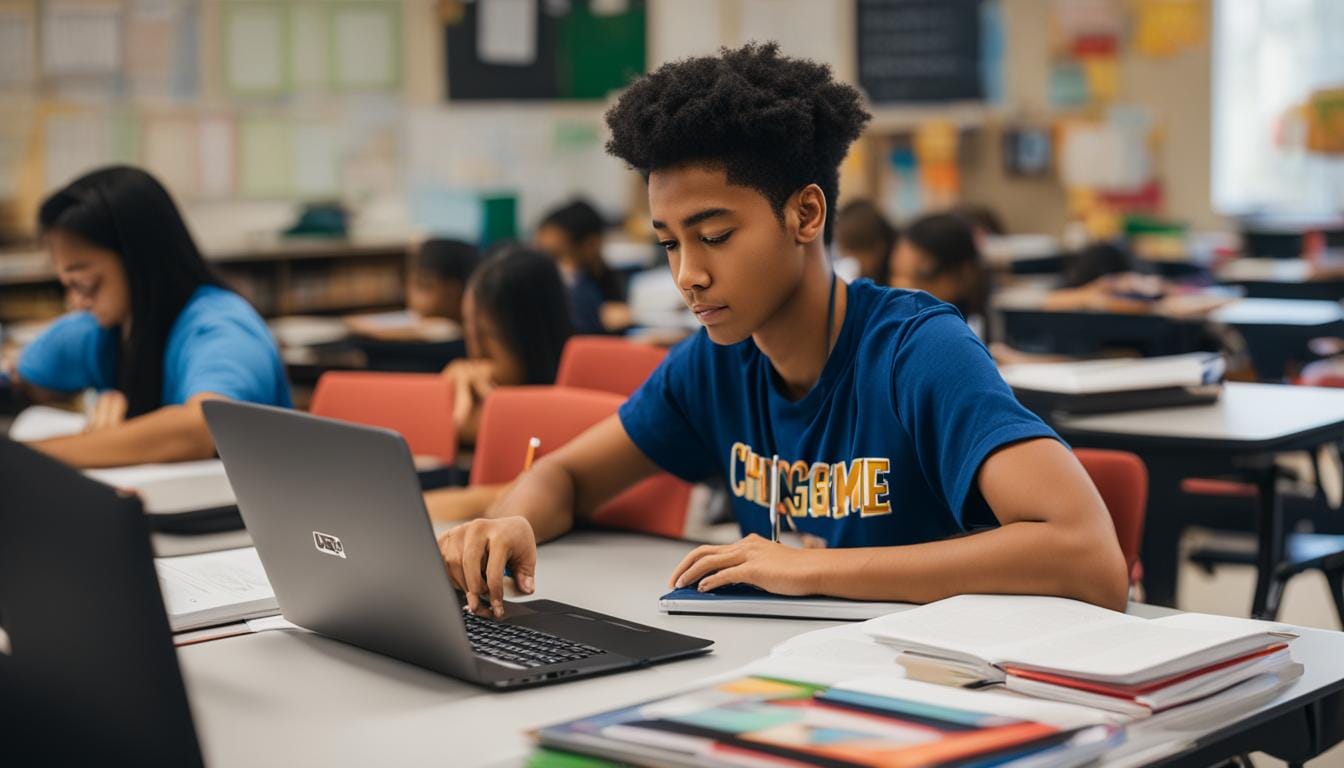
Leave a Reply